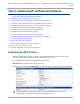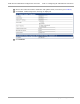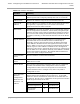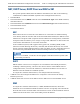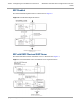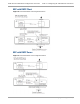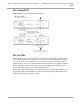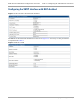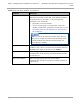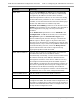Installation Guide
Table Of Contents
- PMP 450i and PTP 450i Configuration and User Guide
- Safety and regulatory information
- Contents
- List of Figures
- List of Tables
- About This Configuration and User Guide
- Chapter 1: Reference information
- Chapter 2: Configuration
- Preparing for configuration
- Task 1: Connecting to the unit
- Task 2: Configuring IP and Ethernet interfaces
- Configuring the AP IP interface
- NAT, DHCP Server, DHCP Client and DMZ in SM
- Configuring the SM IP interface with NAT disabled
- Configuring the SM IP interface with NAT enabled
- NAT tab of the SM with NAT disabled
- NAT tab of the SM with NAT enabled
- Reconnecting to the management PC
- VLAN Remarking and Priority bits configuration
- VLAN tab of the AP
- VLAN tab of the SM
- VLAN Membership tab of the SM
- PPPoE tab of the SM
- NAT Port Mapping tab of the SM
- Task 3: Upgrading the software version and using CNUT
- Task 4: Configuring General and Unit settings
- Task 5: Configuring security
- Isolating APs from the internet
- Encrypting radio transmissions
- Managing module access by passwords
- Requiring SM Authentication
- Filtering protocols and ports
- Encrypting downlink broadcasts
- Isolating SMs
- Filtering management through Ethernet
- Allowing management only from specified IP addresses
- Configuring management IP by DHCP
- Restricting radio Telnet access over the RF interface
- Security tab of the AP
- Filtering protocols and ports
- Protocol Filtering tab of the AP
- Port configuration tab of the AP
- Security tab of the SM
- Protocol Filtering tab of the SM
- Port Configuration tab of the SM
- Task 6: Configuring radio parameters
- Task 7: Setting up SNMP agent
- Task 8: Configuring syslog
- Task 9: Configuring remote access
- Task 10: Monitoring the AP-SM Link
- Task 11: Configuring quality of service
- Maximum Information Rate (MIR) Parameters
- Token Bucket Algorithm
- MIR Data Entry Checking
- Committed Information Rate (CIR)
- Bandwidth from the SM Perspective
- Interaction of Burst Allocation and Sustained Data Rate Settings
- High-priority Bandwidth
- Traffic Scheduling
- Setting the Configuration Source
- Quality of Service (QoS) tab of the AP
- DiffServ tab of the AP
- Quality of Service (QoS) tab of the SM
- DiffServ tab of the SM
- Task 12: Performing an Sector Wide SA
- Task 13: Zero Touch Configuration Using DHCP Option 66
- Task 14: Configuring Radio via config file
- Task 15: Configuring a RADIUS server
- Understanding RADIUS for PMP 450i
- Choosing Authentication Mode and Configuring for Authentication Servers - AP
- SM Authentication Mode – Require RADIUS or Follow AP
- Handling Certificates
- Configuring your RADIUS servers for SM authentication
- Assigning SM management IP addressing via RADIUS
- Configuring your RADIUS server for SM configuration
- Using RADIUS for centralized AP and SM user name and password management
- RADIUS Device Data Accounting
- RADIUS Device Re-authentication
PMP 450i and PTP 450i Configuration and User
Task 2: Configuring IP and Ethernet interfaces
Attribute Meaning
DHCP state
If you select Enabled, the DHCP server automatically
assigns the IP configuration (IP address, subnet mask,
and gateway IP address) and the values of those
individual parameters (above) are not used. The setting
of this DHCP state parameter is also viewable, but not
settable, in the Network Interface tab of the Home page.
In this tab, DHCP State is settable only if the
Network Accessibility parameter in the IP tab is set to
Public. This parameter is also settable in the NAT tab of
the Configuration web page, but only when NAT is
enabled.
If the DHCP state parameter is set to Enabled in the
Configuration => IP tab of the SM,
do not
check the
BootpClient option for Packet Filter Types in its
Protocol Filtering tab, because doing so can block the
DHCP request. (Filters apply to all packets that leave
the SM via its RF interface, including those that the SM
itself generates.) If you want to keep DHCP enabled and
avoid the blocking scenario, select the Bootp Server
option instead. This will result in responses being
appropriately filtered and discarded.
DHCP DNS IP Address Canopy devices allow for configuration of a preferred
and alternate DNS server IP address either
automatically or manually. Devices must set DNS server
IP address manually when DHCP is disabled for the
management interface of the device. DNS servers may
be configured automatically from the DHCP response
when DHCP is enabled for the management interface of
the device. Optionally devices may be configured to set
the DNS server IP address manually when DHCP is
enabled for the management interface. The default DNS
IP addresses are 0.0.0.0 when configured manually.
Preferred DNS Server The first DNS server used for DNS resolution.
Alternate DNS Server The second DNS server used for DNS resolution.
Domain Name The operator’s management domain name may be
configured for DNS. The domain name configuration can
be used for configuration of the servers in the operator’s
network. The default domain name is example.com, and
is only used if configured as such.
28
pmp-0957 (April 2015)