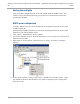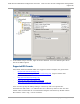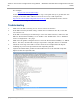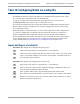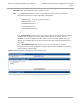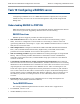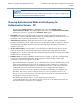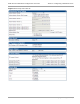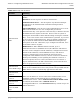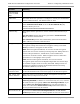Installation Guide
Table Of Contents
- PMP 450i and PTP 450i Configuration and User Guide
- Safety and regulatory information
- Contents
- List of Figures
- List of Tables
- About This Configuration and User Guide
- Chapter 1: Reference information
- Chapter 2: Configuration
- Preparing for configuration
- Task 1: Connecting to the unit
- Task 2: Configuring IP and Ethernet interfaces
- Configuring the AP IP interface
- NAT, DHCP Server, DHCP Client and DMZ in SM
- Configuring the SM IP interface with NAT disabled
- Configuring the SM IP interface with NAT enabled
- NAT tab of the SM with NAT disabled
- NAT tab of the SM with NAT enabled
- Reconnecting to the management PC
- VLAN Remarking and Priority bits configuration
- VLAN tab of the AP
- VLAN tab of the SM
- VLAN Membership tab of the SM
- PPPoE tab of the SM
- NAT Port Mapping tab of the SM
- Task 3: Upgrading the software version and using CNUT
- Task 4: Configuring General and Unit settings
- Task 5: Configuring security
- Isolating APs from the internet
- Encrypting radio transmissions
- Managing module access by passwords
- Requiring SM Authentication
- Filtering protocols and ports
- Encrypting downlink broadcasts
- Isolating SMs
- Filtering management through Ethernet
- Allowing management only from specified IP addresses
- Configuring management IP by DHCP
- Restricting radio Telnet access over the RF interface
- Security tab of the AP
- Filtering protocols and ports
- Protocol Filtering tab of the AP
- Port configuration tab of the AP
- Security tab of the SM
- Protocol Filtering tab of the SM
- Port Configuration tab of the SM
- Task 6: Configuring radio parameters
- Task 7: Setting up SNMP agent
- Task 8: Configuring syslog
- Task 9: Configuring remote access
- Task 10: Monitoring the AP-SM Link
- Task 11: Configuring quality of service
- Maximum Information Rate (MIR) Parameters
- Token Bucket Algorithm
- MIR Data Entry Checking
- Committed Information Rate (CIR)
- Bandwidth from the SM Perspective
- Interaction of Burst Allocation and Sustained Data Rate Settings
- High-priority Bandwidth
- Traffic Scheduling
- Setting the Configuration Source
- Quality of Service (QoS) tab of the AP
- DiffServ tab of the AP
- Quality of Service (QoS) tab of the SM
- DiffServ tab of the SM
- Task 12: Performing an Sector Wide SA
- Task 13: Zero Touch Configuration Using DHCP Option 66
- Task 14: Configuring Radio via config file
- Task 15: Configuring a RADIUS server
- Understanding RADIUS for PMP 450i
- Choosing Authentication Mode and Configuring for Authentication Servers - AP
- SM Authentication Mode – Require RADIUS or Follow AP
- Handling Certificates
- Configuring your RADIUS servers for SM authentication
- Assigning SM management IP addressing via RADIUS
- Configuring your RADIUS server for SM configuration
- Using RADIUS for centralized AP and SM user name and password management
- RADIUS Device Data Accounting
- RADIUS Device Re-authentication
PMP 450i and PTP 450i Configuration and User
Task 14: Configuring Radio via config file
Task 14: Configuring Radio via config file
The PMP 450i supports export and import of a configuration file from the AP or SM
as a text file. The configuration file is in JSON format.
To export or import the configuration file, the logged in user needs to be an
ADMINISTRATOR and it must not be a “read-only” account.
The exported configuration file contains the complete configuration including all the
default values. To keep a backup of the current configuration, the file can be saved
as-is and imported later.
While importing a configuration file, it can be either imported the full configuration
or a sparse configuration containing only the items that need to be changed. If a
sparse configuration file is imported, only the items in the file will be imported.
Other configuration will remain unchanged. There could also be used a special flag
in the configuration file to tell the device to apply the configuration starting from
factory default (Refer Special Headers for configuration file on page 183).
Import and Export of config file
Procedure 12 Export the configuration from the GUI
1
Login to the GUI and go to Configuration → Unit Settings.
2
Under Download Configuration File tab, click on the “<mac>.cfg” link, where
<mac> is the MAC address of the device (for example, “01003ea2c274.cfg”).
3
Save the file to the local disk.
Procedure 13 Import the configuration from the GUI
1
Login to the GUI and go to Configuration → Unit Settings.
2
Click on “Browse” button under “Upload and Apply Configuration File” tab
and select the configuration file from disk.
3
Click “Upload” followed by “Apply Configuration File” button click.
4
The “Status of Configuration File” section will show the results of the upload.
5
Review it to make sure there are no errors. Then click on “Reboot” to reboot
with the imported configuration
182
pmp-0957 (April 2015)