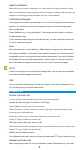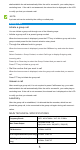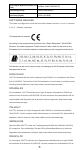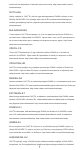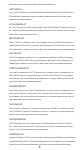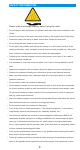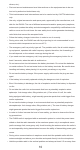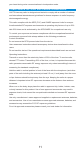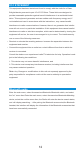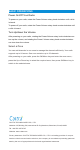Quick Start Guide
12
Bluetooth guide
Enter the main menu, select Accessories>Bluetooth>Bluetooth switch, and select
the "on" menu item.Enter the main menu, select Accessories>Bluetooth>Matching
device, select the confirm menu item, the Radio will enter the device search status,
and will display searching.... After pairing the Bluetooth accessories,like Bluetooth
headset, the interface will display the information of the Bluetooth accessories that
have been successfully connected.
FCC STA
TEMENT
This equipment has been tested and found to comply with the limits for a Class
B digital device,pursuant to part 15 of FCC Rules. These limits are designed to
provide reasonable protection against harmful interference in a residential instal-
lation.
This equipment generates and can radiate radio frequency energy and, if
not installed and used in accordance with the instructions , may cause harmful
interference to radio communications. However, there is no guarantee that interfer-
ence will not occur in a particular installation. lf this equipment does cause harmful
interference to radio or television reception, which can be determined by turning the
equipment off and on, the user is encouraged to try to correct. The interference by
one or more of the following measures:
• Reorient or relocate the receiving antenna. lncrease the separation between the
equipment and receiver.
• Connect the equipment into an outlet on a circuit different from that to which the
receiver is connected.
Consult the dealer or an experienced radio/TV technician for help. Operation is sub-
ject to the following two conditions:
1. This device may not cause harmful interference, and
2. This device must accept any interference received, including interference that
may cause undesired operation.
Note:
Any Changes or modications to this unit not expressly approved by the
party responsible for compliance could void the user‘s authority to operate the
equipment.