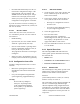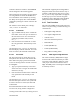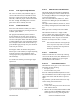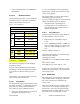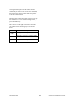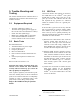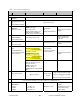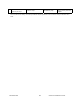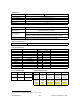Installation Guide
120 20110-142 Gemini
PD
Installation Guide
14
•
Download and automatically save the con-
nected unit’s configuration setting to a file
named with the unit' serial number: The
WinRIS status bar will then report
“All pa-
rameters are successfully retrieved and
saved in file [unit' s/n].GM2.
Any previous
configuration in the program is overwritten.
If you do not wish to overwrite an existing con-
figuration or prefer to name the file yourself, use
the “Get As” button.
4.4.2.2 “Get As” button
On the menu bar, select “File”, then the “Get
As” command or press the “Get As” button on
the Toolbar to:
•
Establish linking
•
Open the “File, Save As” window with the
ASCII file *.gm2 (already selected).
•
Save the connected unit’s operating charac-
teristics (configuration setting) to a file, di-
rectory or drive of your choice.
The program will ask before overwriting an
existing file.
•
Status bar reports
“All parameters are suc-
cessfully retrieved and saved in [filename].
4.4.3 Configuration from a File
Loading a configuration from a file to a unit is
useful to:
•
Restore the operating characteristics of a
unit (Requires intervention with technical
support.)
•
Carry out field updates using Dataradio
system engineering supplied diskette(s).
Warning:
Do not make any changes to
these files. Any changes made
to the configurations MUST be
done at factory or by Dataradio
system engineering.
4.4.3.1 “Put From” button
1-
On the menu bar, select “File”, then the “Put
From” command or press the “Put From”
button on the Toolbar.
2-
In the “Open” window, locate the drive, di-
rectory and file name of the relevant file.
•
This may be a configuration saved ear-
lier from a unit.
•
It can also be from a Dataradio (factory
or system engineering) diskette.
4-
Select the appropriate file
5-
Press the “OK” button.
The status bar reports: “[filename] is
downloading into unit” and up to 30 seconds
later displays: “All parameters are saved.
Apply Station Reset to take effect!” .
6-
Press the “Station Reset” button. See section
4.4.1 for details.
4.4.4 Special Functions
The following WinRIS fields and buttons are
used to gather specific information concerning
the connected unit:
•
Banner field
•
Comments field and Put Comments button
•
Password and Put Password button
4.4.4.1 Banner Field
This field displays a string made up of the serial
number of the connected unit followed by the
firmwares used and their version number.
Format is:
[serial number]:firmware 1 name, its version #,
firmware 2 name, its version #.
The serial number portion uniquely identifies the
unit. It is a variable length, maximum eight-
character alphabetic string assigned at the time
of manufacture. It is identical to the serial num-
ber printed on the label of the unit. This number
cannot be changed and is used as part of the on-
air protocol.