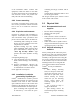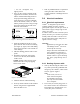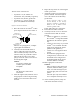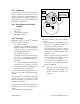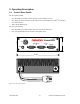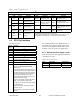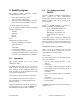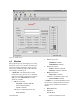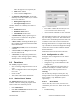Installation Guide
120 20110-142 Gemini
PD
Installation Guide
13
and to the right of a bar separator, the:
!
About button and the
!
Context-sensitive Help button
•
An
Indicator and Button bar,
located im-
mediately below the Toolbar row, it contains
two circular indicators
!
DSR signal is High indicator
!
CTS signal is High indicator
and three buttons for commonly used tasks as
follows.
!
Station Reset button
!
Modulated TXON button
!
Unmodulated TXON button
•
A
Product field
, displays product type be-
ing used after a connection to the product
has been established
•
A
Data section
, containing the Banner plus
the Comments and Password fields and their
related Put buttons.
•
A
Channel(s) section
, to select and activate
a channel.
•
A
Test section
, with a Ping button and the
relevant address field.
•
A
Status bar,
for displaying standard user-
messages. Other messages appear in dialog
window boxes or warning windows.
4.4 Functions
The WinRIS program is used to:
•
Save an existing configuration from a unit to
a file.
•
Take a configuration from a file and upload
it to a unit
•
Check Gemini
PD
•
Test and/or trouble-shoot installations
4.4.1 “Station Reset” button
The Station Reset button is the only button
available when first starting the program and is
used to initiate the connection process.
•
Press Station Reset.
•
Enter Port and Baud rate information in the
Select Port sub-window.
Figure 7 - Select Port window
•
Press OK to validate the selection (or Can-
cel to exit back to the main screen).
•
All test buttons and fields are now activated.
The Station Reset button is also pressed as a last
step after doing a “Put From”. The Station Reset
button causes downloaded parameters from a file
or diskette to take effect in the connected unit.
Pressing Station Reset is not required after doing
any Comments or Password configuration change
as these have their own Put Comments and Put
Password buttons.
Station Reset does not break the connection.
4.4.2 Configuration to a file
Saving the unit’s configuration to a file allows
the user to:
•
Subsequently restore the configuration.
•
Safeguard a copy as documentation of the
configuration.
Note: The configuration and status files are
ASCII files and may be e-mailed or faxed to
technical support when requested to do so.
Warning:
Do not make any changes to these files. Any
changes made to the configurations MUST be
done at factory or by Dataradio system
engineering.
4.4.2.1 “Get” button
On the menu bar, select “File”, then the “Get”
command or press the “Get” button on the Tool-
bar to:
•
Establish linking