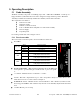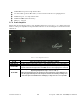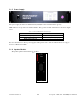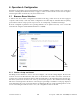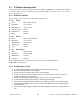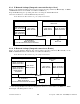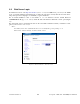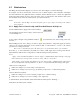User's Manual
001-2019-500 Rev 0
Paragon4 – UHF, 700 & 800MHz User Manual
19
6.3 IP Network Configuration
Paragon4 base stations feature two Ethernet interfaces (ETH1 and ETH2) and one RF interface. ETH1 is
commonly connected over the backhaul to the Host network. ETH2 is commonly used for a local connec-
tion for setup purposes.
6.3.1 Default IP Settings
Paragon4 radio modem supports the Router (IP Forwarding) mode
6.3.1.1 ETH1
MAC: 00:0A:99:XX:YY:ZZ
IP ADDR: 192.168.202.1
NETMASKS: 255.255.255.0
Default Gateway: 0.0.0.0
DHCP Client Disabled
RIPv2 Disabled
6.3.1.2 ETH2
MAC: 00:0A:99:XX:YY:ZZ + 1
IP ADDR: 192.168.203.1
NETMASKS: 255.255.255.0
DHCP Server Disabled
NAT Disabled
6.3.1.3 RF Interface
MAC: 00:XX:YY:ZZ
IP ADDR: 10.XX:YY:ZZ
NETMASK: 255.0.0.0
Encryption Disabled
Keep the RF IP setting as is, providing customer is not using the 10.0.0.0 IP network.
Enable RIPv2 on Base station.
6.3.2 Configuring Local PC
1. Click Start Settings Control Panel Network and Dial-up Connection
2. Click on the relevant Local Area Connection
3. On the Local Area Connection Status screen, click Properties
4. On the Local Area Connection Properties screen, scroll the List Box until “Internet Protocol
(TCP/IP)” is highlighted, click Properties
5. On the Internet Protocol (TCP/IP) Properties screen, follow either method below:
6. If using ETH2 (Setup LAN), select “Obtain an IP address automatically”
7. Select “Use the following IP address” Enter 192.168.202.2 (if ETH2 enter 192.168.203.2) in
the IP address field 255.255.255.0 in the Subnet mask Leave the Default gateway blank.
8. Click the OK button
9. Steps above specifically apply to MS-Windows 2000. Modify as necessary for the OS you are run-
ning