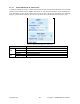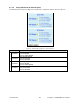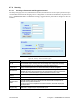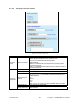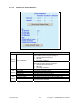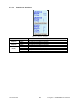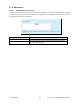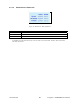User's Manual
120 20194-102 Paragon3 – 700/800MHz User Manual
41
4.7.6.3 Maintenance ► Unit Configuration Control
Figure 40 - Maintenance - Unit Configuration Control (Initial screen)
Item Description
Active Configuration Description
Active Configuration Description Field – Available by selecting “Check-
point User Configuration” in the “User Configuration Settings “ portion
of this window (described below).
Enter descriptive title of up to 40 characters, to help identify the configuration
settings saved.
Checkpoint User Configuration – Allows saving a set of the current
user configuration settings in the Paragon3.
For initial use, click on the radio button to activate the “Description”
field. Enter a descriptive title (user choice). Click on “Proceed” to save
the settings to the unit.
For subsequent use, click on the top radio button to activate the “Description”
field. Change the title in the Description field to identify the settings about to
be saved. Click on “Proceed” to overwrite the previously saved set with the
new set.
User Configuration Settings
Restore User Configuration Checkpoint – (Button is available when a
“User Configuration Settings” has been saved). Click the button, check
the title of the settings about to be restored. Click on “Proceed” to re-
store the settings to the unit.
Firmware Upgrade Settings
Merge settings bundled in upgrade package with current configuration
Note: the "firmware update" process will end up replacing an existing
configuration file with the one that came bundled with the firmware
upgrade package.
Should you decide to "restore factory settings" instead of "merge with
bundled settings", perform the firmware upgrade then click on “Restore
Factory Settings” radio button on the menu and click on “Proceed”.
Factory Settings Restore Factory Settings