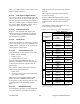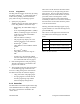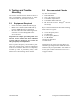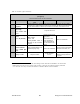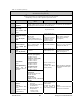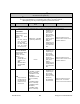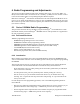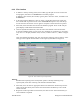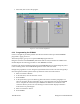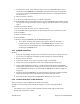Technical Manual
Table Of Contents
- PRODUCT OVERVIEW
- Installation
- Operating Description
- WinRIS program
- Testing and Trouble-Shooting
- Radio Programming and Adjustments
- Series I 800MHz Radio Programming
- Series I 800MHz Radio Tuning
- Series II Radio Programming
- Series II Radio Tuning
- Specifications
120 20170-201 Paragon
PD
Technical Manual
24
4.4.5.5 Ping Button
The Ping function checks connectivity by testing
the ability of Paragon
PD
to communicate with a
mobile unit by sending a short transmission
query and receiving a confirming response.
1- Specify the ping address
Addresses may be entered by typing directly
in the “Ping Address” field in two ways:
- Numerically, the valid address range is
1-126.
- As an “Alpha-Mapped-Nibble” (AMN)
address, consisting of upper case letters
in the range A-P. The valid address
range is A to GN.
- The base address is usually: 1.
- The program may display one of the
following messages on the status bar:
- For Paragon
PD
product:
- “Ping address is not in AMN or number
format”
- or
- For Gemini
PD
product:
- “Ping address is not in the range A –
GN”
- In either case, check that the address
entered is within the acceptable range, is
of a valid format and correctly typed.
2- Press the Ping button to start ping testing.
The time remaining to test transmit is dis-
played on the status bar.
3- The program sends a test query and contin-
ues transmitting pings at brief intervals.
As soon as a Ping test signal is returned from
the address selected, the status bar displays:
• “Ping Successful” and pinging stops.
• If no ping signal is received after 60
seconds, ping testing stops and the
status bar displays “Ping Failed”.
4.4.6 Status Bar
The Status Bar is located along the bottom edge
of the WinRIS window. To display or hide the
bar, check or uncheck the command in the
“View” menu.
The left area of the status bar describes actions
of menu items as you navigate using the direc-
tional arrows. This area also shows messages
describing actions of toolbar buttons as you de-
press them, before releasing them. If after
viewing the description of the toolbar button
command you wish not to execute the command,
then release the mouse button while the pointer
is off the toolbar button.
Warning and Caution messages appear in pop-
up sub-windows. To close these message boxes,
press the ESC key.
Three boxes on the right of the status bar indi-
cate which of the following keys is latched
down:
Indicator Description
CAP The Caps Lock key is latched down.
NUM The Num Lock key is latched down.
SCRL The Scroll Lock key is latched down.
Table 9 - Key latch indications