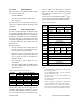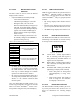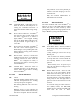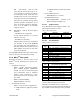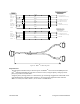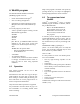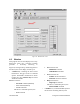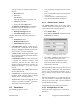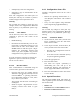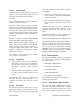Technical Manual
Table Of Contents
- PRODUCT OVERVIEW
- Installation
- Operating Description
- WinRIS program
- Testing and Trouble-Shooting
- Radio Programming and Adjustments
- Series I 800MHz Radio Programming
- Series I 800MHz Radio Tuning
- Series II Radio Programming
- Series II Radio Tuning
- Specifications
120 20170-201 Paragon
PD
Technical Manual
18
4. WinRIS program
The Windows Radio Installation Software
(WinRIS) program is used to:
• Check and troubleshoot Paragon
PD
.
• Save an existing configuration.
• Upload files for field configuring of units
(Requires intervention with technical sup-
port).
To run the program, you will need:
- A PC or portable computer running a 32-bit
MS-Windows application:
Win ME
Win2000
Win NT
Win 9x
(For Win 95, if COMCTL32.DLL has been
updated to the most recent version and
copied to the \windows\system\ directory).
Note:
WinRIS does not operate under:
- Win CE (embedded in PocketPC)
- 16-bit Windows 3.x
- A hard disk.
- An available COM port.
- A serial mouse, with its own driver installed
is strongly recommend however most ac-
tions can also be done using keyboard
command
4.1 Operation
This support program can be run in MS-
Windows © mode.
DO NOT have more than one copy of this pro-
gram loaded at any given time in separate win-
dows. Doing so creates COM port sharing con-
flicts and failure to run the program alone re-
sults in unexpected transmissions.
Only left mouse button operation is supported.
Any command or selection shown in gray is ei-
ther unavailable or is awaiting another action
before activating.
Help in the program is available at all points by
pressing the F1 key. If a subject is highlighted,
the help displayed will be context sensitive.
4.2 To connect and start
WinRIS
Gemini
PD
’s and Paragon
PD
’s share a common
WinRIS program available on diskette, Datara-
dio p/n 980 03392-00n.
Refer to the WinRIS Readme.txt
file for details on how to set the
MS-Windows environment, and
how to connect, install and run
this program.
In summary, before starting the WinRIS when
running MS-Windows, click on “Start”, then on
"Run". Type the relevant path and variables on
the command line (or select by browsing) lead-
ing to:
WinRIS.EXE COM[x], [speed],8,n,1
(where x is the PC COM port to be used) Of
course, the executable command may be used
alone without any variable added.
Click on “OK”.
It is also possible to create a PC desktop short-
cut icon for WinRIS:
• Start by right clicking anywhere on the
desktop,
• Select New,
• Select Shortcut and type the path as detailed
above directly on the command line (with or
without variables).
• Click Next,
• Type in an applicable name for the shortcut
icon,
• Click Next
• Select an icon (your choice) and
• Click on Finish.
Command line settings override the environment
variable, if any.