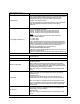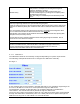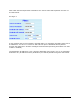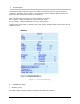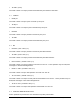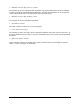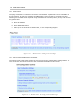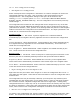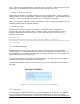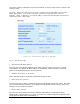User's Manual
Table Of Contents
- 1 VIPER OVERVIEW
- 2 SYSTEM ARCHITECTURE AND NETWORK PLANNING
- 3 DATARADIO VIPER QUICK START
- 4 VIPER WEB MANAGEMENT
- 5 UNIT STATUS
- 6 SETUP (BASIC)
- 7 SETUP (ADVANCED)
- 7.1 RF OPTIMIZATIONS
- 7.2 IP SERVICES
- 7.3 IP ADDRESSING
- 7.4 IP OPTIMIZATION
- 7.5 IP ROUTING (TABLE/ENTRIES)
- 7.6 TIME SOURCE
- 7.7 ALARM REPORTING
- 7.8 USER SETTINGS
- 8 SECURITY
- 9 STATISTICS
- 10 MAINTENANCE
- 11 NEIGHBOR MANAGEMENT
- 12 NETWORK OPTIMIZATION
- 13 UPGRADING YOUR FIRMWARE
- VIPER SPECIFICATIONS
- PRODUCT WARRANTY
- DEFINITIONS
001-5008-000(Rev8) Page 98
1 ion Settings
ser Configuration
Select “Checkpoint User Configuration” radio button to create a checkpoint of all the user
_000A990013FD.drp). The new configuration set overwrites previously
The co all user settings that can be configured on any of the web
pages as well as several additional parameters that can only be configured using the CLI
(co s of the Neighbor
Table are saved into the configuration file as described below. The Viper’s password is not
saved into nor restored from the configuration file.
Neighbor Table
0.2.1 User Configurat
Checkpoint U
configurable settings in the Viper. Click “Proceed” to save these settings into the
configuration file. The configuration settings of the Viper will be written to the
UserCfg_macaddress.drp file (where macaddress is the Viper’s Ethernet MAC address.
Example: UserCfg
saved settings.
nfiguration file contains
mmand line interface.) Also, portions of the Routing Table and portion
Dynamic Neighbors: Not Saved. Dynamic neighbors are created and deleted
automatically by the neighbor discovery algorithm and are not saved in the configuration
file.
Locked Neighbors: Saved and Restored. Locked neighbors are created automatically by
the neighbor discovery algorithm but are not deleted automatically. These entries are
saved into the configuration file.
Static Neighbors: Saved and Restored. Static neighbors are created manually by the
user. These entries are saved into the configuration file.
Routing Table
Connected Route: Not Saved. These routes point to a direct physical connection on the
ased on the Viper’s Ethernet IP address.
Static Route: Saved and Restored. Static routes are created manually by the user. These
routes are saved into the configuration file.
Export Config from Last Checkpoint to PC
Right Click this link, then select “Save Target As” to save the configuration file to a PC. A
save dialog box will appear. Select the file name and folder to save the configuration file to
and click save.
The configuration file may be renamed, if desired, (must keep the .drp extension) then
reloaded back into the original Viper or into another Viper by using an FTP client program.
Do not load more than 5 separate configuration files into a single Viper. Loading many
configuration files into a Viper may use up an excessive amount of memory and may cause
the Viper to malfunction. After saving the configuration file back into the Viper with an FTP
Client, select "Restore User Configuration Checkpoint" and follow the instructions below.
Restore User Configuration Checkpoint
To restore a user configuration file, click the "Restore User Configuration Checkpoint" radio
button. Th n files) in the
Ethernet port and are created dynamically b
Proprietary Route: Not Saved. Routes added due to an entry in the neighbor table.
These routes will be automatically recreated for each remote Viper in the neighbor table.
e drop down combo box will show all the .drp files (configuratio