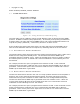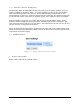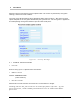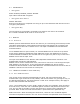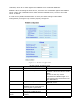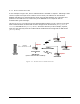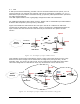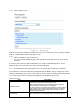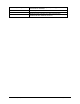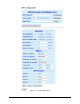User's Manual
Table Of Contents
- 1 VIPER OVERVIEW
- 2 SYSTEM ARCHITECTURE AND NETWORK PLANNING
- 3 DATARADIO VIPER QUICK START
- 4 VIPER WEB MANAGEMENT
- 5 UNIT STATUS
- 6 SETUP (BASIC)
- 7 SETUP (ADVANCED)
- 7.1 RF OPTIMIZATIONS
- 7.2 IP SERVICES
- 7.3 IP ADDRESSING
- 7.4 IP OPTIMIZATION
- 7.5 IP ROUTING (TABLE/ENTRIES)
- 7.6 TIME SOURCE
- 7.7 ALARM REPORTING
- 7.8 USER SETTINGS
- 8 SECURITY
- 9 STATISTICS
- 10 MAINTENANCE
- 11 NEIGHBOR MANAGEMENT
- 12 NETWORK OPTIMIZATION
- 13 UPGRADING YOUR FIRMWARE
- VIPER SPECIFICATIONS
- PRODUCT WARRANTY
- DEFINITIONS
8.3.3 Device Authentication
In the example in Figure 8.3, device authentication is enabled on Viper#1. Following a VPN
lient’s request from Viper#2 to create a secure tunnel, the VPN server will initiate a
r responds with an
uthentication grant message.
Important Notes: In order for Device Authentication feature to work, Viper#1 must have
Device Authentication enabled and must be configured as Access Point (Setup (Basic)
Æ
General) and VPN Server (Security
Æ
VPN). All remote devices (in this example, Viper#2,
Viper#3, and Viper#4) must have VPN module enabled and be configured as VPN Clients
(Security
Æ
VPN).
Figu on
c
RADIUS transaction to authenticate the client using its MAC address as a username and
password. The VPN tunnel is created only if the RADIUS serve
a
Access Point
&
VPN Server
(Device authentication enabled)
VPN Client
VPN Client
RADIUS
Server
RADIUS
transactions
VPN Client
Viper#1
Viper#2
Viper#3
Viper#4
re 8.3 - Radius-Device Authenticati
001-5008-000(Rev8) Page 86