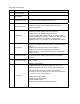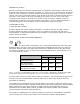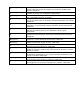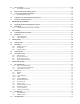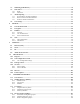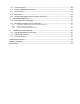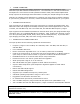Viper‐100™ Viper‐200™ Viper‐400™ Viper‐900™ Narrowband IP Router User Manual PN 001‐5008‐000 Rev 8 Revised June 2010
REVISION HISTORY REV DATE 0 Jan 11, 2008 1 May 2008 2 September 2008 3 4 December 2008 April 2009 5 July 2009 6 September 2009 7 November 2009 REVISION DETAILS Initial Release as 001-5008-000. Update Dual Port Viper information. Added information about SNMP. Updated Firmware Upgrade instructions. Added information about TCP Client Server Mode. Added information about Saving/Restoring User Configuration files. Added information about V1.5 Viper code release.
IMPORTANT NOTICE Because of the nature of wireless communication, transmission and reception of data can never be guaranteed. Data may be delayed, corrupted (i.e., have errors), or be totally lost. Significant delays or losses of data are rare when wireless devices such as the Viper are used in a normal manner with a well-constructed network.
REGULATORY CERTIFICATIONS The Viper radio is available in several different models each with unique frequency bands. Each model of Viper may have different regulatory approval as shown in the table below. Certifications Model Number Frequency Range 140-5018-500 140-5018-501 FCC IC (DOC) 136 – 174 MHz NP4-5018-500 773B-5018500 136 – 174 MHz NP4-5018-500 773B-5018500 140-5028-502 215 – 240 MHz NP4-5028-502 Pending 140-5028-503 215 – 240 MHz NP4-5028-502 Pending 140-5048-300 406.
Italiano [Italian] Latviski [Latvian] Lietuvių [Lithuanian] Nederlands [Dutch] Malti [Maltese] Magyar [Hungarian] Polski [Polish] Português [Portuguese] Slovensko [Slovenian] Slovensky [Slovak] Suomi [Finnish] Svenska [Swedish] Íslenska [Icelandic] Norsk [Norwegian] Con la presente CalAmp dichiara che questo radio è conforme ai requisiti essenziali ed alle altre disposizioni pertinenti stabilite dalla direttiva 1999/5/CE.
TABLE OF CONTENTS 1 VIPER OVERVIEW .................................................................................................................................................. 10 1.1 General Description .......................................................................................................................................... 10 1.2 Operational Characteristics .............................................................................................................................
3.3 PC LAN Setup ................................................................................................................................................... 30 3.3.1 Front Panel Connections ............................................................................................................................. 30 3.4 Measure and Connect Primary Power ............................................................................................................ 32 3.
7.5 IP Routing (Table/Entries)............................................................................................................................... 79 7.6 Time Source....................................................................................................................................................... 80 7.6.1 SNTP .......................................................................................................................................................... 80 7.6.
11.5 Control Operations ......................................................................................................................................... 108 11.6 Primary and Backup Route Selection ........................................................................................................... 110 11.7 Network Status ................................................................................................................................................ 110 11.8 Maintenance .
1 VIPER OVERVIEW This document provides information required for the operation and verification of the Dataradio Viper Narrowband IP Modem/Router. The information in this manual makes the assumption the user’s PC has an NIC (Network Interface Card) with TCP/IP implemented. Setup requires the knowledge and authorization to modify the TCP/IP settings for the NIC. Changing or installing new IP addresses in a network can cause serious network problems.
These features provide system benefits that give users: Rugged Packaging. Viper is housed in a compact and rugged cast aluminum case. Built for industrial applications in a variety of environments, Viper operates over an extended temperature range and provides worry-free operation in the roughest environments. Simple Installation. Basic installation typically utilizes an omni-directional antenna at the master station or Relay Point and a directional antenna at each remote site not a Relay Point.
As shown in Figure 1.1, the front panel has the following connections: (1) RJ-45 LAN 10 BaseT Ethernet connection with Auto-MDIX (1) 50-ohm TNC female Antenna connector (1) 50-ohm SMA female receive antenna connector (Dual-Port models only) (1) Right-angle power connector (10-30 VDC) (2) DE-9F RS-232 ports For Dual-port Viper connections, see Section 1.3.6. 1.3.2 LED Panel The LED panel has five Tri-Color LEDs. The functionality of each LED is shown in Table 1-1.
1.3.4 SETUP and COM Ports The SETUP and COM serial connections are DE-9F RS-232 ports. Serial port considerations: • Viper radio modem SETUP and COM ports are Data Communication Equipment (DCE) devices • In general, equipment connected to the Viper’s SETUP / COM serial port is Data Terminal Equipment (DTE) and a straight-through cable is recommended. Note: If a DCE device is connected to the Viper SETUP / COM port, a null modem cable/adapter is required.
1.3.6 Antenna Connector The standard Viper has a 50-ohm TNC female antenna connector. This connection functions for both transmit and receive. The Dual-Port Viper has a 50-ohm TNC female antenna connector functioning for transmit (only) and a 50-ohm SMA female antenna connector functioning for receive (only). The separate receive antenna connector allows for unique customer applications that require additional receive filtering, external PA(s) and other options.
1.4 PART NUMBERS AND AVAILABILITY 1.4.1 Viper Radio Table 1-5 provides a breakdown of the Viper part number 140-5098-500 Table 1-5 - Part Number Breakdown Frequency Range Description 136 - 174 MHz Standard VHF Viper Standard VHF Viper-200 215 - 240 MHz 406.1 - 470 MHz Standard UHF Viper Range 3 Standard UHF Viper Range 3 406.
ITEM Antenna Antenna Antenna Antenna Antenna Antenna Antenna Antenna Antenna Antenna Antenna Antenna Antenna Antenna Antenna Antenna Antenna Antenna Antenna Antenna Kit*: Kit*: Kit*: Kit*: Kit*: Kit*: Kit*: Kit*: Kit*: Kit*: Kit*: Kit*: Kit*: Kit*: Kit*: Kit*: Kit*: Kit*: Kit*: Kit*: 138-143 138-143 143-148 143-138 148-152 148-152 152-157 152-157 157-163 157-163 163-169 163-169 169-174 169-174 216-222 216-222 450-470 450-470 890-960 890-960 Table 1-7 - Antenna Kits PART NUMBER MHz 6.
1.6 RMA REQUEST When returning a product, mark the RMA clearly on the outside of the package. Include a complete description of the problem and the name and telephone number of a contact person. RETURN REQUESTS WILL NOT BE PROCESSED WITHOUT THIS INFORMATION. Contact Customer Service: 299 Johnson Ave., Ste 110 Waseca, MN 56093 Tel 1.507.833.8819 BE SURE TO HAVE THE EQUIPMENT MODEL AND SERIAL NUMBER, AND BILLING AND SHIPPING ADDRESSES ON HAND WHEN CALLING.
2 SYSTEM ARCHITECTURE AND NETWORK PLANNING This section briefly discusses network architecture (including basic network types), interfacing modems and DTE, data protocols for efficient channel operation, addressing, and repeaters. Viper is designed to replace wire lines in SCADA, telemetry and control applications. The Ethernet and RS-232 serial port allows direct connection to Programmable Logic Controllers (PLCs) or Remote Terminal Units (RTUs).
capture the airwaves to transmit. The RTUs will not respond in the order they were polled but will respond when they are ready and have captured the airwaves. The dominant RTU is created because it happens to reply at just the right time and be in the right order in the polling sequence. A common method for a polling master to manage RF traffic is for the HMI/PLC polling master to poll one remote at a time.
2.3.1 Point-to-Multipoint A Point-to-Multipoint network is a common network type used in SCADA or other polling systems. The single polling master station communicates with any number of remotes and controls the network by issuing polls and waiting for remote responses. Individual PLC/RTU remotes manage addressing and respond when their individual addresses are queried. PLC/RTU unit addresses are maintained in a scanning list stored in the host program or master terminal device at the SCADA host site.
Figure 2.3 - Two Coverage Areas The unit forming the backbone between the coverage areas must be configured to repeat all necessary information from one coverage area to the next. This unit must have the Relay Point parameter enabled (See Section 6.1). 2.4.1 Understanding RF Path Requirements Radio waves are propagated when electrical energy produced by a radio transmitter is converted into magnetic energy by an antenna. Magnetic waves travel through space.
2.5.2 Site Survey A Site Survey is an RF propagation study of the RF path between two points or between one point and multiple points. UHF radio signals travel primarily by line of sight and obstructions between the sending and receiving stations will affect system performance. Signal propagation is also affected by attenuation from obstructions such as terrain, foliage, or buildings in the transmission path. A Site Survey is recommended for most projects to determine the optimal RF paths for each link.
2.6.3 Yagi Antenna At remote locations (not used as a Relay Point), a directional Yagi is generally recommended to minimize interference to and from other users. 2.6.4 Vertical Dipoles Vertical dipoles are very often mounted in pairs, or sometimes groups of 3 or 4, to achieve even coverage and to increase gain. The vertical collinear antenna usually consists of several elements stacked one above the other to achieve similar results. Figure 2.
Table 2-2 – RF Exposure Compliance Minimum Safety Distances Antenna Gain 5 dBi 10 dBi 15 dBi Min Safety Distance (VHF @ max power) 123cm 218.8cm 389cm Min Safety Distance (UHF @ max power) 105.7cm 188cm 334.4cm Min Safety Distance (900 MHz @ max power) 63.8cm 115 cm 201.7 cm Note: It is the responsibility of the user to guarantee compliance with the FCC MPE regulations when operating this device in a way other than described above. The Viper radio uses a low power radio frequency transmitter.
2.8 RADIO INTERFERENCE Interference is possible in any radio system. However, since the Viper is designed for use in a licensed system, interference is less likely because geographic location and existing operating frequencies are normally taken into account when allocating frequencies. The risk of interference can be further reduced through prudent system design and configuration. Allow adequate separation between frequencies and radio systems.
PLC 192.168.205.20 PLC 192.168.205.30 HMI/PLC 192.168.205.10 Viper 192.168.205.2 Viper 192.168.205.3 HMI/PLC 192.168.205.100 Viper 192.168.205.1 Viper 192.168.205.4 PLC 192.168.205.40 Figure 2.5 - Viper Bridge Mode Configuration 2.9.2 Router Mode Router mode provides network configuration flexibility and adds RF diagnostics capability for Viper wireless modems. Router mode also allows greater flexibility in using different protocols. Diagnostics can be retrieved through the Ethernet port of the Viper.
2.10 CHOOSING AN IP ADDRESSING SCHEME All Ethernet capable devices, or hosts, have at least one IP address and subnet mask assigned to it. The IP address identifies that specific device and the subnet mask tells the device which other IP addresses it can directly communicate with. The Viper ships from the factory with a default Ethernet IP address of 192.168.205.1 and a subnet mask of 255.255.255.0. (This is sometimes written in shorthand notation as: 192.168.205.1/24 since the subnet mask 255.255.255.
Bridge Mode Example 2: Ethernet Subnet Mask for all units: 255.255.0.0 Network ID: Computer #1: Viper #1: Viper #2: … Viper #105: Computer #302: … PLC/RTU #500: Computer #500: Broadcast Address: 172.20.0.0 172.20.0.1 / 16 172.20.0.2 / 16 172.20.0.3 / 16 172.20.136.125 / 16 172.20.138.205 / 16 172.20.255.253 / 16 172.20.255.254 / 16 172.20.255.255 This example is similar to Bridge Mode Example #1 except there are 65534 valid IP addresses that may be assigned to hosts on the network. 2.10.
Note 1: All the Vipers’ RF IP addresses are on the same network. Because they are using the 10.0.0.0/8 network, all Vipers may use the default RF IP address programmed by the factory. Note 2: All the Viper Ethernet IP addresses are on different networks. Note 3: Computers, PLCs, RTUs, or other Ethernet capable devices can be connected up to each Viper’s local Ethernet interface. That device must be set with an IP address on the same network as the Ethernet interface of the Viper it is connected with.
3 3.1 DATARADIO VIPER QUICK START SETUP AND CONFIGURATION It is easy to set up a Viper network to verify basic unit operation and experiment with network designs and configurations. It is important to use a network IP subnet address different from others currently in use in your test area. This will eliminate unnecessary disruption of traffic on the existing network while you become familiar with the Viper. 3.2 INSTALL THE ANTENNA An RX/TX antenna is required for basic operation.
Figure 3.2 - Front Panel (Standard model shown) STEP 1: From the Start menu on your PC, select Settings > Control Panel > Network Connections STEP 2: Right-click the Local Area Connection icon to open the Properties box. Scroll through the list and select Internet Protocol (TCP/IP). Click Properties to open the TCP/IP Properties box. Figure 3.3 - PC LAN Setup STEP 3: Select Use the Following IP Address and enter the following values: IP Address: 192.168.205.254 Subnet Mask: 255.255.255.
Figure 3.4 - PC LAN Setup: Step 3 STEP 4: 3.4 Click OK to apply your changes and complete the connection process. Some Operating systems may require a reboot to complete the connection process. MEASURE AND CONNECT PRIMARY POWER Primary power for the Viper must be within 10-30 VDC and be capable of providing a minimum of 10 watt supply for Tx @ 1W, 40 watt supply for Tx @ 5W, or 60 watt supply for Tx @ 10 W. (In Viper Demo Kits, a power connector with screw-terminals is provided with each unit.
On your Internet browser address line, type the factory-default IP address: 192.168.205.1. Press Enter to open the Network Password screen. 3.5.1 Initial Installation Login For an initial installation, enter any User Name of 1 to 15 characters and the default Password ADMINISTRATOR (upper case letters). Click OK. The web interface WELCOME screen opens. Once setup is completed, change the Viper login password (See Section 8.1). 3.
STEP 2: Each Viper is programmed with these defaults: IP Address: 192.168.205.1 Network Mask: 255.255.255.0 Default Gateway: 0.0.0.0 Figure 3.7 - Using the Setup Wizard: Step 2 To monitor or change configuration remotely, each unit requires a unique IP Address. When configuring more than one unit, be sure to increment IP addresses. Click “Apply”. Click “Next”.
STEP 3: Verify FCC license before completing this step. Channel ID: Enter 1 for Channel ID Bandwidth: Enter Bandwidth (in KHz) Data and Control Packet Bit Rate: Select desired bit rate (in kbps) RX Frequency: Enter RX Frequency TX Frequency: Enter TX Frequency TX Power: Enter 5.0 W Click “Apply” Click “Next” Figure 3.8 - Using the Setup Wizard: Step 3 STEP 4: The Viper uses AES-128 bit encryption to protect your data from intrusion.
Figure 3.9 - Using the Setup Wizard: Step 4 STEP 5: Click “Done” before completing the remaining steps. Note: If the “Done” button is not clicked on new units, the units will not transmit. To save the network configuration parameters of your Viper, click the “Save Config” command button. You will see a green success icon on the bottom left of the page when save is complete. Figure 3.
4 VIPER WEB MANAGEMENT A built-in web server makes configuration and status monitoring possible from any browserequipped computer, either locally or remotely. Status, configuration, and online help are available without requiring special client software. Setup is password-protected to avoid tampering or unauthorized changes. Both the configuration parameters and operating firmware can be updated remotely, even over the RF network itself, using the standard FTP protocol. 4.
relevant parameter(s). Failure to use the “Apply” command button before leaving a web page will result in the loss of entered selections, addresses, and values. Cancel The “Cancel” command only affects the dialog boxes or radio buttons in the opened window. Save Config This command button saves the Viper parameters into flash memory. Failure to use this command button will result in the loss of temporarily entered parameters when the unit is reset.
5 UNIT UNIT STATUS The Unit Status windows display device General and Diagnostic information. 5.1 UNIT IDENTIFICATION AND STATUS Figure 5.1 - Unit Status D General Web Page Banner The unit identification and status banner displays Viper software revision information for the Viper device. Have this information available if contacting CalAmp support. The banner should read: Dataradio Viper FAMA UHFVHF PROD Vx.
Local Time Displays time zone configuration using UTC time and the configured Time Zone. An SNTP server can be specified under Setup (Advanced) D Time Source. The time will reset to the default setting if power is cycled on the Viper unit and no SNTP server is configured. CWID Continuous Wave Identification - Default = Disabled Allows the user to broadcast their FCC call sign. CWID Call sign is the user's FCC call sign to be broadcast.
On-line diagnostics Interval Displays the time interval in seconds when the On-line Diagnostics will be transmitted. This interval can be configured under Setup (Basic) D General D On-line diagnostics interval. VPN Status Displays the status of the VPN (virtual private network). Displays “ OK, ready” when operational. Displays “Not Ready” and a reason, example” VPN service disabled”, when not operational Unit Status Displays the status of the Viper and reports any errors.
Date and time Displays the time and date. To set the time, an SNTP server must be setup under Setup (Advanced) D Time Source. The SNTP server must also be accessible via the user’s LAN or Internet connection. Time since reset Displays the amount of time since the unit was last reset. [DD,HH,MM,SS], Days, Hours, Minutes, Seconds Modem Firmware Version Displays the modem firmware version of the unit. Radio Firmware Version Displays the radio firmware version of the unit.
PA Reverse Power Displays the actual measured reverse power of the transmitter. If the measured reverse power increases to within 3 dB of the user configured power level, this line will report “(fault)”. When the reverse power is within range, this line will report “(normal)”. The Viper radio can be configured to send an SNMP trap if the Reverse Power goes into a “fault” state. Power state Indicates if the unit is running at full power or at a reduced power.
Table 5-1– Online Diagnostics Output Sample Definitions Host MAC address of the station where diagnostic measurements are being collected. The host will collect diagnostic message from itself and all remote units with IPSD enabled. IPSD can be enabled/disabled under Setup (Advanced) D IP Services. Ver Version of the online diagnostics. Different versions may have different parameters. This document describes Version 1. # Number of items that follow in the online diagnostic message.
VALUE RSSI NOTES 0 NA The RSSI Value is not Available 1 > -60.25 dBm The RSSI Value is greater than –60.25 dBm 20 255 -65.00 dBm < -123.75 dBm X 001-5008-000(Rev8) RSSI is less than –123.75 dBm RSSI = -60 – (X * 0.
6 SETUP (BASIC) 6.1 GENERAL SETUP Figure 6.1 - Setup (Basic) Station Name Station name identifier – Enter a string up to forty characters in length. IP Forwarding Mode Bridge / Router, Default = Bridge mode Bridge Mode: Bridge mode is the simplest configuration for the Viper radio and should only be used for small networks. In Bridge mode, all the Vipers and all the Hosts/PCs connected to the Vipers must be on the same IP subnet. Figure 6.2 illustrates Viper bridge mode configuration.
Note: This configuration can be substituted for a traditional serial RS232 radio system configuration. The Viper in bridge mode is a drop in replacement for a serial radio. PLC 192.168.205.20 Bridge Mode Subnet 192.168.205.0 HMI/PLC 192.168.205.10 PLC 192.168.205.30 Viper 192.168.205.2 Viper 192.168.205.3 HMI/PLC 192.168.205.1 Viper 192.168.205.1 PLC 192.168.205. Viper 192.168.205.4 Figure 6.2 - Viper Bridge Mode Configuration.
Bridge Forwarding Everything / IP and ARP types only By default, the Viper only forwards IP and ARP packets (Ethernet II types: 0x0800, 0x0806). By selecting the "Everything" setting, the Viper will forward all 802.3 Ethernet II packet types. Use this setting to transport protocols such as IPX, 802.1Q, etc. Note that this option is not available in Router mode because the Viper will automatically forward all packets per its routing table.
On-line diagnostics Interval The on-line diagnostic interval is the time interval in which the unit will broadcast the diagnostic string. Please refer to section 5.2.2 for detailed information about the format of the diagnostic string. Unit Automatic Reset Enabling this option will make the radio completely shut down and restart after a set period of time. The time between resets (in minutes) can be specified in the Unit Reset Interval field. 6.2 IP SETTINGS Figure 6.
accessible to you. If your network does not support DHCP server capability, the unit will be reset to the default (192.168.205.1) IP address within the first 2 minutes. To activate, select the "DHCP Client” radio button, click on the "Apply" button, click on the "Save Config" button, and reboot the Viper. IP Address Set to a valid unique IP address for each individual unit (default: 192.168.205.1). In Bridge mode, all the Vipers must be configured for the same IP subnet.
6.2.2 RF Interface IP Address The RF IP address (default: assigned by factory based on the unit's MAC address) is the RF IP address that is used when sending data and control packets in a Viper network. Netmask The Netmask (default: 255.0.0.0) is set to a valid common RF IP Netmask for all units in a Viper network. MTU Maximum Transfer Unit - Default = 1500 bytes. The Maximum transfer unit is the maximum number of bytes the unit will send in a packet. The input range is from 576 to 1500.
Figure 6.
Radio Capabilities Tx & Rx Frequency Range and Output Power Range is factory set. 140-5018-500/501: 140-5028-502/503: 140-5048-300/301: 140-5048-500/501: 140-5098-500/501: VHF, 136.000-174.000 MHz, 1-10W VHF, 215.000-240.000 MHz, 1-10W UHF Range 3, 406.125-470.000 MHz, 1-10W UHF Range 5, 450.000-511.975 MHz, 1-10W 900, 928.000-960.000 MHz, 1-8W Current Radio Settings Displays the current Rx & Tx Frequencies, Output Power, and Channel Type programmed into the radio.
A terminal server will not translate HMI/PLC polling message protocols that are not designed to be wrapped in an IP package. Most SCADA protocols are not designed to be used with a terminal server. As an example, the Modbus RTU message is a serial protocol. The Modbus TCP/IP protocol is an Ethernet IP protocol. The Modbus RTU message cannot be wrapped in an IP package to form a Modbus TCP/IP polling message. A protocol translation must take place. A device can be purchased that will perform the translation.
6.4.1 Basic Settings Enabled Checkbox There are independent check boxes to activate SETUP PORT and/or COM PORT. Speed The Setup port can be configured for 300, 1200, 2400, 4800, 9600, or 19200 Baud Rate. The Com port can be configured for 300, 1200, 2400, 4800, 9600, 19200, 38400, 57600, or 115200 Baud Rate. The default is 19200 for the SETUP port and 9600 for the COM port. The Baud Rate should be configured to match the settings of the connected device.
CLI Service Command Line Interface Access to the Command Line Interface command shell is password protected and is reserved for authorized Dataradio maintenance personnel. Serial/RF Bridge - DOX mode 3 wire connection required. Data is sent whenever it is present at the port. Flow control is not required. The IP Gateway service will use UDP transport protocol to send and receive messages. Serial/RF Bridge - RTS/CTS mode 5 wire connection required.
one time. Data received from any client will be forwarded to the serial port. Data received from the serial port will be forwarded to every client with an open connection. If no open connections exist the data will be discarded. The Viper TCP server will leave the TCP connection open indefinitely, whether or not data is being sent. However, if the Viper is unable to send data successfully to the TCP Client (ie.
IP Gateway Transport Parameters LOCAL PORT UDP MODE TCP CLIENT MODE TCP SERVER MODE REQUIRED UNUSED REQUIRED Value 1-65535 Value IP stack decides the value. REQUIRED LOCAL IP ADDRESS Value 0.0.0.0 (let IP stack decide) OR • IP address of ETH/RF interface REQUIRED REMOTE PORT Value 1-65535 Value Unicast, Broadcast, or Multicast IP address TCP Keepalive Value 0.0.0.
Local IP Address The local IP address can be set to one of three values as shown in the table below: Ethernet IP address, RF IP address, or either (0.0.0.0). Local IP Address Ethernet IP Address RF IP Address 0.0.0.0 Receiving Description Sending Description Any IP message received over the RF or Ethernet interface with a destination address and port equal to the Ethernet IP address and the local port # will be received and sent to the serial port.
TCP Keepalive The TCP Keepalive feature will transmit a short Keepalive message to test the TCP connection if there is no data transferred through an open TCP connection after X number of minutes. If the keepalive message is received successfully by the remote endpoint the TCP connection will remain open. If the keepalive message is not received successfully the Viper will close the existing TCP connection. To disable this feature, set the TCP Keepalive to "0".
7 7.1 SETUP (ADVANCED) RF OPTIMIZATIONS Figure 7.1- Setup (Advanced) D RF Optimizations Web Page 7.1.1 MAC Advanced Settings Duplicates Detection Period Default = 5000 ms. This parameter specifies the time period in milliseconds the Viper will look for a duplicate message being sent, such as control and relay messages. If a duplicate message is detected it will not be forwarded. Certain protocols such as Modbus cannot tolerate hearing duplicate messages (echoes).
The RTS threshold parameter specifies how large a packet must be before the unit will use RTS/CTS handshaking in the over-the-air protocol. A value of 0 means the Viper will always use over-the-air RTS/CTS handshaking. A value equal to the RF_MTU (OTA maximum transmit unit) means the Viper will never use RTS/CTS handshaking. A value of 128 means the Viper will use RTS/CTS for packets larger than 128 bytes. Note: This should not be confused with RTS/CTS for RS232 Serial ports. 7.1.
When data is ready to transmit, the Viper will first check the receive level. If the receive level is below the carrier sense threshold, the Viper will immediately transmit data. If the receive level is above the carrier threshold, the Viper will try to determine if it is receiving valid data or just noise. If it is receiving noise, the Viper will go ahead and transmit. If it is receiving valid data, the Viper will wait until the complete packet has been received before transmitting.
Figure 7.2 - Setup (Advanced) D IP Services Web Page Figure 7.
7.2.1 SNMP Note: This feature is available only when the appropriate feature key is enabled on the Viper radio modem. Contact CalAmp for information about obtaining and enabling the SNMP feature. SNMP (Simple Network Management Protocol) is used by network management systems to manage and monitor network-attached devices. SNMP is based on the manager/agent model consisting of a manager, an agent, a database of management information, managed objects, and the network protocol.
label (e.g. “dataradio”) and various other parameters. When an SNMP manager wants to obtain information on an object, it will assemble a specific message (e.g. GET packet) that includes the OID of the object of interest. If the OID is found, a response packet is assembled and sent back. If the OID is not found, a special error response is sent that identifies the unmanaged object. 1.3.6.1.4.1.3732 Figure 7.5 - Dataradio-REGS MIB tree 7.2.2.
The eight branches expand into additional branches and leaves. The last two nodes are single leaves that perform specific functions following changes to the main branches. Again, all Viper MIB objects can be accessed through a MIB browser. Figure 7.6 - Viper OID Tree 7.2.3 SNMP Configuration To access SNMP configuration page select Setup (Advanced) from the main menu and then click “IP Services”. The page displayed will include SNMP configuration screen (shown in Figure 7.7). Figure 7.
SNMP (Simple Network Management Protocol) AGENT – Enabled, Disabled (Default) SNMP provides means to monitor, collect, and analyze diagnostic information. Enabling SNMP allows the MIB (Management Information Base) in the Viper unit to be viewed using an external MIB browser or network management software. Notes: The SNMP feature key must be enabled for the SNMP agent to operate. The Viper is compatible with SNMPv2c.
7.2.4 NAT Overview The purpose of the NAT protocol is to hide a private IP network from a public network. The mechanism serves both as a firewall and to save IP address space. The NAT enabled device translates the source address of packets transiting from the private network to the public network. The original IP source address gets replaced by the NAT enabled device’s IP address (address of the outgoing interface).
7.2.6 Ethernet Interface Private Figure 7.9 shows the NAT enabled for the Ethernet interface. Figure 7.9 - Nat on Viper: NAT enabled, Eth interface considered private Figure 7.10 shows a Viper configuration protecting Viper (1) Ethernet interface IP address from hosts located on a public network. Viper (2) Eth: 172.31.5.1 (NAT disabled) Public Network RF: 10.0.14.186 Host 2 Eth: 172.31.5.2 RF: 10.0.14.203 Private Network Eth: 192.168.205.1 Viper (1) (NAT enabled, 192.168.205.
Packet (1) Source Address 192.168.205.2 Destination Address 172.31.5.2 Packet (1) Source Address 10.0.14.203 Destination Address 172.31.5.2 Viper 1 NAT enabled, 192.168.205/24, Eth is private Host 1 192.168.205.2 Private Network Packet (1) Source Address 10.0.14.203 Destination Address 172.31.5.2 Viper 2 NAT disabled RF Network Host 2 172.31.5.2 Public Network Figure 7.
Figure 7.13 shows a Viper configuration protecting Viper (2) RF interface and Viper (1) Ethernet interface from hosts located on a public network. Public Network RF: 10.0.14.186 Eth: 172.31.5.1 Pubic Network Viper (2) (NAT enabled, RF interface private) RF: 10.0.14.203 Eth: 192.168.205.1 Host 2 Eth: 172.31.5.2 RF Private Network Private Network Viper (1) (NAT enabled, Ethernet Interface is private) Host 1 Eth: 192.168.205.2 Figure 7.
Viper (2) Eth: 172.31.5.1 (NAT enabled, RF interface private) Public Network RF: 10.0.14.186 Private RF Network Host 2 Eth: 172.31.5.2 RF: 10.0.14.203 Eth: 192.168.205.1 Network Viper (1) (NAT disabled) Host 1 Eth: 192.168.205.2 Figure 7.15 - NAT on Viper: RF interface considered private Notice in Figure 7.16 that when Host 1 sends a packet, the source IP address is not changed by Viper (2) because the source does not originate from the private RF network. Packet (1) Source Address 192.168.205.
Figure 7.17 - NAT on Viper: USER1 and USER2 considered private 7.2.9 NAT Port Forwarding The NAT Port Forwarding table allows the user to specify a particular public port or range of ports to be forwarded to the private network hidden by the Network Address Translation Table. The user can also select between TCP and UDP protocols. Figure 7.18 shows the NAT Eth IP subnet 192.168.205.0 will be hidden from the Public Network.
hidden. In this example, remember that Host 172.31.5.2 thinks the IP packets are coming from 10.0.14.203. Public Network Viper (2) (NAT disabled) Eth: 172.31.5.1 RF: 10.0.14.186 RF Network Host 2 Eth: 172.31.5.2 Port 1435 RF: 10.0.14.203 Port 2000 Private Network Eth: 192.168.205.1 Viper (1) (NAT enabled, Ethernet Interface is private, Port redirected) Host 1 Eth: 192.168.205.2 Port 23 Figure 7.19 - NAT on Viper: Port 2000 is redirected to 192.168.205.125:23 When Host 172.31.5.
7.3 IP ADDRESSING There are some SCADA PLC protocols that use different IP addressing modes. GE’s Global Data protocol has the ability to send out a group message command to remote PLCs. The group message is actually a multicast message. The Multicast feature allows the user to add or delete a remote’s IP address. Figure 7.21 - Setup (Advanced) D IP Addressing Modes Web Page 7.3.1 Broadcast Mode Directed Broadcast Select: Enabled, Disabled; Default: Enabled.
When an IP packet is received via the Ethernet LAN and the destination IP address matches one of the multicast IP address in the list, it is forwarded over the RF network. Remote units will then send it over the remote LAN to the appropriate device(s). 7.4 IP OPTIMIZATION IP Optimization is only available in Router Mode. Figure 7.22 - Setup (Advanced) D IP Optimization Web Page Router Mode - RF ACK RF Acknowledgements - Default = Disabled.
In the 1) 2) 3) example below (Figure - 7.23) the following events occur in this order: Host A sends TCP data packet to Viper A. Viper A transmits packet over the air to Viper B. Viper B immediately responds with an RF acknowledgment and sends the TCP data packet to Host B. 4) Viper A hears an RF acknowledgement from Viper B and generates a TCP ACK to send to Host A. Host B receives the original TCP data packet and generates a TCP ACK to send back over the network.
7.5 IP ROUTING (TABLE/ENTRIES) Figure 7.24 - Setup (Advanced) D IP Routing Web Page Routing Table Displays the table of IP routes that are active in the Viper. The routing table will be populated by the Neighbor Discovery process and/or by manual entries. Destination Network Displays the IP Address and Netmask of a route. Gateway Displays the IP Address and the RF MAC address (if route is pointing to another Viper) of the destination gateway.
7.6 TIME SOURCE Figure 7.25 - Setup (Advanced) D Time Source 7.6.1 SNTP Simple Network Time Protocol (SNTP) is a protocol for synchronization of clocks of computer systems (Vipers) over the Internet. When SNTP client is enabled the Viper will poll the time server for the time information update. Client Select: Enabled, Disabled; Default: Disabled Server Address Default: 0.0.0.0 Enter the IP Address of the SNTP Server in dot decimal format.
Daylight Saving Select: Enabled, Disabled; Default: Disabled 7.7 ALARM REPORTING Figure 7.26 - Setup (Advanced) D Alarm Reporting The Viper radio can be enabled to report several different types of alarms using the SNMP protocol. If SNMP is enabled (Setup (Advanced) – IP Services) and reporting is enabled for a specific alarm, the Viper will send an SNMP Trap to each of the IP addresses listed in the Trap IP List (Setup (Advanced) – IP Services) whenever an alarm occurs.
7.7.3 PA Power Alarm & Notification The PA Power Alarm & Notification will warn the user when the power amplifier goes into either a Foldback or Shutdown State. The power amplifier will first go into the Foldback state if the PA temperature gets too hot. In the foldback state, the Viper will cut the transmit power in half every 4 minutes until the PA has cooled off. The transmit power will not be reduced further if the power is originally set for 1W or reaches 1W due to foldback.
8 SECURITY Password Control and Access Control options offer user access to passwords, encryption settings, and access control tables. The Viper uses Advanced Encryption Standard (AES) 128 encryption. AES 128 is a block cipher adopted as an encryption standard by the government. The encryption is applied to the data passing through the Ethernet port and the serial ports. Figure 8.1 - Security Web Page 8.1 USER ID AND PASSWORD User ID Enter a string up to 15 alphanumeric characters.
8.2 ENCRYPTION Encryption Select: Enabled, Disabled; Default: Enabled. Viper offers 128-bit AES encryption. Encryption Pass Phrase Default: Dataradio Enter an encryption key composed of a string of up to 160 characters that will serve as the encryption pass phrase. Encryption Key The encryption key generated is for display only and does not need to be recorded. Ex. b3 35 b0 7b ba 8d eb 5d 44 66 3c 3a a7 16 f1 80 8.3 RADIUS 8.3.
credential, check for a match against the RADIUS server credential database. RADIUS- When accessing the HTTP server, check the user credentials against the RADIUS server. If the user credentials fail to match with the RADIUS server, access to the HTTP server is denied. In order for any Radius authentication to work, the Client settings under Radius Configuration (see Figure 8.2) must be properly configured. Figure 8.
8.3.3 Device Authentication In the example in Figure 8.3, device authentication is enabled on Viper#1. Following a VPN client’s request from Viper#2 to create a secure tunnel, the VPN server will initiate a RADIUS transaction to authenticate the client using its MAC address as a username and password. The VPN tunnel is created only if the RADIUS server responds with an authentication grant message.
8.4 VPN A VPN (Virtual Private Network) provides a secure connection between two points, over an insecure network, for example, the Internet. This secure connection is called a VPN Tunnel. Dataradio’s Viper units feature a firewall-friendly, proprietary VPN implementation optimized for radio communications. This VPN implementation uses cryptography designed for FIPS 140 certification.
8.4.1 VPN Configuration Figure 8.6 - VPN Settings VPN can be manually enabled or disabled at any time on each Viper unit by clicking “Enable VPN” or “Disable VPN” buttons (see Figure 8.6). Notes: • VPN is available in router mode only. • You can use basic AES Encryption and VPN at the same time as they are mutually exclusive In order to gain access to VPN Configuration you need a valid VPN password. If the password was never set before you can leave the field blank.
Tunnels in Key Exchange Number of tunnels in key exchange. A key-exchanging tunnel is considered to be “Not Ready”. Packets Sent Number of packets sent across all tunnels Packets Received Number of packets received across all tunnels Packets Received in Error Number of packets received in error. Under normal operating conditions this value should not exceed zero.
Figure 8.
VPN Configuration Item VPN Password Description This is VPN configuration login password. A password must be at least 8 characters long and contain a combination of three out of the following character types : uppercase letters, lowercase letters, numbers, and special characters For more information on password strength please refer to “Dataradio Viper Narrowband IP Router Non-Proprietary Security Policy” document.
Network Latency For VPN Server Only. This parameter is a multiplier factor for tuning VPN management operations, including key exchange. Default =10, only change this value by small increments (1-5). The value should be larger if key exchanges do not complete (refer to the VPN statistics section 8.4.1). Note: This setting is set automatically on each VPN client by its VPN server. Filters The VPN filters provide criteria used to select which packets are sent through VPN tunnels.
Note: Both the IP and port filter information are used to select which packets are sent via the VPN tunnel. Example 2 In this example the source netmask is 255.255.255.0, so messages originating from source IP addresses: 172.30.51.1-172.30.51.254 and from ports: 5555-6000 will be passed through the VPN tunnel. All other messages will be blocked (assuming that “Block non-VPN Traffic” is enabled). The destination IP address is 0.0.0.0 and the destination port range is 0 to 0.
9 STATISTICS The statistics page reports the amount of traffic received and sent by each of the three interfaces: Ethernet, Serial, and RF. This page also reports statistics gathered from the airlink that can indicate the quality of the RF links.
TX Pkts (LAN) The total number of output packets transmitted by the Ethernet interface. 9.2 SERIAL RX Bytes The total number of input bytes received by the port. TX Bytes The total number of output bytes transmitted by the port. RX Pkts The total number of input packets received by the port. TX Pkts The total number of output packets transmitted by the port. 9.3 RF RX Pkts (OIP Sublayer) The total number of input packets received by RF-OIP interface.
Reliable Service Msg Success Count The number of service messages that succeeded. RF Acknowledgements must be enabled in order to generate a Reliable Service Message. RF Acknowledgements can be configured under Setup (Advanced) D IP Optimization (Router Mode Only). Reliable Service Msg Failure Count The number of service messages that failed. Total Retry Count The total number of retries for service messages.
10 MAINTENANCE 10.1 PING TEST The ping command is a network tool used to test whether a particular host is reachable on the IP network. It works by sending an ICMP packet (echo request) to a target host and listening for the ICMP echo response. Ping estimates the round trip time (in ms) and records any packet loss. a. Enter IP Address b. Press EXECUTE button c. Allow up to 20 seconds to handle slow, or non-responding targets Figure 10.1 - Maintenance D Ping Test Web Page 10.
10.2.1 User Configuration Settings Checkpoint User Configuration Select “Checkpoint User Configuration” radio button to create a checkpoint of all the user configurable settings in the Viper. Click “Proceed” to save these settings into the configuration file. The configuration settings of the Viper will be written to the UserCfg_macaddress.drp file (where macaddress is the Viper’s Ethernet MAC address. Example: UserCfg_000A990013FD.drp). The new configuration set overwrites previously saved settings.
Viper. Select the configuration file to load and click on "Proceed". Click "Save Config" then "Reset Unit" to complete the process and store these settings to the unit. Firmware Upgrade Settings Merge settings bundled in upgrade package with current configuration - merges upgraded settings with the current configuration. Select the "Merge Settings..." radio button and click "Proceed". Click "Save Config" then "Reset Unit" to complete the process.
counts the number of packets it receives successfully. The test results can be viewed on the receiving Viper. Warning: When the unit is in test mode, it will not respond to RF activity from other Viper units. Test mode cannot be enabled (active) for more than 15 minutes. After 15 minutes, test mode will be automatically disabled and normal communications will resume. Figure 10.4 - Maintenance D Net Tests Web Page 10.4.
Packet data type Choose from ASCII or Binary (Hex) formats. ASCII data type is also highly compressible. Note: Random Binary data best simulates PLC SCADA data. Length of data payload Enter the length of the data to be transmitted. Note: A typical SCADA value would be between 10 to 250 bytes. The maximum value is equal to the MTU set in each Viper unit.
Figure 10.5 - Net Test Statistics (Transmitting Unit) Web Page Stats from Receiving Unit In this example, 1000 test packets were successfully received and the RSSI from unit 00:01:2A (the sending Viper) was –66.523 dBm. Figure 10.
10.5 RF TESTS Test Tones Allows the user to choose from Unmodulated, Random Data, and 1 KHz Sine Wave test tone. The test tone will transmit for 20 seconds when the "Start Test" button is clicked. The "Stop Test" button will end the test immediately. Note: This test may cause other Vipers to stop transmitting for the duration of the test. Viper units have a feature that checks if another carrier (RX frequency signal) is present.
11 NEIGHBOR MANAGEMENT Each unit is equipped with a powerful neighbor discovery module whose purpose is to detect all units in the RF network and add all necessary IP routes required to reach neighboring units. The neighbor discovery module only operates when the unit is configured in router mode. Vipers discover other Vipers by sending and receiving neighbor discovery control messages.
11.2.1 Manual-SCAN Manual-Scan is the default mode of operation. The Viper starts in the “Ready” state. In the “Ready” state, the unit is quiet (no neighbor discovery control messages are sent). If the user presses the “Force Scan” button, the unit goes into the “Scanning for Neighbors” state. If other units are in the "Scanning for Neighbors" state, the unit will automatically be triggered to go into the "Scanning for Neighbors" state.
Figure 11.2 - Viper “Scanning for Neighbors” 11.3.1 Neighbor Discovery States Ready The neighbor discovery module is in a “Ready” state when it is not scanning for other units. If the Viper is operating in Manual-Scan, it does nothing. If the Viper is operating in Auto-Scan, it monitors the “keep alive” packets of other units and sends its own “keep alive” packet periodically. Scanning For Neighbors The neighbor discovery module is trying to learn about other units.
Testing Connectivity The neighbor discovery module is verifying the Viper units in the neighbor table are reachable by sending them an alive-request and waiting for an alive-response. Round trip time must not exceed 10 seconds. The alive-request is only sent once. Disabled The neighbor discovery module is disabled. 11.3.2 Neighboring Vipers Found Displays the number of Vipers discovered. 11.3.
Dynamic A "Dynamic" neighbor entry is one that has been learned by the neighbor discovery algorithm. It can be updated or deleted by the neighbor Discovery algorithm when it detects changes in the topology. Locked A "Locked" neighbor entry is a "Dynamic" neighbor entry saved into nvram. The "Locked" neighbor entry behaves like a "Dynamic" neighbor except it is saved into nvram and will be recovered after a reboot. 11.4.
By clicking the “Add Static Entry” button, a popup appears and the user can add a new static neighbor entry. To create the new neighbor, completely fill in all the information asked for in the pop-up window. The requested fields are described below. Finally, the user must press the “Apply” and “Save Config” buttons for the new entry to be added to the network Routing Table. When a Static Neighbor entry is created, all IP routes to that neighbor are created.
11.6 PRIMARY AND BACKUP ROUTE SELECTION If the user clicks on the RF MAC Address of a Unit in the neighbor table, the Neighbor Node Detail window appears with a full description of the selected device. Figure 11.4 - Neighbor Node Detail Window The Neighbor Discovery module will keep track of two routes determined by the shortest hop count to any given Viper - the primary route and the backup route (if a route is detected).
To query the Viper for the status of all its neighbors, select the Get Status option then press the "Apply" button under Network Management D Maintenance. 11.8 MAINTENANCE The Network Maintenance page allows the user to make changes to a single Viper unit or the entire Viper network. This allows the user to make changes to the remote units' neighbor tables. Figure 11.
Single Station Single Station allows the user to enter the single RF MAC Address of the Viper module commands will be sent to. If this option is selected, the command will be sent to an individual Viper instead of being sent to all Vipers in the Network. Apply The commands will not be sent until the "Apply" button is clicked. 11.9 RECOMMENDED NEIGHBOR DISCOVERY MODES OF OPERATIONS CalAmp recommends Auto-Scan be limited to Viper networks of two to ten units.
12 NETWORK OPTIMIZATION 12.1 MAXIMIZING TCP/IP THROUGHPUT After optimizing the Airlink, if there appears to be an unexplained speed loss, you can attempt to maximize TCP/IP throughput. TCP/IP throughput can be a challenge to measure as performance is related not only to the RF link, but how well flow-control is implemented in the TCP/IP stack and each application’s design. Viper has been optimized with this in mind. When the TX/RX LED flashes green or red, this indicates data is moving across the network.
12.2.3 Increase OIP and MAC Retries Limit OIP retries and MAC retries are only available in Router mode. The MAC Retry Limit is normally set to 1 and the OIP Retry Limit is normally set to 2. Gradually increasing these limits (up to 3 in extreme cases), may provide a slower, but more reliable link impossible with weak signals. Use in conjunction with the slower over-the-air network bit rate for the system’s bandwidth.
13 UPGRADING YOUR FIRMWARE The Viper radio modem firmware is field-upgradeable using the unit’s Ethernet port. The process involves connecting to the IP address of the Viper from a host PC and transferring firmware files via a Files Transfer Protocol (FTP) program. There are two sets of code in the Viper Radio. The first set of code is the Modem Firmware and must be updated every time a software upgrade is needed. The second set of code is the Radio Firmware.
13.2 UPGRADE RADIO FIRMWARE If the radio firmware revision has been upgraded in the new package, follow these steps to complete the upgrade process. 1. First upgrade the Viper Modem Firmware as outlined in section 13.1 2. Telnet into the Viper or access the CLI (command line interface) through the serial port. Example: Telnet using Windows Command Prompt program. Open Windows Command Prompt. Type the following command then press enter: telnet Viper_ip_address Figure 13.
200-Build Date: . . . . Nov 05 2009 200-Build Time: . . . . 07:47:45 200-Copyright:. . . . . Copyright 2008 DRL 200-Firmware Version: . FIRM-03_10-R 200-ASD Data Map: . . . 2.0 200-Radio Circuit Board: 0.10 200-Radio Serial Number: 405163 200 Radio Model Number: 823-5028-452 Check that the “Firmware Version:” shows the latest firmware revision. Figure 13.2 - Using Windows Command Prompt to upgrade Radio Firmware. 5. Restart the Viper.
– APPENDIX A – VIPE PER SPECIFICATIONS These specifications are typical and subject to change without notice. GENERAL Model Numbers Frequency Range (MHz) VHF 140-5018-50x 140-5028-50x 136 – 174 MHz 215 – 240 MHz Frequency Stability Channel Bandwidth UHF 1.0 ppm 1.0 ppm 6.25 kHz 12.5 kHz 25 kHz 50 kHz (215 – 240 MHz only) 6.25 kHz 12.5 kHz 25 kHz 12.5 kHz (ETSI, AS/NZ certified) 25 kHz (ETSI, AS/NZ certified) Modes of Operation Frequency Increment Power Source Duty Cycle 001-5008-000(Rev8) 12.
Radiated Spurious Emissions Conducted Spurious Emissions Transmitter Stability into VSWR: RX to TX Time Per FCC/Regulatory Per FCC/Regulatory > 10:1 (Power Foldback Allowed) < 2 ms 4 ms (ETSI Versions) < 15 ms (Band-End to Band-End) Channel Switching Time RECEIVER Bandwidth Bit Rate RX Frequencies Data Sensitivity @ 10-6 Bit Error Rate (BER) Typical / Max ETSI Mode Useable Sensitivity @ 10-2 Bit Error Rate (BER) Typical / Max Adjacent Channel Rejection (min) Spurious Response Rejection Intermodulation
Channel Switching Time Receive Input Power All 5 ms (ETSI Versions) < 15ms (Band-End to Band-End) ms 17 dBm (50mW) max. dBm All MODEM/LOGIC Model 6.25 kHz 140-5018-50x 4 kbps 8 kbps 4 kbps 8 kbps 12 kbps 140-5028-50x Data Rate (Selectable) 140-5048-30x 4 8 140-5048-50x 4 8 140-5098-50x Modulation Type Addressing SETUP and COM Port Interface Data Rate Display 5 Tri-color status LEDs Connectors Antenna Connector Serial Setup Port Serial Terminal Server Ethernet RJ-45 Power - I/O 12.
Domestic and International Certifications Model Number Frequency Range 140-5018-500 136 – 174 MHz NP4-5018-500 773B-5018500 140-5018-501 136 – 174 MHz NP4-5018-500 773B-5018500 140-5028-502 215 – 240 MHz NP4-5028-502 Pending 140-5028-503 215 – 240 MHz NP4-5028-502 Pending 140-5048-300 406.1 - 470 MHz NP4-5048-300 773B-5048300 140-5048-301 406.1 - 470 MHz NP4-5048-300 773B-5048300 140-5048-400 406.
– APPENDIX B – PRODUCT WARRANTY CalAmp warrants to the original purchaser for use ("Buyer") that data telemetry products manufactured by DRL ("Products") are free from defects in material and workmanship and will conform to DRL's published technical specifications for a period of, except as noted below, one (1) year from the date of shipment to Buyer.
– APPENDIX C – DEFINITIONS Access Point. Communication hub for users to connect to a LAN. Access Points are important for providing heightened wireless security and for extending the physical range of wireless service accessibility Firewall. A set of related programs located at a network gateway server that protects the resources of a network from users on other networks Airlink. Physical radio frequency connections used for communications between units Firmware.
acknowledgments. OIP makes the most use of the available bandwidth systems over packet-switched, variable-latency data networks. Uses UDP as its transport layer OTA (Over the Air). Standard for the transmission and reception of application-related information in a wireless communications system Static IP Address. A fixed address assigned to a computer or device connected to a network PHY. A PHY chip (called PHYceiver) provides the interface to Ethernet transmission medium.
About CalAmp CalAmp is a leading provider of wireless communications products that enable anytime/anywhere access to critical information, data and entertainment content. With comprehensive capabilities ranging from product design and development through volume production, CalAmp delivers cost-effective high quality solutions to a broad array of customers and end markets. CalAmp is the leading supplier of Direct Broadcast Satellite (DBS) outdoor customer premise equipment to the U.S.