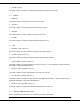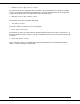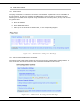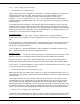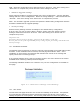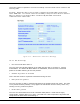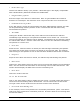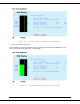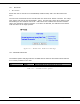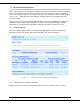User's Manual
001-5008-000 rev5_2.doc Page 85
ViPR. Select the configuration file to load and click on "Proceed". Click "Save Config" then
"Reset Unit" to complete the process and store these settings to the unit.
Firmware Upgrade Settings
Merge settings bundled in upgrade package with current configuration - merges upgraded
settings with the current configuration. Select the "Merge Settings..." radio button and click
"Proceed". Click "Save Config" then "Reset Unit" to complete the process.
Note: The "firmware upgrade" process will replace the ViPR existing configuration with the
firmware bundled with the upgrade package.
Factory Settings
Restore Factory Settings restores all settings to the default factory configuration.
If at any time you wish to restore factory settings, simply select the "Restore Factory
Settings" radio button and click "Proceed". Click "Save Config" then "Reset Unit" to
complete the process.
Important note:
Activating "Restore Factory Settings" will reset the IP address of the unit.
Review your record of the original ViPR factory settings before proceeding with the Restore
Factory Settings.
10.3 PACKAGE CONTROL
The Package Control web page is used for verifying a field upgrade of the ViPR radio modem
firmware. If the installation was successful, the web page will indicate "Pass". If the
installation is unsuccessful, the web page will indicate "Fail" and an error message will
specify which files are missing/corrupt.
If an upgrade problem arises, click the "Package Control" once more and have the results
available when contacting CalAmp Technical Support.
The Package Validation window is for reference only. No user configuration is available on
this page.
Figure 10.3 – Maintenance
D
Package Control Web Page
10.4 NET TESTS
The Net Tests web page allows the user to test the reliability of the RF link. Test packets
are generated and transmitted with a special ViPR specific test bit set in the header to
identify the packet as a test packet. The receiving ViPR listens for these test packets and