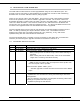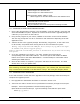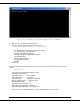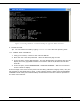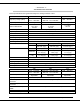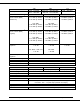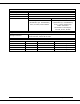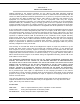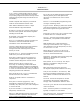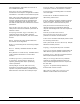User's Manual
001-5008-000 rev5_2.doc Page 104
Figure 13.2 Using Windows Command Prompt to upgrade Radio Firmware.
5. Restart the ViPR.
Tip: You can restart the ViPR by typing “stationreset” in the CLI then pressing enter.
13.4 VERIFY FILE INTEGRITY
1. Using your browser, connect to the unit’s IP address.
2. Enter the user name and password. Allow the Welcome page to load.
3. In the left pane, select UNIT STATUS. The Unit Identification and Status pane should
display the newly upgraded firmware in its Banner and the H/W Status should also
show Ok.
4. In the left pane, select MAINTENANCE D PACKAGE CONTROL. Wait a few moments
for the results to display.
If the message in the result screen points out that file(s) failed the integrity check, retry the
FTP transfer for the failed files(s) again. If the problem persists, please have the PACKAGE
CONTROL results ready and contact CalAmp Technical Services at the numbers provided in
the front of this manual.