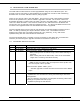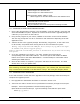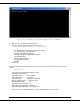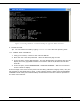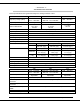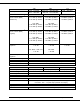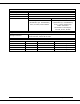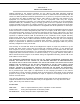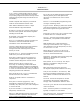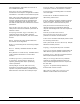User's Manual
001-5008-000 rev5_2.doc Page 102
1.5 4-3-2009 - Added TCP Proxy Feature
- Added support for 900 MHz ViPR
- Added support for ViPR Infrastructure
Radio firmware update: ViPR-03_00-R
- Added support for 900 MHz ViPR and for ViPR Infrastructure
1.6 6-9-2009 - Added Listen Before Talk Disable Feature
- Added RF MAC override Feature
- Added Periodic Reset Timer
- Bug fix related to Power PC lockup when resetting the DSP.
13.2 UPGRADE MODEM FIRMWARE PROCEDURE
1. Using a file decompression program, such as WinZIP™ (built into WinXP), right-click and
select the EXPAND TO option. Expand the contents of the firmware upgrade package to
a directory of your choice on the host PC.
2. Using an FTP program of your choice, establish a connection to the unit’s IP address.
The unit may prompt the user for a “Username” and “Password” depending of the FTP
application used.
3. Transfer all files in the upgrade package. Occasionally, long pauses, on the order of 30
to 45 seconds, are possible when storing the file in the unit’s flash file system.
Warning: Only transfer Dataradio ViPR files. Do not transfer any zip folders that might
be included in the firmware upgrade package.
Failure to follow the recommended procedure as detailed above may result in unit becoming
unresponsive.
4. If you are upgrading from version 1.2 or older, transfer the license.opt file
corresponding to the ViPR’s MAC Address. The license.opt file will enable the SNMP
feature and is tied to the ViPR’s MAC Address. Contact CalAmp for information about
obtaining the SNMP feature.
5. Once the file transfer is complete, cycle power and allow the unit to boot. The ViPR
should return to its pre-update state.
Note:
After resetting, the Status LED should be steady green. If it is steady red, the FTP transfer
may not have been successful or the firmware is corrupt. See Verify File Integrity below.
13.3 UPGRADE RADIO FIRMWARE
If the radio firmware revision has been upgraded in the new package, follow these steps to
complete the upgrade process.
1. First upgrade the ViPR Modem Firmware as outlined in section 13.2
2. Telnet into the ViPR or access the CLI (command line interface) through the serial port.
Example: Telnet using Windows Command Prompt program.
Open Windows Command Prompt. Type the following command then press enter:
telnet vipr_ip_address