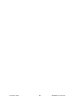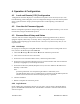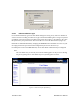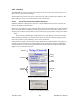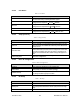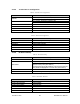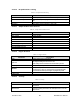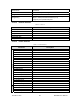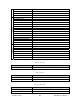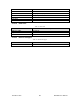User Manual
Table Of Contents
- Product Overview
- Installation
- Physical Description
- Operation & Configuration
- Local and Remote (OTA) Configuration
- Over-the-Air Firmware Upgrade
- Browser-Based Setup and Status
- LAN Setup
- Login Screen
- Interface
- Test & Save Parameters Buttons Behavior
- Unit Status
- Setup (General)
- Basic IP Configuration
- RF Setup
- Terminal Server Configuration
- Advanced IP Configuration
- RF Network Setup
- Broadcast / Multicast
- IP Optimization & Tuning
- Simple Network Time Protocol
- Hopper Network
- Security
- Network Statistics
- Packet Statistics
- Event Log
- RF Test
- FTP Transfer
- RSSI Table
- Manuals & Support
- Troubleshooting & Testing
- Specifications
4.3.3 Interface
The HiPR-900 user interface (Figure 9) provides easy access to the various menus used to con-
figure and view your network settings.
The Navigation Area lists seven top-level menus, four of which expand to offer submenu. The
tables starting at section 4.3.3.2 below list action of each function.
4.3.3.1 Test & Save Parameters Buttons Behavior
Submenus which have Dialog boxes also have Command Buttons to Test, Reset, and Save Pa-
rameters in addition to Station Reset.
Referring to the example in Figure 10 below, make entries into the Dialog boxes. When satisfied,
click on Test Parameter to temporarily make the parameters active in the unit’s memory. If not
satisfied, click on Reset values button to return to the status prevalent before changes were made.
Notes:
Reset values commands affect all Dialog boxes or radio buttons in the opened window.
When finished, permanently save the parameter entries into the unit’s memory (along with any
other entries made in other submenus); click on Save Parameters.
Some parameters require a Station Reset and the Station Reset command button only appears if
needed. Use the Save Parameters command button before Station Reset otherwise temporarily
entered parameters are lost. Pressing the Station Reset button opens the Confirm Station Reset
(Figure 11) as a reminder to first save.
Figure 10 - Parameter Command Buttons behavior
Commands
Submenu
Command
Buttons
Radio
Buttons
Dialog
Boxes
Read-only
Box
Figure 11 - Station Reset Confirmation
120 40515-100a HiPR900 User Manual
23