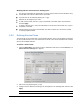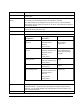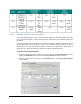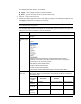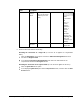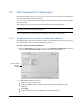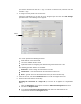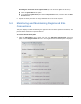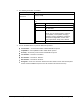Operating Manual
© CalAmp Sentry 4G-900 pico Base Station 37 QoS Management
Working with the Unicast Service Settings pane
The top two rows display the default (BE) UL and DL Service Flows and their attributes. Only
the Max BW value can be modified for the default SFs.
Up to 30 rows can be added (by clicking the '+' sign).
Each SS can be assigned up to 4 SFs
To add a Service Flow, click the (+) sign at the bottom of the table, define the parameters
and click Apply.
To delete a Service Flow – select the radio-button in the relevant row and click the (-) sign at
the bottom of the table.
After performing any change in SF definition, the CPE is required to re-access the network
for changes implementation.
5.2.2 Defining Service Flows
The default SF do not provide QoS to the Subscriber Station. QoS is only provided by assigning
the SS a profile based on the user defined Service Flows. This section describes how to define
SFs and the available attributes.
To define a Service Flow
1. Click the Subscribers menu option, from the Subscribers sub-menus choose Services. The
Unicast Services Settings pane appears.
2. Add an SF (row) by clicking the (+) sign.
3. Configure the SF attributes according to the descriptions in the following table and then click
Apply.
Note: If Classifiers are to be assigned, click the Classifiers button AFTER clicking Apply.