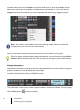User Guide
38 Getting Started
Creating, playing and saving projects
•The Go to Folder drop-down list allows you to quickly move to commonly used folders
for project files in SONAR. Typically, you can get to your projects by selecting Project
Files.
• For more detailed information about all of the options and functions in this dialog, click
Help.
For this tutorial, we want to open one of the sample project files that are included with SONAR.
Navigate to the Cakewalk Content folder (default location is C:\Cakewalk
Content\SONAR X3 [Producer or Studio]\Tutorial Projects\Audio Tutorial
Project) and locate the project named SONAR_AudioDemo.cwb.
You can load project files into SONAR in one of two ways:
• Select a file by clicking on it so that it is selected, then click Open.
• Double-click the file from the browsing pane.
Let’s now use one of these methods to open the project file SONAR_AudioDemo.cwb. When
the project opens, the File Information window appears. This window can be used for storing
notes, comments, credits and other helpful information about a project. For now, close File
Information window by clicking the Close button in the upper right corner of the window.
Playing project files
For this next section, we are going to configure the project named SONAR_AudioDemo.cwb for
playback in SONAR. If you have not opened the project yet using the steps from the previous
section Opening project files, do so before continuing.
Configuring your sound device
Before moving on, we need to ensure that your audio device is configured correctly. If you have
not already done so, please review “Basic audio setup” on page 12 for instructions on how to
configure your audio device.
Setting the tracks outputs
The next important step is telling SONAR which output on your sound device you would like
audio tracks to play on. In some cases, it is desirable to have tracks playing different outputs
(such as if you are using external hardware processing for effects). In this scenario, you will
want to set all of the audio tracks to the same output.
Note: If prompted to unpack the bundle, accept the default locations and click OK.