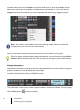User Guide
36 Getting Started
Creating, playing and saving projects
Let’s explore some of the things you can do in this window.
Name. Type the name of your project in the Name box. For this exercise, let’s name your
project Tutorial 1.
Location. Use the Location box to specify where the project should be saved. Click the
Browse button to browse to a specific location. For this tutorial, use the default, as shown
in the preceding figure.
Audio Path. Use the Audio Path box to specify where to save audio recordings for your
project. Click the Browse button to browse to a specific location.
Store Project Audio in its own Folder. Select this check box if you want to store the project’s
audio files in a separate folder. It is recommended that you select this option.
Template. This list shows all available pre-made templates that are included with SONAR.
This list will also include any custom templates that you create. Your Template list may vary
from the preceding figure. For this tutorial, select the template named Normal.
OK. Click OK to create a new project based on the specified settings.
Note: The list of available project templates shown may vary depending on your version
of SONAR (Producer, Studio or base version).