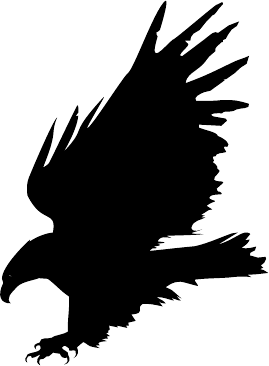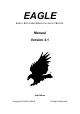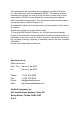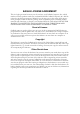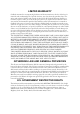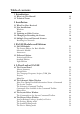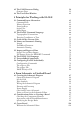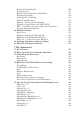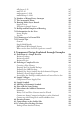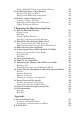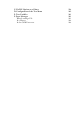EAGLE EASILY APPLICABLE GRAPHICAL LAYOUT EDITOR Manual Version 4.
This software and documentation are copyrighted by CadSoft Computer, Inc., doing business under the tradename EAGLE. The software and documentation are licensed, not sold, and may be used or copied only in accordance with the EAGLE License Agreement accompanying the software and/or reprinted in this document. This software embodies valuable trade secrets proprietary to CadSoft Computer, Inc. All trademarks referenced in this document are the property of their respective owners.
EAGLE LICENSE AGREEMENT This is a legal agreement between you, the end user, and CadSoft Computer, Inc., which markets software products under the trademark EAGLE. CadSoft Computer, Inc. shall be referred to in this Agreement as CadSoft. If you do not agree to the terms of this Agreement, promptly return the diskette package and accompanying items (including written materials and containers) to the place you obtained them for a full refund.
LIMITED WARRANTY CadSoft warrants the accompanying Software and documentation to be free of defects in materials and workmanship for a period of ninety (90) days from the purchase date. The entire and exclusive liability and remedy for breach of this Limited Warranty shall be, at Cadsoft’s option, either (a) return of the price paid or (b) replacement of defective Software and/or documentation provided the Software and/or documentation is returned to CadSoft with a copy of your receipt.
Table of contents 1 Introduction 1.1 What is in This Manual? 1.2 Technical Terms 2 Installation 2.1 What You Have Received 2.2 New Installations Windows Linux 2.3 Updating an Older Version 2.4 Changing or Extending the License 2.5 Multiple Users and Network Licenses Installing in a Network 3 EAGLE Modules and Editions 3.1 EAGLE Modules The Layout Editor, the Basic Module Schematic Module Autorouter 3.2 Different Editions Professional Edition Standard Edition Light Edition 4 A First Look at EAGLE 4.
4.5 The CAM Processor Dialog Generate Data 4.6 The Text Editor Window 5 Principles for Working with EAGLE 5.1 Command Input Alternatives Command Line History Function Function Keys Script Files Mixed Input 5.2 The EAGLE Command Language Typographical Conventions Entering Coordinates as Text 5.3 Grids and the Current Unit 5.4 Names and Automatic Naming Length Forbidden Characters Automatic Naming 5.5 Import and Export of Data Script Files and Data Import File Export Using the EXPORT Command 5.
Specify the Board Outline Arrange Devices Boards with Components on Both Sides Exchanging Packages Changing the Technology Define Forbidden Areas Routing Placing Tracks Manually Defining a Copper Plane with POLYGON DRC Checking the Layout and Correcting Errors Creating Manufacturing Data 6.4 Multilayer Boards Inner Layer Multilayer Boards with Through Vias Multilayer with Blind and Buried Vias Micro Via A Special Case of Blind Via 6.5 Updating Components (Library Update) 6.
cfPolygon 0..30 mnVia 0..30 mnSegments 0..9999 mnExtdSteps 0..9999 7.6 Number of Ripup/Retry Attempts 7.7 The Autorouter Menu 7.8 Routing Multi-Layer Boards Supply Layers Polygons as Supply Layers 7.9 Backup and Interruption of Routing 7.10 Information for the User Status Display Log file 7.11 Parameters of a Control File 7.12 Practical Tips General Single-Sided Boards SMD Boards With Supply Layers What can be done if not all signals are routed? 8 Component Design Explained through Examples 8.
Using a Modified Package from Another Library 8.11 Defining Packages in Any Rotation Rotating a Package as a Whole Packages with Radial Pad Arrangement 8.12 Library and Part Management Copying of Library Elements Removing and Renaming Library Elements Update Packages in Libraries 9 Preparing the Manufacturing Data 9.1 Data for Board Manufacture Gerber Format Drill Data Data for Milling Machines Data for Component Insertion Machines 9.
C. EAGLE Options at a Glance D. Configuration of the Text Menu E. Text Variables F.
Chapter 1 Introduction This manual describes the use of the EAGLE software and its basic principles. The order of chapters follows the typical process from drawing a schematic to a ready-to-use layout. 1.1 What is in This Manual? A chapter’s main heading is intended to tell you briefly what the contents of that chapter are. Here in the first chapter we want to give a quick overview what you can expect from this manual. Chapter 1 — Introduction Contains a preview of the manual.
EAGLE Manual Appendix Lists useful additional information and explains some error messages EAGLE prompts in certain situations. For a quick, hands-on introduction, refer to the EAGLE Tutorial. Please read the tutorial for a better understanding before working with the manual. Anybody who has already been working with a prior version of EAGLE is advised to read the file UPDATE under Linux or UPDATE.TXT under Windows. It contains a description of all the differences from earlier versions.
Introduction Design Rule Check (DRC): EAGLE can identify the violation of certain Design Rules (e.g. if two different tracks overlap or are too close) with the DRC. Device: A fully defined element in a library. Consists of a package and a symbol. Device Set: Consists of devices that use the same symbols for the schematic but have different package variants or technologoies.
EAGLE Manual Rack: Configuration table for a drilling machine. Needed for generating drill data. Ratsnest: Command for calculating the shortest airwires. Restring: Remaining width of the copper ring around a plated-through pad or via. Signal: Electrical connection in a board. Supply Symbol: Represents a supply signal in the schematic. Causes the ERC to run special checks. Symbol: Schematic representation of a component, stored in a library.
Chapter 2 Installation 2.1 What You Have Received The EAGLE pack, with the license agreement on the outside, contains the EAGLE CD-ROM, a license disk, the User License Certificate with the personal installation code, a training manual and this reference manual. It may be that not all of these items are included if you have asked for an upgrade to an existing Version 4.1 installation or for an extension of your license. In all cases, however, there is a new License Certificate and a new license disk.
EAGLE Manual Windows Place the CD-ROM in the drive. After a short delay the CD-ROM startup window should open. If this does not happen, double-click on the CD-ROM symbol in the My Computer folder on the Windows desktop. When the CD-ROM startup window has opened, the first thing to do is to select the language in which you want to work. The user interface, help texts, and additional documentation will be installed in that language.
Installation Installing the TGZ Archive: Create a new directory on your system (e.g. /opt/eagle): mkdir /opt/eagle cd /opt/eagle Use tar to extract the archive: tar xvzf /cdrom/english/linux/install/eagle4.xxe.tgz Change into the directory that has just been extracted from the archive: cd /opt/eagle/eagle-4.xxe Run the installation script: ./install Enter the command bin/eagle to invoke the product registration (you need to have write access to that directory for doing this!).
EAGLE Manual 2.4 Changing or Extending the License If you are changing your license you will receive a new User License Certificate with a new installation code, together with a floppy disk and a new license file. Run EAGLE, and select the item Product Registration in the Control Panel under the Help menu. You will now be asked for the path to the license.key file (on the license disc) and for the installation code. Enter both of these and click OK. The program has now been re-licensed.
Installation Alternatively it is possible for each computer on which EAGLE is to be available to have a separate license. In this case, copy the eagle.key file that was created in the EAGLE program directory (eagle/bin) into the computer’s private working directory. When first starting the program, enter the installation code and the path to the license file license.key. This procedure is recommended, for instance, for multiple-user licenses for 3 to 5 users who will only work at specific computers.
Chapter 3 EAGLE Modules and Editions 3.1 EAGLE Modules A number of EAGLE editions are offered. You can add an Autorouter Module and/or a Schematic diagram Module to the Layout Editor. The term module is used because EAGLE always behaves like one single program. The user interface is identical for all parts of the program.
EAGLE Manual Autorouter You can route the airwires automatically if you own the Autorouter module. You can choose single nets, groups of nets or all nets for the automatic routing pass (AUTO command). The program will handle various network classes having different track widths and minimum clearances. 3.2 Different Editions EAGLE offers various performance/price categories (editions) called Light, Standard, and Professional. The facilities mentioned in this manual always refer to the Professional edition.
EAGLE Modules and Editions Layout Editor • • • • • • • • • • full SMD support support of blind and buried vias rotation of elements in arbitrary angles (0.
EAGLE Manual Standard Edition Circuit boards up to a maximum size of 160 mm x 100 mm can be created with the Standard Edition. The components can only be placed within the range of coordinates from (0 0) up to (160 100) mm. The number of signal layers is limited to 4. This means that two inner layers are possible. Light Edition The Light edition permits boards with a maximum size of 100 mm x 80 mm (half eurocard format). A maximum of 2 signal layers (top and bottom) may be used.
Chapter 4 A First Look at EAGLE 4.1 The Control Panel The Control Panel normally appears after starting EAGLE, and this is the program’s control center. All the files specific to EAGLE are managed here, and some basic settings can be made. It is similar to the familiar file managers used by a wide variety of applications and operating systems. Each EAGLE file is displayed in the tree view by means of a small symbol. A context menu is opened by clicking with the mouse on an entry in the tree view.
EAGLE Manual Control Panel: On the right, the description of a TTL library Library Summary The possibility of displaying the contents of the libraries is particularly interesting. It provides a very rapid overview of the available devices. Double-click on the Libraries entry. The library branch opens, and you can see the available libraries. In the Description field you can see a brief description of the contents.
A First Look at EAGLE The green marker behind the library entry indicates that this library is in use. This means that it can be used in the current project. Devices in this library will be examined by the search function in the ADD dialog of the schematic diagram or of the layout. This makes them available for the project. The library will not be examined if the marking is gray. If starting EAGLE without a project (no eagle.
EAGLE Manual User Language Programs, Scripts, CAM Jobs These entries show the contents of the ulp, scr and cam directories. They contain various User Language programs (*.ulp), script files (*.scr) and CAM jobs (*.cam) for the output of data using the CAM Processor. If one of these files is selected in the Control Panel, you will see a full description of the file. The paths can be set by means of the Options/Directories menu. This is discussed in more detail later in this chapter.
A First Look at EAGLE Context menu for project management The context menu contains the Edit Description item. A description of the project can be entered here, and this is then displayed in the Description box. Menu Bar The Control Panel allows various actions to be executed and settings made through pull-down menus that are explained below. File Menu The File menu contains the following items: New Creates a new layout (board), schematic, library, CAM job, ULP, script or text file.
EAGLE Manual Script and ULP files are text files containing command sequences in the EAGLE command language or the EAGLE User Language. They can be created and edited with the EAGLE text editor, or with any other text editor. Open Opens an existing file of the types mentioned above. Open recent projects Lists recently used projects. Save all All changed files are saved. The current settings for the project are saved in the file eagle.epf. Close project The project will be closed.
A First Look at EAGLE the Linux version. The Projects directory is the default directory for the text editor. The Projects directory contains subdirectories, each of which represents a particular project. Each of the project directories contains an EAGLE project file (eagle.epf). A project directory and its subdirectories usually contain all the files that are associated with one particular project, such as the schematic diagram and the layout, text files, manufacturing data, documentation files and so on.
EAGLE Manual The automatic backup function also permits the backup to be scheduled. The time-interval can be between 1 and 60 minutes (default: 5 minutes). The backup files have the endings b##, s## and l## respectively. All these backup files can be further processed in EAGLE if they are renamed and given the usual file endings (brd, sch, lbr).
A First Look at EAGLE The option Always vector font shows and prints texts with the built-in vector font, independently from the originally used font. Using the vector font guarantees that the output with a printer or the CAM Processor is exactly the same as shown in the editor window. Fonts other than vector font depend on the systems' settings and cannot be controlled by EAGLE. The output of non-vector fonts may differ from the editor's view.
EAGLE Manual Help Menu The Help menu contains an item for calling the help function, as well as items for installing a new license (Product registration) and getting information about the program version etc. (Product information). Product Registration The registration dialog is called automatically when you start EAGLE the first time.
A First Look at EAGLE 4.2 The Schematic Editor Window The Schematic Editor window opens when you load an existing schematic or create a new one. There are several ways of opening files in EAGLE. You can, for instance, load a schematic diagram by means of the File/Open/Schematic menu in the Control Panel. Alternatively you can double-click on a schematic diagram file in the tree view. If you want to create a new schematic diagram, select the menu File/New/Schematic.
EAGLE Manual Below the action toolbar there is the parameter toolbar, which contains different icons, depending on the active command. Above the working area you will find the coordinate display on the left, with the command line, where commands can be entered in text format, to the right of it. EAGLE accepts commands in different but equivalent ways: as mouse clicks, text via keyboard, or from command (script) files.
A First Look at EAGLE Command Parameters A number of EAGLE commands need additional parameters. Refer to the help pages for a description of the textual entry of parameters (via command line or script file). Most of the parameters can be entered by clicking the appropriate icons in the parameter toolbar, which changes according to the selected command. These icons also show bubble help explanations. This is how the parameter toolbar appears when the NET command is activated.
EAGLE Manual selection/deselection of all libraries (of the folder). This command has to be used in script files in order to choose the library you want to take parts from. SCRIPT command: Execute a script file. This enables you to execute any command sequence with a few mouse clicks. RUN command: Start a User Language program (ULP).
A First Look at EAGLE MARK The following mouse click defines the new origin for the coordinate display. Relative coordinates (R x-value y-value) and polar values (P radius angle) are shown in addition to absolute coordinates in the coordinate display box. If you first click the MARK icon and then the traffic-light icon, only the absolute coordinate values will be displayed again. MOVE Move any visible object. The right mouse button rotates the object.
EAGLE Manual PASTE Insert objects from the paste buffer into the drawing. Restrictions: see help. Not identical to the Windows paste function. DELETE Delete visible objects. Also in combination with GROUP command. If a group has been defined, it can be deleted with the right mouse button. The DELETE command deletes an entire part when clicking on a gate with the Shift key pressed. In that case, the wires connected to the element in the board will not be ripped up.
A First Look at EAGLE MITER Round off or bevel wire joints (also possible for nets, buses, polygon contours). The grade of mitering is determined by the miter radius. Positive sign results in a rounded joint, negative sign in a bevel. The miter radius influences some wire bends, too (see help function: SET, Wire_Bend). SPLIT Insert an angle into a wire or net. INVOKE Fetch a particular gate from a device (e.g. gate D before gate C).
EAGLE Manual BUS Draw a bus line. The meaning of a bus is more conceptual than physical. It is only a means to make a schematic easier to read. Only nets define an electrical connection. Nets, however, can be dragged out of a bus. NET Draw a net. Nets with the same name are connected (even if located on different sheets). Nets and pins which appear to the eye to be connected are not necessarily electrically connected.
A First Look at EAGLE CLOSE Text command for closing an editor window (File/Close). EDIT Text command for loading a file or a library object. You can, for instance, load a board from the Schematic Editor (EDIT name.brd). EXPORT Output lists (especially netlists), directories, script files, or images (File/Export...). LAYER Choose or define the drawing layer. When using drawing commands the layer can be chosen in the parameter toolbar. MENU Specifies the contents of the text menu.
EAGLE Manual REMOVE Delete files or schematic sheets. REMOVE .S3 ← for instance, deletes sheet 3 of the loaded schematic. SET Set system parameters and modes. Best done via the Options/Set menu item. Please note that not all of the possibilities are available through this dialog. Presettings can be defined in the script file eagle.scr by using text commands. Further information can be found in the help function.
A First Look at EAGLE If you are working with a wheel mouse you can use the wheel to move the drawing area in an editor window. Selecting another value than 0 for the option Mouse wheel zoom in the Options/User Interface menu sets a zoom factor for zooming in and out with the mouse wheel. Mouse clicks in combination with the Shift, Ctrl, and Alt key can have various functions, for example, while selecting objects with MOVE or while drawing lines with WIRE.
EAGLE Manual Layout Editor window The Commands on the Layout Command Toolbar INFO Provides information about the object to be selected. SHOW Highlights the object to be selected. DISPLAY Select and deselect the layers to be displayed. Components on the top side of the board can only be selected if the layer 23, tOrigins, is displayed. The same applies to components on the bottom side of the board and layer 24, bOrigins. Only those signal layers that are defined in the Layer setup are shown.
A First Look at EAGLE MARK The following mouse click defines the new (relative) origin for the coordinate display. Relative coordinates are shown additionally in the form (R x-value y-value), polar values in the form (P radius angle). Use the same syntax to enter relative or polar values in the command line. If you first click the MARK icon and then the traffic-light icon, only the absolute coordinate values will be displayed again. MOVE Move any visible object. The right mouse button rotates the object.
EAGLE Manual CHANGE Change the attributes of an object, e.g. the width of a track or the size of a text. If the Esc key is pressed after changing a property, the previously used value menu will appear. In this way a new value can be conveniently chosen. See the help pages. CUT Transfer the objects of a previously defined group into the paste buffer. See PASTE command. Not identical to the Windows cut function. PASTE Insert objects from the paste buffer into the drawing. Restrictions: see help.
A First Look at EAGLE NAME Give names to components, signals (polygons as well) or vias. VALUE Provide values for components. Integrated circuits normally get the IC type (e.g. 7400) as their value. SMASH Separates name and value texts from a component, so that they can be placed individually. The size of smashed texts can also be changed individually. Also in combination with GROUP. All elements are smashed with a right mouse click in that case.
EAGLE Manual TEXT Place a text string. Use CHANGE SIZE to set the height of the text. If the text is using a vector font, CHANGE RATIO will alter the thickness. CHANGE TEXT is used to alter the text itself. CHANGE FONT alters the typeface. The option Always vector font (Options/User Interface) shows and prints all texts in vector font, regardless of which font is actually set for a particular text.
A First Look at EAGLE HOLE Define a mounting hole. RATSNEST Calculate the shortest airwires and the real mode (filled) display of polygons. The polygon calculation can be deactivated with the SET command (Options/Set/Misc). This command will be executed automatically for the selected signal while drawing a wire with ROUTE. AUTO Start Autorouter. ERC Perform consistency check of schematic and board. DRC Define Design Rules and perform Design Rule Check.
EAGLE Manual When a library is loaded the following window appears first: Library Editor window: No element has yet been loaded Load or Rename Package, Symbol, or Device The following commands are important for navigating within a library: EDIT Load device or package (if you only have the Layout Editor) for editing. From the left: Load device, load package, load symbol. These icons are shown in the action toolbar. REMOVE Delete device/package/symbol from library.
A First Look at EAGLE The Package Editing mode The definition of a device is described briefly below. There is a more extensive guide in the Component Design Explained through Examples section. The icons available in the command toolbar are equivalent to the identical icons of the Schematic or Layout Editor. Design New Package You change into package editing mode through the Package icon in the action toolbar.
EAGLE Manual Design a New Package from an Existing One Load the existing package, display all layers, define a group (GROUP command) containing all of the objects, click the CUT icon and then the origin of the drawing area (coordinates 0 0). You can also type the CUT command on the command line and give a reference point, for example: CUT (0 0) ; Open a new package (in the same or another library) for editing, click the PASTE icon and then the origin of the drawing area.
A First Look at EAGLE You can adjust the pin parameters (name, direction, function, length, visible, swaplevel) while the PIN command is active, or with the CHANGE command. The pin parameters are explained starting on page 162 and in the help pages under the keyword PIN. Pin names are changed using the NAME command.
EAGLE Manual • the prefix for the component name, if a prefix is used, • if the value of the component can be changed or if the value should be fixed to the device name, • which pins relate to the pads of the package (CONNECT command) • whether a description for this component should be stored in the library. The following diagram shows the fully defined 7400 device with four NAND gates and a supply gate in various package and technology versions.
A First Look at EAGLE ADD Add a symbol to a device. Gate name, swaplevel, and addlevel can be defined in the ADD command in the parameter toolbar, or redefined later with the CHANGE command. The swaplevel specifies whether there are equivalent gates. The addlevel defines, for instance, if a gate is to be added to the schematic only on the users request. Example: the power gate of an integrated circuit which is normally not shown on the schematic. NAME Change gate name. CHANGE Change swaplevel or addlevel.
EAGLE Manual TECHNOLOGY If necessary, various TECHNOLOGIES can be defined for, for example, a logic component. DESCRIPTION Compose a description of the device which can also be examined by the search function associated with the ADD dialog. Information about Copying of packages, symbols and devices can be found on page 205. 4.5 The CAM Processor Dialog Manufacturing data is generated by means of the CAM Processor. A number of drivers for the data output are available.
A First Look at EAGLE CAM Processor Generate Data Load Job File A job defines the sequence of several output steps. You can, for example, use a job to generate individual files containing the Gerber data for several pcb layers. A job is loaded with the File menu of the CAM Processor or via the Control Panel. A job is not absolutely essential for output. All the settings can be made manually. Load Board Before you can generate an output you must open the File menu and load a board.
EAGLE Manual If no job is loaded, set the parameters to whatever you need (see page 220). Start Output If you want to execute the job which has been loaded, click the Process Job button. If you just want to get an output using the currently visible parameter settings, click the Process Section button. Define New Job Perform the following steps to define a new job: 1. Click Add, to add a new section . 2. Set parameters. 3. Repeat 1. and 2. if necessary. 4. Save job with File/Save job.
A First Look at EAGLE 4.6 The Text Editor Window EAGLE contains a simple text editor. You can use it to edit script files, User Language programs or any other text file. When in the text editor, the right mouse button calls up a context menu. The menus bring you to a variety of functions such as commands for printing, copying and cutting, searching, replacing (also regular expressions), changing font and size, and so on.
Chapter 5 Principles for Working with EAGLE 5.1 Command Input Alternatives As an alternative to the mouse, the EAGLE Schematic, Layout, and Library Editors allow you enter all commands: • on a command line by typing text commands, • via function keys, • via script files. • via User Language programs. In any case it is necessary to understand the syntax of the EAGLE command language which is described in the following section. The commands are described in detail on the help pages.
EAGLE Manual MIRROR U1; Part U1 will be mirrored to the bottom side of the board. HOLE 0.15 (5 8.5) ; Place a hole with drill diameter 0.15 at position 5 8.5. VIA 'GND' 0.070 round (2.0 3.0) ; A round shaped via with a diameter of 0.070 belonging to signal GND will be placed at position 2.0 3.0. History Function You can recall the most recently entered commands by pressing CrsrUp (↑) or Crsr-Down (↓) and edit them. The Esc key deletes the contents of the command line.
Principles for Working with EAGLE The dialog for the ASSIGN command To predefine certain assignments you can also use the ASSIGN command in the file eagle.scr (see page 83). Examples: The combination of Ctrl + Shift + G displays a grid of 0.127mm: ASSIGN CS+G 'GRID MM 0.
EAGLE Manual EAGLE outputs an entire library, for instance, as a script file with the aid of the EXPORT command (Netscript option). This file can be modified with a text editor, after which it can be read in again. This allows changes to be made to a library quite easily. There is more information about script files and export commands later in this chapter. Mixed Input The various methods of giving commands can be mixed together.
Principles for Working with EAGLE However in the following examples neither the Enter key sign nor the semicolon are shown, since all of these commands can be used both on the command line and within script files. Bold Type or Upper Case Commands and parameters shown here in UPPER CASE are entered directly. When they are entered, there is no distinction made between upper and lower case.
EAGLE Manual Alternative Parameters The | character means that the parameters are alternatives. For example: Syntax: SET BEEP ON|OFF Input: SET BEEP ON or SET BEEP OFF The beep, which is triggered by certain actions, is switched on or off. Repetition Points The .. characters mean either that the function can be executed multiple times, or that multiple parameters of the same type are allowed. For example: Syntax: DISPLAY option layer_name..
Principles for Working with EAGLE Entering Coordinates as Text The program sees every mouse click as a pair of coordinates. If it is desired to enter commands in text form on the command line, then instead of clicking with the mouse it is possible to enter the coordinates through the keyboard in the following form: (x y) where x and y are numbers representing units as selected by the GRID command. The textual input method is necessary in particular for script files.
EAGLE Manual GRID MM; MARK (12.5 7.125); LAYER 21; CIRCLE (R 0 0) (R 0 14.5); PAD (P 40 0); PAD (P 40 120); PAD (P 40 240); This examples shows how to set the reference point at position (12.5 7.125). Then a circle with a radius of 40 mm is drawn in layer 21, tPlace. Three pads are placed on the circumference with an angle of 120°. Right Mouse Click: The > character within parenthesis represents a right mouse click.
Principles for Working with EAGLE When a symbol is defined, a pin is placed at a certain position. PIN 'GND' PWR NONE SHORT R180 (0.2 0.4) ; You draw a rectangular forbidden area in layer 41 tRestrict: LAYER TRESTRICT; RECT (0.5 0.5) (2.5 4) ; 5.3 Grids and the Current Unit EAGLE performs its internal calculations using a basic grid size of 1/10 000 mm (0.1 micron). Any multiple of that can be set as the working grid. Microns, mils, inches and mm can be used for the unit.
EAGLE Manual The current grid Size is set in the grid menu. The units chosen in the combo box are used. The Multiple option indicates how many grid lines are displayed. If, for instance, the value 5 is entered at Multiple, every fifth line will be displayed. The Alt line allows to set an alternative grid which can be activated by pressing the Alt key (while, for example, MOVE, ROUTE, ADD, or WIRE is active). This can be very useful for placing parts in a dense layout or arranging labels in the schematic.
Principles for Working with EAGLE 5.4 Names and Automatic Naming Length Names in EAGLE can have any desired length. There is no limit. Forbidden Characters No names may contain spaces or umlauts. Quotation marks, semicolons, and other exotic characters (above 127 in the ASCII table) should be avoided as far as possible. Device names must not contain either question marks or asterisks, since these characters are used as placeholders for package variants and technologies.
EAGLE Manual 5.5 Import and Export of Data EAGLE provides a number of tools for data exchange. • Script files for importing • The export command for exporting • EAGLE User Language programs for import and export. The User Language is very flexible, but does call for a suitable program to be created. You will find further details in the section on The EAGLE User Language. Script Files and Data Import The script command makes a universal tool available to the EAGLE user for data import.
Principles for Working with EAGLE File Export Using the EXPORT Command The EXPORT command has the following modes: DIRECTORY Outputs a list of the contents (devices, symbols, and packages) of the currently loaded library. NETLIST Outputs a netlist for the currently loaded schematic or board in an EAGLE-specific format. It can be used to check the connections in a drawing. Use a ULP to obtain other formats. NETSCRIPT Outputs a netlist of the currently loaded schematic in the form of a script file.
EAGLE Manual IMAGE The option Image allows you to generate files in various graphic formats. The following formats are available: bmp Windows Bitmap file png Portable Network Graphics file pbm Portable Bitmap file pgm Portable Grayscale Bitmap file ppm Portable Pixelmap file tif Tag Image file xbm X Bitmap file xpm X Pixmap file Settings for graphic file output Click the Browse button, select the output path, and type in the graphic file name with its extension.
Principles for Working with EAGLE 5.6 The EAGLE User Language EAGLE contains an interpreter for a C-like User Language. It can be used to access any EAGLE file. Since version 4 it has also been able to access external data. It is possible, with very few restrictions, to export data from EAGLE, import a wide range of data into EAGLE, or to manipulate data within EAGLE. ULPs can, for example, manipulate a layout file or a library directly.
EAGLE Manual 5.7 Forward&Back Annotation A schematic file and the associated board file are logically linked by automatic Forward&Back Annotation. This ensures that the schematic and the board are always consistent As soon as a layout is created with the BOARD command (or by means of the Board icon), the two files are consistent. Every action performed on the schematic diagram is simultaneously executed in the layout.
Principles for Working with EAGLE 5.8 Configuring EAGLE Individually There are a number of settings that permit the program to be adjusted for individual needs. We distinguish between program, user and project-specific settings. Basic program settings that will apply to every user and every new project are made in the eagle.scr file. Under Windows, personal preferences are stored in the file eaglerc.usr, or, under Linux, in ~/.eaglerc.
EAGLE Manual SET Command Most common options of the SET command are available in the Settings window of the menu Options/Set. This window can be reached also by entering SET on the command line. The number of available layers shown in the DISPLAY or LAYER menu can be set with the option Used_Layers. That way it is possible to hide unused layers for clarity reasons. SET USED_LAYERS 1 16 17 18 19 20 21 23 25 27 29 31 44 45 51; stored in the file eagle.scr shows only the mentioned layers.
Principles for Working with EAGLE The image above shows three buttons in the Palette column. Click on one of them. For example, the button for Colored Background. The Color window opens now. On the left an 8 x 8 matrix is visible that contains already 16 pre-defined colors. There are alternating eight 'normal' colors with their corresponding eight highlight colors. A color of the palette at position x can be given the corresponding highlight color at position x+8.
EAGLE Manual The color assignment for layers is done with the DISPLAY command or with SET COLOR_LAYER. More details about the syntax can be found in the help function. Miscellaneous SET Options The Misc tab of the Settings window contains the most common options, which are switched on or off by check boxes. Some options allow entering values. Settings at Options/Set/Misc Options overview: Beep: Switches on/off the confirmation beep. Default: on.
Principles for Working with EAGLE Auto end net and bus: If placing a net on a pin or a bus the net drops from the mouse cursor. Default: on. Auto set junction: Ending a net on another net a junction will be set automatically. Default: on. Min. visible text size: Only texts with the given minimum size are displayed. Default: 3 pixels. Min. visible grid size: Grid lines/dots which are closer than the given minimum distance are no longer displayed on the screen. Default: 5 pixels.
EAGLE Manual This file can contain all those commands that are to be carried out whenever an editor window (other than the text editor) is opened. The SCH, BRD and LBR labels indicate those segments within the file which are only to be executed if the Schematic, Layout or Library Editor window is opened. The DEV, SYM and PAC labels indicate those segments within the file which are only to be executed if the device, symbol or package editor mode is activated.
Principles for Working with EAGLE Change Width 0.006; #Menu Add Bus Change Copy Delete Display Gateswap \ # Grid Group Invoke Junction Label Move Name Net \ # Pinswap Quit Script Show Split Value Window ';' \ # Wire Write Edit; LBR: #Menu Close Export Open Script Write ';' Edit; DEV: Grid Default; #Menu Add Change Copy Connect Delete Display Export \ # Grid Move Name Package Prefix Quit Script Show \ # Value Window ';' Write Edit; SYM: Display all; Grid Default On; Change Width 0.
EAGLE Manual EAGLE looks for the configuration file in various locations in the given sequence and executes them (if existing): /eaglerc (Linux and Windows) /etc/eaglerc (Linux only) $HOME/.eaglerc (Linux) $HOME/eaglerc.usr (Windows) These files should not be edited. With the help of various User Language programs it is also possible to define settings in EAGLE. Visit our web site: http://www.cadsoftusa.com/download.htm.
Chapter 6 From Schematic to Finished Board This chapter illustrates the usual route from drawing the schematic diagram to the manually routed layout. Particular features of the schematic diagram or Layout Editor will be explained at various points. Use of the Autorouter and the output of manufacturing data will be described in subsequent chapters. We recommend to create a project (folder) first. Details about this can be found on page 28. 6.
EAGLE Manual Open the Schematic Diagram You first start from the Control Panel. From here you open a new or existing schematic diagram, for instance by means of the File/Open or the File/New menus, or with a double click on a schematic diagram file in the directory tree. The schematic diagram editor appears. Create more schematic sheets if needed. For that purpose, open the combo box in the action toolbar with a mouse click, and select the New item. A new sheet will be generated (see page 37).
From Schematic to Finished Board Clicking OK closes the ADD window, and you return to the schematic diagram editor. The frame is now hanging from the mouse, and it can be put down. The bottom left hand corner of the frame is usually at the coordinate origin (0 0). Library names, device names and terms from the device description can be used as search keys. Wildcards such as * or ? are allowed. A number of search keys, separated by spaces, can be used.
EAGLE Manual Place Circuit Symbols (Gates) All further devices are found and placed by means of the mechanism described above. You decide a package variant at this early stage. It can easily be changed later if it should turn out that a different package form is used in the layout. If you have placed a device with ADD, and then want to return to the ADD dialog in order to choose a new device, press the Esc key or click the ADD icon again. Give the devices names and values (NAME, VALUE).
From Schematic to Finished Board INVOKE: Gate P is to be placed Devices with Several Gates Some devices consist not of one but of several gates. These can normally be placed onto the schematic diagram one after another with the ADD command. To place a certain gate you can use the gate name directly. Example: The device 74*00 from the 74xx-eu library consists of for NAND gates named A to D and one power gate named P.
EAGLE Manual Wiring the Schematic Diagram Draw Nets (NET) The NET command defines the connections between the pins. Nets begin and end at the connection points of a pin. This is visible when layer 93, Pins, is displayed (DISPLAY command). Nets are always given an automatically generated name. This can be changed by means of the NAME command. Nets with the same name are connected to one another, regardless of whether or not they appear continuous on the drawing.
From Schematic to Finished Board Drawing a bus (BUS) Busses receive names which determine which signals they include. A bus is a drawing element. It does not create any electrical connections. These are always created by means of the nets and their names. The associated menu function is a special feature of a bus. A menu opens if you click on the bus with NET. The contents of the menu are determined by the bus name. The bus in the diagram is named Bus1:A[0..12],D[0..7],Clock.
EAGLE Manual Net classes: Various settings For a permanent definition of net classes, as for all projects, one can use the CLASS command in the eagle.scr file. See example on page 83. Pinswap and Gateswap Pins or gates that have the same swaplevel can be exchanged with one another. These properties are specified either when the symbol is defined (pinswap) or when the device is created (gateswap). Provided the swaplevel of two pins is the same, they can be exchanged for one another.
From Schematic to Finished Board Power Supply Pins defined as having the direction Pwr are automatically wired up. This is true, even if the associated power gate has not explicitly been fetched into the schematic. The name of the Pwr pin determines the name of the voltage line. This is already fixed by the definition of the symbols in the library. If nets are connected to a device’s Pwr pins, then these pins are not automatically wired. They are joined instead to the connected net.
EAGLE Manual Please remember: The ERC checks the schematic diagram according to a rigid set of rules. It can sometimes happen that an error message generated from your schematic can be tolerated. If necessary, make an output of the net and pin lists (EXPORT). SHOW allows nets to be traced in the schematic diagram. Experience has shown that printing out the schematic diagram by means of the PRINT command is helpful when searching for faults.
From Schematic to Finished Board 6.2 Considerations Prior to Creating a Board Checking the Component Libraries The EAGLE component libraries are developed by practicing engineers, and correspond closely to present-day standards. The variety of components available is, however, so wide that it is impossible to supply libraries which are suitable for every user without modification.
EAGLE Manual Specifying the Design Rules All the parameters relevant to the board and its manufacture are specified in the Design Rules. Use the menu Edit/Design Rules.. or the DRC command to open the Design Rules window. Opening the window with the DRC command allows to start the Design Rule Check with the Check button after setting the parameters. The layout can be checked at any time.
From Schematic to Finished Board The Design Rules can be saved in a special Design Rules file (*.dru) by the use of the Save as.. button. To apply a set of Design Rules to a board, you can drag any dru file of the Design Rules branch of the tree view in the Control Panel into the Layout Editor window. The Load.. button allows any particular set of Design Rules to be loaded from a file. Change can be used to alter the descriptive text for the current parameter set.
EAGLE Manual Notes on the Parameters Most parameters are explained with the help of a graphical display. As soon as you click with the mouse on a parameter line, the associated display appears. Layers Define the number of signal layers and the kind of vias (blind or buried vias) here. With the help of a mathematic expression in the Setup line the proper structure of the board the appropriate combination of cores and prepregs and the resulting facilities for vias can be defined.
From Schematic to Finished Board The commands DISPLAY, LAYER, WIRE, and ROUTE work only with those signal layers defined in the Layer setup. Further information and examples about the Layer setup can be found in the section Multilayer Boards beginning with page 121. Loading a board file that was made with an older version causes EAGLE to check which signal layers contain wires. These layers appear in the layer setup. Please adjust it if necessary.
EAGLE Manual Restring The settings made under Restring determine the width of the ring remaining at pads, vias, and micro vias. The remaining ring refers to the ring of copper that remains around a hole after a pad or via has been drilled. Different selections can be made for the width of the remaining ring in the inner and outer layers. Pads may also differ between the Top and Bottom layers. Usually the value is expressed as a percentage of the hole diameter.
From Schematic to Finished Board yields a restring value of only 6 mil. For a board made in standard technology this is extremely fine, and cannot easily be made. It might well involve extra costs. In this case a minimum value of 10 mil is given. If you like to define a restring with a fixed width, use the same value for minimum and maximum. The value in percent has no effect in this case. Set the check boxes Diameter, and the via/pad diameter will be taken into consideration for the inner layers.
EAGLE Manual Design Rules: Adjusting Pad Shapes Elongation defines the aspect ratio of length to width of Long and Offset pads (see image). The value is given in percent. Click with the mouse into the field Long or Offset and the image on the left shows the corresponding calculation rule. 100% is equivalent to an aspect ratio of 2:1. 0% results in a normal octagon pad with an aspect ratio of 1:1. The maximum is 200% (ratio 4:1).
From Schematic to Finished Board Gap defines the gap between the insulation bridges on a thermal symbol. The specification is made as a % of the hole diameter, and is constrained by maximum and minimum values. The Isolate values for Thermal and Annulus determine the width of the thermal bridge or ring.
EAGLE Manual Masks Settings for the overmeasure of the solder stop mask (Stop) and the solder cream mask (Cream) are made here. Design Rules: Settings for Solder Stop and Cream Frame The default value for solder stop is 4 mil, i.e. minimum value is maximum value is 4 mil. The percent value has no effect in this case. The value for the cream frame is set to 0, which means that it has the same dimensions as the smd.
From Schematic to Finished Board a solder stop symbol. For vias with hole diameters below the Limit the STOP flag can be set (CHANGE STOP ON). EAGLE generates a solder stop mask then. Misc Here you can select/deselect various checks: Check grid examines whether elements lie precisely on the grid currently set by the GRID command. This test is not always worthwhile, since in many cases devices built to both metric and imperial grids are in use at the same time. No common grid can be found in such a case.
EAGLE Manual 6.3 Create Board After you have created the schematic, click the Board icon. An empty board is generated, next to which the components are placed, joined together with airwires. Supply pins are connected by those signals which correspond to their name, unless another net is explicitly joined to them. The board is linked to the schematic by the Forward&Back Annotation. Provided that both files are always loaded during editing they are guaranteed to remain consistent.
From Schematic to Finished Board Board command: Create the layout from the schematic The devices are automatically placed at the left of the board. The board outline is drawn as a simple line in layer 20, Dimension. The outline of an eurocard is displayed in the Professional and Standard editions, a half-eurocard in the Light edition. If you wish, you may alter the size or shape of the empty board with the MOVE and SPLIT commands. Please note the hints in the help function for WIRE and MITER.
EAGLE Manual Arrange Devices Drag the various elements to the desired positions. You use the MOVE command for this purpose. Devices can be clicked on directly, or addressed by name. If, for example, you type MOVE R14 onto the command line, the device named R14 will be attached to the mouse cursor, and can be placed. Precise positioning results from input such as: MOVE R14 (0.25 2.50) R14’s locating point is now located at these coordinates.
From Schematic to Finished Board If, for example, a smd should be placed on the bottom side of the board you may add the Mirror flag, as in: ROTATE =MR45 'IC1' ; An additional Spin flag causes texts to be written upside down (by a rotation of 180°), that means they can be read from the top view: ROTATE =SMR180 'IC1' ; The Spin flag is alternating, i. e. using it again causes the text to be displayed 'normal' again. Check frequently whether the placement is favorable or not.
EAGLE Manual Exchanging Packages If, as the layout is developed, you want to replace the selected package variant with a different one, then you can use either the CHANGE or the REPLACE command, depending on the situation. CHANGE Command It is assumed that the layout and the schematic diagram are consistent and the Device has been defined with more than one package variant. Click on the CHANGE icon and select the Package option.
From Schematic to Finished Board REPLACE command If you have a layout without an associated schematic diagram, you exchange the package with the aid of the REPLACE command. REPLACE opens the window that is familiar from the ADD dialog, in which it is possible to search for devices. When the package has been chosen you click on the device that is to be replaced in the layout.
EAGLE Manual Routing ¾ Placing Tracks Manually The ROUTE command allows the airwires to be converted into tracks. A click on the center mouse button while a track is being laid allows a change of layer. A via is placed automatically. Clicking with the right mouse button changes the way in which the track is attached to the mouse and how it is laid (SET command, Wire_Bend parameter). Among them are two modi which allow to use a wire as a 90-degree or as a free-definable arc.
From Schematic to Finished Board The command RIPUP GND VCC +5V converts the three signals GND, VCC and +5V back to airwires. RIPUP ! GND VCC on the other hand converts all signals apart from GND and VCC to airwires. RIPUP ; converts all signals (that are visible in the editor) into airwires. To truly include every track, all the layers in which tracks have been drawn must be visible (DISPLAY).
EAGLE Manual polygon. Both pads and, optionally, vias (as specified in the Design Rules) are joined to the copper plane through thermal symbols. Elements not carrying this signal are kept at a specified distance. RATSNEST calculates and displays the surface area. RIPUP, followed by a click on the polygon border, makes the content invisible again. The content of the polygon is not saved in the board file. When you first load the file, you will only see the outline of the polygon.
From Schematic to Finished Board Thermals: Determines whether pads in the polygon are connected via thermal symbols, or are completely connected to the copper plane. This also applies to vias, assuming that the option has been activated in the Design Rules. The width of the thermal connectors is calculated as the half of the pad's drill diameter. The width has to be in the limits of a minimum of the wire width and a maximum of twice the wire width of the polygon.
EAGLE Manual DRC error list in the Layout Editor Signal layers which are not visible (DISPLAY command) will not be checked by the Design Rule Check! Error messages and their meaning Angle: Tracks are not laid in an angle of 0, 45, 90 or 135°. This check can be switched on or off in the Design Rules (Misc tab). Default: off. Blind Via Ratio: The limit of the ratio of depth to drill diameter is exceeded. In this case you have to adjust the via's drill diameter (see Design Rules, Sizes tab).
From Schematic to Finished Board Design Rules (Distance tab). Setting the value Copper/Dimension to 0 deactivates this check. In this case polygons do not keep a minimum distance to objects in layer 20, Dimension, and holes! The DRC will not check if holes are placed on tracks! Drill Distance: Distance violation between holes. Defined by the value Drill/Hole in the Design Rules (Distance tab). Drill Size: Drill diameter violation in pads, vias, and holes.
EAGLE Manual No real vector font: The font check (Design Rules, Misc tab) recognizes text in a signal layer which is not written in EAGLE's internal vector font although it is displayed as vector font in the Layout Editor window. This situation arises if the option Always vector font in the menu Options/User Interface is active. See error message No vector font for further details. Off Grid: The object does not fit onto the currently chosen grid.
From Schematic to Finished Board Any other data format can be created with the aid of ULPs (User Language programs). See the short description of ULPs in the Control Panel. 6.4 Multilayer Boards You can develop multilayer boards with EAGLE. To do this, you use one or more inner layers (Route2 to Route15) as well as the layers Top and Bottom for the top and undersides. You display these layers when routing.
EAGLE Manual which the polygon is drawn (see page 117). You can also specify whether or not vias are to be connected through thermals. The minimum clearances from elements carrying other signals specified in the Design Rules are maintained (Clearance and Distance tabs). Changes are shown in the layout when the polygon is next computed (RATSNEST command). In this way you can also create layers in which several areas are filled with different signals.
From Schematic to Finished Board The command corresponding to this example would be: LAYER 2 $GND This specifies that layer number 2 (previously known as Route2) is henceforth known as $GND, and that it will be treated as a power supply layer. Supply layers are displayed and plotted inversely! Pads are connected to power supply layers with what are known as thermal symbols, or are isolated with annulus symbols.
EAGLE Manual Multilayer Boards with Through Vias This type should be preferred if possible. Vias go through all signal layers and will be drilled at the end of the production process. The production costs are relatively moderate. Layer Setup The settings concerning layer composition and number of signal layers are made in the Design Rules, Layers tab, Setup. See page 100. For through vias the setup is very simple. No considerations about thickness of copper and isolation layers are necessary.
From Schematic to Finished Board Layer Stack: A pack of any number of layers consisting of cores and prepregs which are handled together in the current step of production. Buried Via: The production process of this via does not differ from a through (normal) via. The current layer stack will be drilled through completely. In the following production steps the already drilled vias can be covered (buried) by pressing further cores and prepregs on the current layer stack.
EAGLE Manual (1+(2*3)+16) On both sides of the core copper layers are pressed on with prepregs. The outer parenthesis define continuous vias from 1-16. [2:(1+(2*3)+16)] In square brackets and separated by a colon blind vias are defined. Here from layer 1 to 2. The following image shows the related setup expression in the Layers tab of the Design Rules. Example 1: Layer Setup for a 4-Layer Board Blind vias have to keep a certain ratio of via depth to drill diameter.
From Schematic to Finished Board 1+2*3+16 On both sides of the core copper layers are pressed on with prepregs. (1+2*3+16) The outer parenthesis define through vias from 1-16. [2:(1+2*3+16):3] In square brackets and separated by a colon blind vias are defined. Here from layer 1 to 2 and 16 to 3. Example 2: Layer Setup for a 4-Layer Board 6-Layer Board Example 3: Layers 1, 2, 3, 4, 5, and 16 are used. Board structure: Two cores, prepregs outside.
EAGLE Manual Example 3: Layer Setup for a 6-Layer Board The values for layer thickness used in these examples are fictive. Please contact your boardhouse to get the allowed values. Example 4: Layers 1, 2, 3, 4, 5, and 16 are used. Board structure: One core, on each side two prepregs. Connections: 3-4 (buried vias), 2-4 (blind vias in inner layer stack), 1-16 (through vias) Setup expression: (1+[4:2+(3*4)+5]+16) Explanation: 2+(3*4)+5 The core with buried vias. One prepreg on each side.
From Schematic to Finished Board Example 4: Blind Vias in the Inner Layer Stack 8-Layer Board Example 5: Layers 1, 2, 3, 4, 5, 6, 7, and 16 are used. Board structure: Three cores, prepregs outside. Connections: 1-3, 6-16 (blind vias), 2-3, 4-5, 6-7 (buried vias), 1-16 (through vias). Setup expression: [3:1+(2*3)+(4*5)+(6*7)+16:6] Explanation: (2*3)+(4*5)+(6*7) Three cores, each with buried vias, are pressed together and isolated with prepregs.
EAGLE Manual Example 5: Layer Setup for an 8-Layer Board Hints For Working With Blind, Buried, and Micro Vias VIA command Depending on the Layer setup vias can have different lengths. The parameter toolbar of the VIA command shows all available lengths in the Layer box. When routing manually (ROUTE command) EAGLE takes the shortest possible via length in order to change layers. It is also possible that vias at the same position are elongated. The via length can be changed with the CHANGE VIA command.
From Schematic to Finished Board If micro vias are enabled in the Design Rules, EAGLE sets a micro via when routing from an SMD and immediately changing to the next inner layer. Autorouter The Autorouter supports blind and buried vias. If you decide to use the Autorouter for a multilayer board that uses blind and buried vias it is not allowed to work with automatically generated supply layers (see page 122). In this case inner layers can be defined with the help of polygons.
EAGLE Manual 6.5 Updating Components (Library Update) The UPDATE command allows components in a schematic diagram or a layout to be replaced by components defined in accordance with the current libraries. This function is of particular interest for existing projects. If, in the course of development, the definitions of packages, symbols or devices in the libraries are changed, the existing project can be adapted to them.
From Schematic to Finished Board After any library update, please carry out both an ERC on the schematic and a DRC on the layout! Individual components can, for instance, be updated with the aid of the ADD command. If you use ADD to fetch a modified component from a library, you will be asked whether all the older definitions of this type should be updated. After the update you can delete the component that you just fetched. Again here it is wise to carry out an ERC and a DRC after the update! 6.
EAGLE Manual Otherwise the print will be either in color or gray scale, depending on the printer. Solid causes each element to be entirely filled. If you want to see the different filling patterns of the individual layers, then deactivate this option. The Scale factor specifies the scale of the drawing. If Page limit is set to 0, the printer will use whatever number of pages is needed to print the output at the selected scale.
From Schematic to Finished Board If, when a layout is printed, the drill holes in the pads and vias are not to be visible, select the No Drills option for the Display mode by way of the menu item Options/Set/Misc. The PRINT command can also be given directly on the command line, or can be run by a script file. Information about the selection of options is available on the help pages. For all those who have experiences with previous EAGLE versions: EAGLE comes with an User Language Program named cam2print.
Chapter 7 The Autorouter 7.1 Basic Features • • • • • • • • • • • • • Any routing grid (min. 0.02 mm) Any placement grid (min. 0.
EAGLE Manual 7.2 What Can be Expected from the Autorouter The EAGLE Autorouter is a “100 %” router. This means that boards which, in theory, can be completely routed will indeed be 100 % routed by the Autorouter, provided - and this is a very important restriction the Autorouter has unlimited time. This restriction is valid for all 100 % Autorouters whatsoever.
The Autorouter (*.ctl). This allows a particular set of parameters to be used for different layouts. Neither Design Rules nor the data for various net classes are part of the control file. A routing process involves a number of separate basic steps: Bus Router Normally the bus router (whose parameters are set such that the bus structures can be optimally routed) is the first pass. This step may be omitted.
EAGLE Manual 7.4 What Has to be Defined Before Autorouting Design Rules The Design Rules need to be specified in accordance with the complexity of the board and of the manufacturing facilities available. You will find a description of the procedure and of the meanings of the individual parameters in the section on Specifying the Design Rules on page 95.
The Autorouter These rules make sense if, for example, you consider that it might be possible, within the Design Rules, to route two tracks between two pins of a component, but that an inappropriate relationship between the two grids could prevent this (see diagram). Routing Grid The Autorouter grid has to be set in the AUTO command setup menu (Routing Grid). This is not the same as the currently used grid in the Layout Editor window that you have selected with the GRID command.
EAGLE Manual On the right you see the exception from the rule shown for SMD pads, which are placed between the routing grid lines so that one track can be routed between them. When choosing the grid, please also ensure that each pad covers at least one grid point. Otherwise it can happen that the Autorouter is unable to route a signal, even though there is enough space to route it. In this case the Autorouter issues the message Unreachable SMD at x y as it starts.
The Autorouter Layer If you want to design a double-sided board, then select Top and Bottom as route layers. You should only use the Bottom layer for a single-sided board. In the case of inner layers, it is helpful to use the layers from the outside to the inside, i.e. first 2 and 15 and so on. Inner layers are converted to supply layers if they are renamed to $name, where name is a valid signal name. These layers are not routed. Supply layers with more than one signal can be implemented with polygons.
EAGLE Manual tRestrict: Restricted areas for the Top layer. bRestrict: Restricted areas for the Bottom layer. vRestrict: Restricted areas for vias. Such restricted areas can already be defined in a device package (around, for instance, the fixing holes for a connector, or for a flat-mounted transistor under which there should not be any tracks). Wires drawn in layer 20, Dimension, are boundary lines for the Autorouter. Tracks cannot be laid beyond this boundary. Typical application: board boundaries.
The Autorouter cfVia: 0..99 Controls the use of vias. A low value produces many vias but also allows the preferred direction to be followed. A high value tries to avoid vias and thus violates the preferred direction. Recommendation: low value for the routing pass, high value for the optimization. cfNonPref: 0..10 Controls following of the preferred direction. A low value allows tracks to be routed against the preferred direction, while a high value forces them into the preferred direction.
EAGLE Manual angles. This parameter is only relevant to layers which have a preferred direction. Recommendation: use a lower value for the routing pass, and a higher value for the optimization. cfBonusStep, cfMalusStep: 1..3 Strengthens the differentiation between preferred (bonus) and bad (malus) areas in the layout. With high values, the router differentiates strongly between good and bad areas. When low values are used, the influence of this factor is reduced. See also cfPadImpact, cfSmdImpact.
The Autorouter cfPolygon 0..30 Every step within a polygon is associated with this value. A low value allows routing inside a polygon. The probability that the polygon is broken into several pieces is higher. A higher value causes the Autorouter to make as few connections as possible inside a polygon. mnVia 0..30 Controls the maximum number of vias that can be used in creating a connecting track. mnSegments 0..9999 Determines the maximum number of wire pieces in one connecting track. mnExtdSteps 0..
EAGLE Manual After routing the new track, the router tries to reroute all the tracks which were removed. It may happen that a new ripup sequence must be started to reroute one of these tracks. The router is then two ripup sequences away from the position at which, because of a track which could not be routed, it started the whole process. Each of the removed tracks which cannot be rerouted starts a new ripup sequence. The maximum number of such sequences is defined with the mnRipupSteps parameter.
The Autorouter \ diagonal at 135° * none N/A Layer not active Define a suitable Routing grid and select the shape of the through-plated holes (Via shape). You may use the Load... and Save as.... buttons to load a different parameter set from an Autorouter control file (*.ctl) or to save the current settings for further projects. You now make the settings for the individual routing steps. Click on the corresponding tab and make any settings you may want.
EAGLE Manual All signals except VCC and GND are routed. The Autorouter is started for all the signals that have not yet been laid by clicking on the OK button. The Cancel menu item interrupts the AUTO command without storing any changes. Autorouter setup: Restarting an interrupted job Do not at first make any changes to the parameters if you want to restart an interrupted routing job.
The Autorouter • The layer is not active during autorouting (setting N/A in the Autorouter setup, General tab). • After routing, you should draw an isolation wire around the layout. This prevents short-circuits at the edges of the board. • No other signals or polygons may be drawn! The Autorouter can't use supply layers in combination with blind and buried vias.
EAGLE Manual Please note that changing the parameters before recalling will not influence the job, since it will have been saved together with the parameters which were valid at the time of the initial Autorouter start. When the Autorouter has finished, the routed board is saved as name.b$$. You can rename it to name.brd and use it, for instance, if a power failure occurred after the autorouting run and you could not save the board file. This file is deleted automatically after the board has been saved. 7.
The Autorouter Log file For each routing pass the Autorouter generates a file called name.pro, containing useful information. Example: EAGLE AutoRouter Statistics: Job : d:/eagle4/test-design/democpu.brd Start at End at Elapsed time : : : 15.43.18 16.17.08 00.33.48 Signals Connections : : 84 238 Router memory : Passname: (24.07.2000) (24.07.2000) RoutingGrid: 10 mil Layers: 4 predefined: 0 ( 0 Vias ) 1121760 Busses Route Optimize1 Optimize2 Optimize3 Optimize4 Time per pass: 00.00.21 00.08.
EAGLE Manual mnVias mnSegments mnExtdSteps mnRipupLevel mnRipupSteps mnRipupTotal = 20 = 9999 = 9999 = 100 = 300 = 200 Maximum number of... ...Vias per connection ...Wire segments per connection ...Steps 45 deg. against preferred direction ...Ripups per connection ...Ripup sequences per connection ...Ripups at the same time tpViaShape = Track parameters for... ...Via shape (round or octagon) PrefDir.1 PrefDir.2 ... PrefDir.15 PrefDir.
The Autorouter The Autorouter may use the Top layer as well. The tracks laid there will be realized as wire bridges on the board. In layer 41, tRestrict, you can define restricted areas around the components and in regions where wire bridges are not allowed. Feel free to experiment with the parameter settings for your layout. SMD Boards With Supply Layers The following procedure has been found effective: The supply signals are routed first.
EAGLE Manual If it is either impossible or unreasonable to optimize these values any further, an attempt to achieve a higher level of routing may be made by increasing the ripup level. Observe the notes in the section on the Number of Ripup/Retry Attempts on page 147.
Chapter 8 Component Design Explained through Examples When developing circuits with EAGLE, components are fetched from libraries and placed into the schematic or, if the Schematic Editor is not being used, into the layout. All the component information is then saved in the schematic or board file. The libraries are no longer needed for continued work with the data. So when you want to pass your schematic to a third party to have a layout made from it, you do not also have to supply the libraries.
EAGLE Manual 8.1 Definition of a Simple Resistor First open a new library in the EAGLE Control Panel using the File/New/Library menu. Alternatively you can type the command OPEN on the command line of the Schematic or Layout Editor windows. Then enter a library name in the file dialog. The library window opens. Resistor Package Define a New Package Select the package editing mode via the icon in the action toolbar, and enter the package name R-10 in the New field.
Component Design Explained through Examples SMD command: Parameter toolbar All properties can be altered after placement using the CHANGE command or by typing the command directly on the command line. Select Top as the layer, even if the component will later be placed on the underside of the board. SMD components are located on the other side of a board using the MIRROR command. This moves the elements in all the t..-layers into the corresponding b..-layers.
EAGLE Manual however, in the tDocu layer, which is not subject to this limitation. In the example of the resistor, the symbol can be drawn in layer 21, tPlace, but the wires, which go over the pads, are drawn in layer 51, tDocu. The Package Editor Labeling With the TEXT command you place the texts >NAME (in layer 25, tNames) and >VALUE (in layer 27, tValues) in those places where in the board the actual name and the actual value are to appear. 0.
Component Design Explained through Examples Restricted area for components In layer 39, tKeepout, you should create a restricted area over the whole component (RECT command). This allows the DRC to check whether components on your board are too close or even overlapping. Description Finally, you click on the Description box. Text can then be entered in the lower part of the window which then opens. Rich Text format can be used.
EAGLE Manual Resistor Symbol Define a New Symbol Select the symbol editing mode, and enter the symbol name R in the New field. This name only has a meaning internal to the program, and does not appear in the schematic. Set the Grid Now check that 0.1 inch is set as the grid size. The pins in the symbol must be placed on this grid, since this is what EAGLE expects. Place the Pins Select the PIN command.
Component Design Explained through Examples Length The next four icons on the parameter toolbar permit setting of the pin length (0, 0.1 inch, 0.2 inch, 0.3 inch). The 0 setting is used if no pin-line is to be visible, or if, as in the resistor symbol, a pin shorter than 0.1 inch is desired. In that case the pin is to be drawn with the WIRE command as a line in layer 94, Symbols. The SHOW command can be used to check whether a net is connected to a pin in the schematic diagram.
EAGLE Manual The electrical rule check is based on these parameters. It will flag, for example, if two pins whose direction is out are connected. Please note that the ERC can only offer warnings. You must interpret the messages yourself. The Pwr and Sup directions are used for the automatic connection of supply voltages (see page 192). Swaplevel The swaplevel is a number between 0 and 255. The number 0 means that the pin cannot be exchanged for another pin in the same gate.
Component Design Explained through Examples Pin Names The NAME command allows you to name pins after they have been placed. The automatic name allocation, as described on page 73 also operates. Schematic Symbol The schematic symbol is drawn in the symbols layer using WIRE and the other drawing commands. Place the texts >NAME and >VALUE in layers 95, Names, and 96, Values (TEXT command). Place them where the name and value of the component are to appear in the schematic.
EAGLE Manual You can change the name of the gate or gates with the NAME command. The name is unimportant for a device with only one gate, since it does not appear in the schematic. Keep the automatically generated name! In the case of devices with several gates, the name of the particular gate is added to the name of the device. Example: The gates are called A, B, C and D, and the name of the component in the schematic is IC1, so the names which appear are IC1A, IC1B, IC1C and IC1D.
Component Design Explained through Examples The resistor gate in this example is automatically identified as G$1, for which reason the pins G$1.1 and G$1.2 of this gate appear in the Pin column. The two connections of the housing are listed in the Pad column. Mark a pin and the associated pad, and click on Connect. If you want to undo a connection that you have made, mark it in the Connection column and click Disconnect. Clicking on a column’s header bar changes the sorting sequence.
EAGLE Manual The Device Editor: Fully defined resistor Save This completes definition of the resistor, and it can be fetched into the schematic diagram. If you have not already saved the library, please do it at this stage! Use The newly created library has to be made available for the schematic or layout with the help of the USE command. This command has to be used in the Schematic or Layout Editor. It is also possible to mark a library as in Use in the Control Panel's tree view. See help for details.
Component Design Explained through Examples 8.2 Defining a Complex Device In this section we use the example of a TTL chip (541032) to define a library element that is to be used in two different packages (pin-leaded and SMD). It is a quad OR gate. The schematic diagram symbol is to be defined in such a way that the individual OR gates can be placed one after another. The power supply pins are not initially visible in the schematic diagram, but can be fetched into the diagram if needed.
EAGLE Manual Data sheet for the 541032 All the data for this component has been extracted from a data book published by Texas Instruments, whom we thank for permission to reproduce it.
Component Design Explained through Examples Creating a New Library Click on the File/New/Library menu in the EAGLE Control Panel. The Library Editor window appears, containing a new library, untitled.lbr. It is, of course, also possible to expand an existing library. In that case you would use File/Open/Library to select the library you want, or you would click on the Libraries entry in the Control Panel’s tree view, selecting the desired library with a click of the right mouse button.
EAGLE Manual Set the Grid First set the appropriate grid (50 mil in this case) using the GRID command, and let the grid lines be visible. The grid can easily be shown and hidden with the F6 function key. Place Pads Use the PAD command, and place the solder pads in accordance with the specifications on the data sheet. The pads should be arranged in such a way that the coordinate origin is located somewhere near the center of the package.
Component Design Explained through Examples Setting the Thermals flag off prevents generating a thermal symbol in a copper area. CHANGE STOP OFF prevents automatic solder stop mask generation for a pad. Pad Name EAGLE automatically assigns pad names, P$1, P$2, P$3 etc., as placement proceeds. Assign the names in accordance with the information in the data book. The names can be checked easily by clicking the Options/Set/Misc menu and choosing the Display pad names option.
EAGLE Manual in layer 27, tValues, as the placeholder for the value, and place this at a suitable location. We use proportional font with a text height of 70 mil as default. If you want to have texts upside down by a package rotation of 180°, you have to use the Spin flag (see help function for TEXT command). The texts can be relocated at a later stage using SMASH and MOVE.
Component Design Explained through Examples Package Editor with DIL-14 Save At this stage if not before the library should be saved under its own name (e.g. my_lib.lbr). Defining the SMD Package The second type of housing for this component may be seen in the following scale drawing. The size of the soldering areas is to be 0.8 mm x 2.0 mm. The SMD 1, at 0.8 mm x 3.4 mm, is larger.
EAGLE Manual SMD package, FK version. Click again on the Edit a package icon, and enter the name of the package in the New box in the edit menu. The package is to be called LCC-20. Click on OK and confirm the question Create new package ‘LCC-20’? by answering Yes. Set the Grid Adjust the grid to 0.635 mm (0.025 inch), and let the grid lines be visible. It is useful to define an alternative grid of 0.05 mm for designing this package.
Component Design Explained through Examples Begin by placing 5 SMDs at a distance of 1,27 mm from each other in two horizontal rows close to the coordinate origin. Since the value 0.8 x 2.0 is not contained in the SMD menu, this must be entered as 0.8 2.0, either on the command line or in the SMD box on the parameter toolbar. Click therefore in the SMD icon, and type 0.8 2 ← on the command line. Create two vertical rows as well. The SMDs can be rotated in 90 degree increments with the right mouse button.
EAGLE Manual The size of the central SMDs in the upper row can be altered with the CHANGE SMD command. Since the value 0.8 x 3.4 is not contained in the menu as standard, type change smd 0.8 3.4 ← onto the command line, then click on the SMD. Drag it with MOVE so that it is located at the correct position. The INFO command is helpful for checking the position and properties of the solder pads.
Component Design Explained through Examples Draw the Silk Screen First set the grid to a suitable value such as 0.254 mm (10 mil). Draw the silk screen print in layer 21, tPlace. Note that it must not cover soldered areas, as this can cause problems when the boards come to be soldered. Do not use a line width below the minimum of 0.2 mm. The standard value is 0.254 mm (10 mil). It is also possible to create an additional, more detailed, silk screen for documentation purposes in layer 51, tdocu.
EAGLE Manual The entry of the LCC-20 in Rich Text format could look like this: LCC-20
FK ceramic chip carrier package from Texas Instruments. The ADD dialog in the Layout Editor can search for this description or for keywords within it. Save Please do not forget to save the library from time to time! The fully defined LCC-20 Supposed you found a package that is exactly the one you need, simply copy it into your current library. More information about this on page 205.
Component Design Explained through Examples Defining the Logic Symbol for the Schematic Diagram Our device contains four OR gates, each having two inputs and one output. We first create an OR symbol. Logical appearance of the 541032. Click on the Edit a symbol icon. Enter a name for the symbol on the New line, such as 2-input_positive_or, and click OK. Confirm the question Create new symbol ‘2-input_positive_or’? by answering Yes. You now have the Symbol Editor window in front of you.
EAGLE Manual Pin Name You assign pin names with the NAME command. In our symbol the two input pins are named A and B, and the output pin is named Y. Draw the Symbol Use the WIRE command to draw the symbol in layer 94, Symbols. The standard line thickness for the Symbol Editor is 10 mil. You may also choose any other line thickness. Placeholders for NAME and VALUE For the component labeling, use the TEXT command in the schematic diagram to write >NAME in layer 95, Names and >VALUE in layer 96, Values.
Component Design Explained through Examples Supposed you found a symbol that is exactly the one you need use GROUP, CUT, and PASTE to copy it into the current library. See also page 206. Defining a Power Supply Symbol Two pins are needed for the supply voltage. These are kept in a separate symbol, since they will not initially be visible in the schematic diagram. Click on the Edit a symbol icon. Enter a name for the symbol on the new line, such as VCC-GND, and click OK.
EAGLE Manual The Symbol Editor: Supply Symbol Associating the Packages and Symbols to Form a Device Set We now come to the final step, the definition of the Device set. A Device set is an association of symbols and package variants to form real components A Device set consists of several devices, which use the same symbols for the schematic but different technologies or package variants.
Component Design Explained through Examples used as a placeholder at a suitable location in the device name to represent the different technologies. Enter, therefore, the name 54*1032A, and confirm the question Create new device ‘54*1032A’? with Yes. The Device Editor window opens. Select Symbols First use ADD to fetch the symbols that belong to this device. A window opens in which all the symbols available in the current library are displayed.
EAGLE Manual default value is 0, meaning that the gates may not be exchanged. The swaplevel can have a value from 0 to 255. Gates with the same swaplevel can be exchanged with one another. Our device consists of four identical gates that may be swapped. Click on CHANGE, select the Swaplevel entry, and enter the value 1. Click on the four OR gates. The information text in layer 93, Pins, changes correspondingly.
Component Design Explained through Examples The pin assignment for the packages Select the J version from the package list and click on the CONNECT button. The connect window opens. CONNECT dialog The list of pins is on the left, and the pads are in the center. Click on a pin-entry, and select the associated pad. Both entries are now marked. You join them with the connect button. This pair now appears on the right, in the Connection column. Join each pin to its pad in accordance with the data sheet.
EAGLE Manual One pin has to be connected to exactly one pad! It is not possible to connect several pins with a common pad! A device may contain more pads than pins, but not the other way around! Pins with direction NC (not connected) must be connected to a pad, as well! Defining Technologies As noted above, the 541032 is to be used in two different technologies − AS and ALS −. By including a * as a placeholder in the device name we have already taken the first step towards this.
Component Design Explained through Examples Value The setting of value determines whether the VALUE command can be used to alter the value of the device in the schematic diagram and in the layout. The default setting is off, so that alteration is not permitted. Since that appears to be appropriate here too, value is left off. The value of the device corresponds to the device name in this case. Description Click on the Description in the description box.
EAGLE Manual Device-Editor: 54*1032A.dev 8.3 Supply Voltages Component Power Supply Pins The components’ supply pins are to be given the direction Pwr in the symbol definition. The pin name determines the name of the supply signal. Pins whose direction is Pwr and which have the same name are automatically wired together (even when no net line is shown explicitly). Whether the pins are visible in the schematic diagram or are fetched by means of a hidden symbol is also not relevant.
Component Design Explained through Examples NAND symbol 7400 (European representation) The two input pins are called I0 and I1 and are defined as having direction In, swaplevel 1, visible Pin and function None. The output pin is called O and is defined with direction Out, swaplevel 0, visible Pin, and function Dot. Now define the supply gate with the name PWRN, and the following properties: Power gate The two pins are called GND and VCC.
EAGLE Manual The addlevel of Next means that as these gates are placed into the schematic, they will be used in that sequence, i.e., the sequence in which they were fetched into the device. Then place the PWRN symbol once, using addlevel Request and swaplevel 0. Name this gate P. Addlevel Request specifies two things: • The supply gate will only be fetched into the schematic if requested, i.e. with the INVOKE command. The ADD command will only be able to place NAND gates.
Component Design Explained through Examples Supply symbol for GND As has been explained above, the device receives the name of the pin that is used in the symbol. The corresponding device is defined with addlevel Next. If you set value to off you can be sure that the labeling is not accidentally changed. On the other hand, you have more flexibility with value set to on. You can alter the label if, for instance, you have a second ground potential.
EAGLE Manual 8.5 Labeling of Schematic Symbols The two text variables >NAME and >VALUE are available for labeling packages and schematic symbols. Their use has already been illustrated. There are two further methods that can be used in the schematic: >PART and >GATE. The following diagram illustrates their use, in contrast to >NAME. The symbol definition on the left, the appearance in the schematic diagram on the right.
Component Design Explained through Examples 8.7 More about the Addlevel Parameter The addlevel of the gates that have been fetched determines the manner in which these gates are fetched into the schematic, and under what conditions it can be deleted from the schematic. Summary Next: For all gates that should be fetched in sequence (e.g. the NAND gates of a 7400). This is also a good option for devices with a single gate.
EAGLE Manual Relay with one coil and three contacts If the relay is fetched into the schematic with the ADD command, the coil and the first contact are placed. If another contact is to be placed, this can be done with the INVOKE command. The coil cannot be deleted on its own. It disappears when all the contacts have been deleted (beginning with those defined with addlevel Can).
Component Design Explained through Examples Then fetch the symbol ten times into a newly created device, setting the addlevel in each case to Always, and use the CONNECT command to create the connections between the SMDs and the pins. When you now fetch this device into a schematic, all the connections appear as soon as it is placed. Individual connections can be removed with DELETE.
EAGLE Manual The drill holes are placed, with the desired diameter, on the package using the HOLE command. The drilling diameter can be retrospectively changed with CHANGE DRILL. The forbidden area for the Autorouter is defined in layer 42, bRestrict, using the CIRCLE command. For reasons of representational clarity the circle is shown here with a non-zero width. Circles whose width is 0 are filled. In this case it has no effect on the Autorouter, since it may not route within the circle in either case.
Component Design Explained through Examples There are frames defined as packages available for the Layout Editor which can be placed even if there is a consistent schematic/layout pair. These frames don’t have any electrical significance because they are defined without pads or smds. 8.9 Components on the Solder Side SMD components (and leaded ones too) can be placed on the top or bottom layers of a board.
EAGLE Manual After searching all libraries, either in the Libraries branch of the tree view in the Control Panel or with the help of the search function of the ADD command in the Layout Editor (only there, not in the Schematic, one can search for packages), it is possible to Drag&Drop the package from the Control Panel directly into the library. As an alternative you could use the PACKAGE command. Open the library (here: my_lib.lbr from paragraph 8.
Component Design Explained through Examples Device Editor: List of Package Variants The PACKAGE command copies the complete package definition into the current library and makes available the new variant with the given name for the device. If you decide to erase a newly defined variant you can do this with the UNDO function (as far as possible) or by using the context menu of the package entry (right mouse click, Delete entry). Connect Command Click the Connect button now.
EAGLE Manual Defining Technologies The device 54*1032A is available in two technologies (ALS and AS). These still have to be set up for the new package variant. Select the package variant Test from the list on the lower right of the Devcice Editor window. A click on Technologies in the description field opens a window. Click the New button and set up technology ALS with a following click on OK, and AS again with a following click on OK. Both entries are shown with a tag now.
Component Design Explained through Examples Choose the library which contains the requested package and select it. On the right half of the Control Panel a preview of the package is visible now. If the Control Panel and the Library Editor window are arranged in a way that both windows are visible you can move the packge into the library window by keeping the left mouse button pressed. After releasing the mouse button (Drag&Drop) the Library Editor will be in the package editing mode.
EAGLE Manual Rotating a Package as a Whole To come back to the example of this chapter, please open the library my_lib.lbr and edit the package LCC-20. Display all layers with DISPLAY ALL to make sure you have all objects rotated. Now use GROUP and draw a frame around everything. Use the ROTATE command to rotate the group: Now click with the left mouse into the Angle box of the paramter toolbar and type in the requested angle. Then use a right mouse click into the group to define the rotation point.
Component Design Explained through Examples Example: GRID MM ; MARK (0 0); PAD '2' LONG R120 (P 50 120) ; 8.12 Library and Part Management Copying of Library Elements Within a Library If you want to use a symbol or a package which already exists in a related manner for a device definition you can copy it within the library with the commands GROUP, CUT, and PASTE. Afterwards it can be modified as requested.
EAGLE Manual Now it can be modified as requested. The given coordinates for CUT and PASTE can be used to move a group by a certain value in the coordinates system. This may be valuable for elements that have been drawn in the wrong grid. This procedure can be applied to symbols too! Devices can't be copied within a library! From One Library into Another Devices If there is a proper device or Device set that you want to use in your current library you can copy it in two different ways.
Component Design Explained through Examples In short: • OPEN the source library and EDIT the Symbol • DISPLAY all layers • Select all elements with GROUP • Use CUT and click into the group to set a reference point • OPEN your target library with File/Open • EDIT a new Symbol • Use PASTE to place it • Save library Packages The procedure to copy packages is nearly the same as to copy devices.
EAGLE Manual Requesting the Update Mode Composition of Your own Libraries The previously mentioned methods to copy library elements make it very easy to compose your own libraries with selected contents. Provided the Control Panel and the Library Editor window are arranged in a manner that both are visible on the screen at the same time, it is very easy to make user-defined libraries while browsing through the library contents in the Control Panel.
Component Design Explained through Examples This can also be done at the command line: RENAME DIL16 DIL-16; The package DIL16 gets the new name DIL-16. The device, symbol, or package name may also be given with its extension (.dev, .sym, .pac), for example: REMOVE DIL16.PAC In this case it is not necessary to switch to the related editing mode before.
Chapter 9 Preparing the Manufacturing Data There are pcb firms who need only the EAGLE board file in order to manufacture films or prototypes. You will find links to such firms on our Internet pages. If however your board maker is not set up to process EAGLE board files directly, you will have to supply him with a set of files. You generate these with the aid of the CAM Processor.
EAGLE Manual RS-274D, or subsets of it, is the commonest format, which can be generated with the CAM Processor. Therefore choose the devices GERBER and GERBERAUTO. In this case a file with the associated aperture table must be supplied, in addition to the files with the plot data. All the further explanations in this section are based on this format. Drill Data The generation of drill data is very similar to the generation of photoplot data.
Preparing the Manufacturing Data A simple example ist the outlines.ulp. Start it with the RUN command. Start the ULP with the RUN command. Select the layer for which outline data will be generated, define the diameter of the milling tool, and select the output file format (script file format or HPGL, further formats will follow) in the ULP's dialog window. The script file containing the outline data can be imported into EAGLE with the SCRIPT command.
EAGLE Manual which the user has renamed to $GND in accordance with EAGLE’s naming convention for supply layers. The filenames are suggestions. You are, of course, free to use unequivocal names of your own definition. The options given in the list are recommendations, which in some cases can be changed. 214 File Active layers Comments/recommended options demo.cmp Top Via Pad Component side. Options: pos. coord., optimize, fill pads. demo.ly2 Via Pad Multilayer inner layer. Options: pos. coord.
Preparing the Manufacturing Data Additional Information for the Board Manufacturer You must also supply the service company with the configuration files for apertures (name.whl) and drills (name.drl). You can also include the board file name.brd. This can help to avoid problems with what can become time-consuming questions. In general, alignment marks (which are for example defined in layer 49, Reference) or an information field (in, for example, layer 48, Documentation) can be included.
EAGLE Manual Gerber.cam Job for Two-Layer Boards The gerber.cam job uses the GERBERAUTO and GERBER drivers. These generate files in the RS-274D format. It is set up for two-layer boards which are to receive a solder stop mask on the component and on the soldering side, and is to receive a silkscreen print. Load the job by double-clicking on the gerber.cam entry in the tree view of the Control Panel. In the first step an aperture table name.whl is automatically generated.
Preparing the Manufacturing Data Drill Data The CAM Processor offers the usual output devices for drill data, like Excellon, SM1000, and SM3000. Job excellon.cam The easiest way to generate drill data is to use the pre-defined CAM job excellon.cam. Used with the CAM Processor a file that contains drill data and the respective drill table will be generated automatically. Proceed as follows: • Start the CAM Processor (for example File/CAM Processor).
EAGLE Manual Further output devices If you prefer drill data in another data format like Sieb&Meyer 1000 or 3000 (SM1000, SM3000) or to work with the Excellon format that EAGLE used in its previous versions with a separate rack file (now device EXCELLON_RACK) a drill table is required first. This is created from the Layout Editor by means of a User Language program. The drill data is then output with the CAM Processor. You proceed as follows: • Load the board into the Layout Editor. • Execute the drillcfg.
Preparing the Manufacturing Data Pads and trough vias will be written into the output file with extension .drd.0116. If you have placed holes (HOLE command) in the layout and the Holes layer is active for output, the CAM Processor writes these values also in the same file with extension .drd.0116. Your boardhouse finally gets the common rack file name.drl which is generated by drillcfg.
EAGLE Manual 9.5 Set Output Parameters This section describes the setting of the parameters for the output of a drawing or a file, which will then be started with the button Process job or Process section. The parameters for a section, as described below, are set in the same way. Load the schematic or board file from the CAM Processor’s File/Open menu, and set the following parameters: • Select the driver for the desired output device in the Device combo box. • Enter the output data in the File field.
Preparing the Manufacturing Data Fill Pads: Pads will be filled. This option is on for generating manufacturing data. Devices of the generic type (see eagle.def), for example PostScript, allow to deactivate this option. The drill holes for pads will be visible on the output. • Select sheet (for schematics only): Use the Sheet combo box as far as the schematic consists of more than one page. 9.
EAGLE Manual CAM Processor: Solder side section of the gerber.cam job. The diagram shows the ending .whl in the Wheel line for the aperture table. This means that the file democmp.whl is looked for. The output (File) receives the name democmp.sol. The flag options Optimize and Pos. coords. are active. A tolerance of 6 1% is permitted for the aperture selection. This is necessary in order to compensate for small rounding errors (of around 0.
Preparing the Manufacturing Data • • • • • ture File, only the title Wheel is visible as a tab name. The additional description can be read in the section line. The colon ends the title in the tab. Make a complete set of parameter settings. That means you have to select the Device, to activate the appropriate layers, to select the output, to set the scale factor if needed, and to check the flag options (Mirror, Rotate, Upside Down...).
EAGLE Manual 2. Section for the component side (already GERBER.CAM). You create the output files: name.cmp contained in Layers: Top, Pads, Vias 3. Solder side (already contained in gerber.cam): name.sol Layers: Bottom, Pads, Vias 4. Silkscreen print, component side (already contained in gerber.cam): name.plc Layers: tPlace, Dimension, tNames 5. Silkscreen print, solder side (already contained in gerber.cam): name.pls Layers: bPlace, Dimension, bNames 6. Supply layer $GND (new in gerber.cam): name.
Preparing the Manufacturing Data 9.8 Gerber Files for Photoplotters with Fixed Aperture Wheels This section goes into more detail on the definition of the aperture table. Some circuit board manufacturers may perhaps still be using a Gerber plotter that works with a fixed aperture wheel. In such a case it is necessary to adapt the aperture table to the restricted facilities of the Gerber plotter. Files for Gerber photoplotters with fixed aperture wheels are generated with the GERBER driver.
EAGLE Manual Thermal or annulus apertures are only emulated with draw apertures if the Emulate Thermal or Emulate Annulus options, respectively, are activated. The file name.gpi indicates the need for emulation and which apertures must be emulated. Arcs with flat caps (CHANGE CAP FLAT) will always be emulated and drawn with short small wires (draw aperture). Arcs with round caps won't be emulated.
Preparing the Manufacturing Data Oval Annulus Thermal draws octagonal pads with different X- and Y-dimensions draws isolation rings in a supply layer draws connections in a supply layer Aperture configuration file example: D001 D002 D017 D020 D033 D040 D052 D054 D057 D105 D100 D101 D110 D111 annulus annulus annulus round round square square thermal thermal oval rectangle rectangle draw draw 0.004 0.005 0.063 0.004 0.059 0.004 0.059 0.090 0.120 0.090 0.060 0.075 0.004 0.005 x 0.000 x 0.000 x 0.
EAGLE Manual 9.9 Device Driver in File eagle.def Creating Your Own Device Driver Output device drivers are defined in the eagle.def text file. Here you will find all the information that is needed for the creation of your own device driver. The best way is to copy the block for an output device of the same general category, and then alter the parameters where necessary. Please use a text editor that does not introduce any control codes into the file.
Preparing the Manufacturing Data Units in the Aperture and Drill Table When automatically generated with the GERBERAUTO driver, the aperture table contains values in inches. This is also the case for the drill table which is automatically written into the drill data file with the output device EXCELLON. If your pcb manufacturer insists on mm units for aperture sizes and drill diameters, you can achieve this by altering the GERBER or GERBERAUTO respectively the EXCELLON driver.
EAGLE Manual The EPS driver generates Encapsulated PostScript files, and these can be further processed with DTP programs. 9.11 Documentation Many documentation items can be generated with the aid of User Language programs. You can find a description of a ULP in the User Language programs branch of the tree view in the Control Panel, or at the start of a ULP file itself. In that case, examine the ULP with a text editor. Note also the wide range of programs that are made available on our web server.
Preparing the Manufacturing Data A simple parts list can also be created by means of the EXPORT command (Partlist option). Drill Plan A drill plan can be printed which enables you to check the drill holes and their diameters. It shows an individual symbol for each diameter. EAGLE uses 19 different symbols: 18 of them are assigned a certain diameter; one (Ø) appears if no symbol has been defined for the diameter of this hole.
EAGLE Manual Assignment of the drill symbols The dill symbol assignment is stored in the user-specific file eaglerc.usr (.eaglerc for Linux).
Appendix A.
EAGLE Manual 35 36 37 38 39 40 41 42 43 44 45 46 47 48 49 51 52 tGlue bGlue tTest bTest tKeepout bKeepout tRestrict bRestrict vRestrict Drills Holes Milling Measures Document Reference tDocu bDocu Glue mask, top side Glue mask, bottom side Test and adjustment information, top side Test and adjustment inf., bottom side Restricted areas for components, top side Restricted areas for components, bottom s.
Appendix B. EAGLE Files EAGLE uses the following file types: Name Type of file *.brd *.sch *.lbr Layout Schematic Library *.ulp *.scr *.txt *.dru User Language Program Script file Text file (also other suffixes) Design Rules *.ctl *.pro *.job *.b$$ *.cam *.erc Control parameter for the Autorouter Autorouter protocol file Autorouter job Backup file of brd after finishing the Autorouter CAM Processor job Error file from electrical rule check *.b#x *.s#x *.l#x *.b## *.s## *.
EAGLE Manual C. EAGLE Options at a Glance In order to output manufacturing data, for instance, with the CAM Processor, EAGLE can be started directly from a terminal window under Linux or from a console window under Windows. Since Windows programs give up their connection to the console they have been started from, you can use the file eaglecon.exe (located in the demo/bin subdirectory on the CD-ROM) if you want to run the CAM Processor from a batch file.
Appendix -e -e+ -e- Aperture Emulation on ditto Aperture Emulation off Flag options (e.g. -e) can be used without repeating the ‘-’ character: -eatm Aperture emulation on, annulus and thermal emulation on, mirror output -ea-t+ Aperture emulation on, NO annulus emulation, thermal emulation on Defining tolerance values: If there is no sign, the value applies to either direction, + signifies a positive tolerance, - a negative tolerance. -D0.10 -D+0.1 -D-0.
EAGLE Manual -S Script File: When opening the editor window, EAGLE executes the eagle.scr file. This option allows a different name or directory to be selected for the script file. The script file is not read by the CAM Processor.
Appendix -p Pen Diameter [mm]: EAGLE uses the Pen-diameter measurement to calculate the number of lines required when areas are to be filled. Default: 0 -q Quick Plot: Generates a draft or fast output, which only prints the frames of the objects. Default: off -r Rotate Output: Rotates the output by 90 degrees. Default: off -s Scale Factor: Those devices which cannot change their scale-factor (in the menu of the CAM Processor), have a scale factor of 1.
EAGLE Manual D. Configuration of the Text Menu With the help of a script file (e.g. menu.scr) you can configure your own text menu. # Command Menu Setup # # This is an example that shows how to set up a complex # command menu, including submenus and command aliases. MENU ‘Grid {\ Metric {\ Fine : Grid mm 0.1; |\ Coarse : Grid mm 1;\ } | \ Imperial {\ Fine : Grid inch 0.001; |\ Coarse : Grid inch 0.
Appendix E. Text Variables Text variable Meaning >NAME >VALUE >PART >GATE >SHEET Component name (eventually + gate name) 1) Component value/type 1) Component name 2) Gate name 2) Sheet number of a circuit diagram 3) >DRAWING_NAME Drawing name >LAST_DATE_TIME Time of the last modification >PLOT_DATE_TIME Time of the plot creation 1) Only for package and symbol 2) Only for symbol 3) Only for symbol or circuit diagram F. Error Messages When Loading a File Library objects with the same names.
EAGLE Manual Pad, Via Replaced with a Hole In older versions of EAGLE it was possible to define pads in which the hole diameter was larger than the pad diameter. This is no longer permitted. If you attempt to load a library file that was created with an earlier version and that contains such a pad, the following message appears: The pad or via is automatically converted into a hole, provided it is not connected by CONNECT to a pin in one of the library's devices.
Appendix Can't update file If this message appears when loading an EAGLE file that was made with a version earlier than 2.60 it is necessary first to convert the file. The program update26.exe, which is located in the eagle/bin directory, is used for this purpose. Copy the file that is to be converted into the directory containing both update26.exe and the file layers.new. Then open a DOS window under Windows, and change into this directory. Type the command: update26 dateiname.
EAGLE Manual In a Library Package/Symbol is in use If a package or symbol is used in a device, no pads or pins may be deleted or added. Therfore the following messages appear after the PAD or PIN command have been selected: It is allowed to CHANGE pins or pads. To change the number of pins/pads you have to delete the corresponding device(s) first (REMOVE command). This message appears also if you try to remove the whole package/symbol from the library with the REMOVE command.
Index A Action toolbar Add Components ADD Addlevel Airwire Alt-X Always Annulus aperture Annulus symbol Aperture Configuration Draw Emulation Fixed wheel file Flash Forms Shapes Table Tolerance Units ARC ASSIGN AUTO Automatic naming Autorouter Backup Control file Cost Factors Design Rules Features Grid Interrupting Layer Load parameters Log file Memory requirement Menu Min.
Output 222 Section 222 CAM Processor 43,58 Aperture tolerances 226 Drill data 217 Drill plan 231 Flag options 220,223 Gerber output 225 Job 222 Messages 216 Output file name 221 Photoplot output 225 Start from a Batch 236 cam2dxf.ulp 135 cam2print.
Context menu Control panel Coordinate display Coordinates Display Entering Polar Relative Copper plane Copy Elements in Lbr COPY Core Creamframe Current unit Cursor appearance CUT 28 25 36,39,47 204 63,69 69 69 115 39 205 39,47,90 12,124 106 71 33 39,48 D Default Directories Settings Delete From library Sheet Wire bend DELETE DELETE SIGNALS Design Rule Check Design rules Desktop publishing Device Copy Creation Device driver Device set Diameter of lands Dimensions of pads Directories Directory Default DISP
Environment variable 31 Eps format 230 ERC 13,42,51,78,95 Error correction 117 Error messages 241 DRC 118 Number of e. 107 ERRORS 51,117 EXCELLON 212 excellon.
Available Qty. of signal layers Setup Stack Thickness LAYER Layout Specify outline Layout editor Library Copy a Package Copy a Symbol Copy elements Create components Editor Editor window List contents Opening Output script Summary Use User-defined License Extending L.
With CAM job 222 P Package Assigning Choosing variants Copy Define variant Delete variant Editing Radial pad arrangement Renaming variant Replacing Rotated PACKAGE Pad Appearance in editor Aspect ratio First flag Form Shape Stop flag Thermals flag PAD Palette Parameter toolbar >PART Parts list Pas PASTE Path specification Pbm graphic Pgm graphic Photoplotter Annulus aperture Pin Connecting point Direction Function Length List Names Parameter 13 166 186 54,205 199 201 53 204 186 48,112 203 57 13 104 104 1
REMOVE Rename Device Package Symbol RENAME REPLACE Request Resistor Device Package Symbol Restricted area For components Restring width RGB value RIPUP Rotate Group ROTATE Roundness ROUTE Routing Automatically Manually Pass RS-274D RS-274X RUN 44,52,157,208 208 208 208 52 48,113 195 165 158 162 161 102 80 49,114 204 39,47 103 49,114 137 114 139 212 211 38 S Schematic Entry Grid Merge Module New sheet Points to note Symbol Symbol, labeling SCRIPT Script files Search devices 87 88 96 21 88 96 165 194 38 65
Symbol Supply layer Autorouter Swaplevel Symbol Copy Editing mode Labeling 14,192 123 164 14 55,205 54 194 T Technology Changing Termination Of command Text Font In copper layer Menu Size, thickness Spin flag Variables TEXT Text Editor Text menu Thermals In polygons In supply layers Tif graphic Title bar Tool tips Track Decompose Width Tree view Update tRestrict 184 113 38 41 215 79 97 111 241 41,50 61 43 117 104,123 76 35 36 114 97 30 143 U UNDO UPDATE USE User guidance User Interface User Language 38