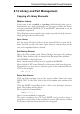User Guide
Select the package variant Test from the list on the lower right of the
Devcice Editor window. A click on Technologies in the description field
opens a window. Click the New button and set up technology ALS with
a following click on OK, and AS again with a following click on OK.
Both entries are shown with a tag now. A further click on the OK but
-
tonclosesthewindowagain.
Save
The definition of the package variant is finished. Now it is time to save
thelibrary.
UsingaModifiedPackagefromAnotherLibrary
If there is no appropriate but a similar package available in another li
-
brary you should copy the package in the current library first, then
modifyit,anduseitafterwardsasnewvariantforthedevice.
CopyingthePackage
We want to use a package named SOP14 from the smd-ipc.lbr library
here. This package should get a new name, MYSOP14, in the library
my_lib.lbr.
UsingtheCOPYcommand
Type in the command line of the Library Editor window (it does not
matterwhicheditormodeisactive)thefollowing:
COPYSOP14@smd-ipc.lbrMYSOP14
Orwiththewholepath:
COPYSOP14@d:\eagle4.1\lbr\smd-ipc.lbrMYSOP14
Ifthepathcontainsspacesusesinglequotesforit,forexample:
COPY'SOP14@\PATH\smd-ipc.lbr'MYSOP14
The Package Editor window opens and the package can be modified as
needed.
IntheControlPanel
First of all open the library that should contain the new package. It is
not necessary to select a certain editing mode. Now switch to the Con
-
trol Panel (e. g. Window menu) and expand the Libraries branch of the
tree view. Choose the library which contains the requested package and
select it. On the right half of the Control Panel a preview of the package
isvisiblenow.
200
EAGLEManual