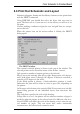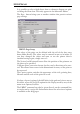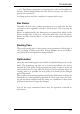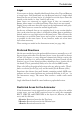User Guide
6.6 PrintOutSchematicandLayout
Schematic diagrams, boards and also library elements can be printed out
withthe PRINTcommand.
Using DISPLAY you should first select the layers that you want to
print. The basic rule is: if you can see it in the editor, you will see it on
theprint.
Crosses marking coordinate origins for text and grid lines are excepti
-
onstothisrule.
When the printer icon on the action toolbar is clicked, the PRINT
dialogopens.
ThePRINTwindow
The currently selected printer is shown at the top of the window. The
selectedprintercanbealteredbymeansofthe Printer... button.
Style permitsanumberofoutputoptionstobeselected:
Mirror inverts the drawing from left to right, Rotate turns it 90 degrees,
and Upside down turns it through 180 degrees. If both are activated, a
rotationof270degreesistheresult.
If the Black option is chosen, a black-and-white printout is made.
Otherwise the print will be either in color or gray scale, depending on
theprinter.
Solid causes each element to be entirely filled. If you want to see the dif
-
ferent filling patterns of the individual layers, then deactivate this
option.
The Scalefactor specifiesthescaleofthedrawing.
If Page limit is set to 0, the printer will use whatever number of pages is
needed to print the output at the selected scale. If a different value is se
-
lected, EAGLE will adjust the scale of the drawing to fit it onto the sta
-
ted number of pages. This can mean that, under unfavorable
circumstances,theselectedscalecannotbeused.
133
FromSchematictoFinishedBoard