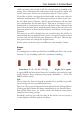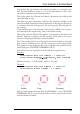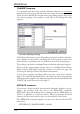User Guide
CHANGECommand
It is assumed that the layout and the schematic diagram are consistent
and the Device has been defined with more than one package variant.
Click on the CHANGE icon and select the Package option. You select
the desired package, and confirm it with OK, in the dialog that then
appears.
CHANGEpackagedialog
If the Show all option is active, the package versions for all the technolo
-
gies available for this device are displayed. If this option is not active
youwillonlyseepackagesthataredefinedintheselectedtechnology.
Thepackagecanalsobeexchangedfromwithintheschematicdiagram.
Devices with a single package variant have to be modified in the Library
Editor before. Add further package variants as needed. See page 184
ChoosingthePackageVariants forfurtherinformation.
If you want to change a package which you gave a new value with the
help of the VALUE command before, the value text of the new package
will drop to the original value although the device has been defined with
VALUE Off inthelibrary.Seealsopage 57.
REPLACEcommand
If you have a layout without an associated schematic diagram, you ex
-
change the package with the aid of the REPLACE command.
REPLACE opens the window that is familiar from the ADD dialog, in
which it is possible to search for devices. When the package has been
chosenyouclickonthedevicethatistobereplacedinthelayout.
The REPLACE command operates in two ways, chosen with the SET
command:
SETREPLACE_SAMENAMES;(default)
112
EAGLEManual