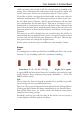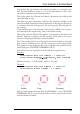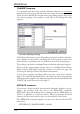User Guide
If,forexample,youtype
MOVER14
onto the command line, the device named R14 will be attached to the
mousecursor,andcanbeplaced.
Precisepositioningresultsfrominputsuchas:
MOVER14(0.252.50)
R14’slocatingpointisnowlocatedatthesecoordinates.
Keep the Ctrl key pressed while selecting a component in order to let its
origin jump at the mouse cursor and move it onto the currently used
grid.
A group of devices can be transposed by combining the GROUP and
MOVE commands. Click on the GROUP icon and then draw a frame
around the desired elements, click MOVE, and then click within the
group with the right mouse button in order to select it. With a click of
theleftmousebuttonyoucanplacethegroupatthedesiredlocation.
ROTATE, or a click with the right mouse button while the MOVE
command is active turns a device through 90 degrees. This also applies
togroups.
In order to place a component in any angle you may specify the rotation
directly with the ADD command or later with ROTATE or MOVE in
theparametertoolbar.
ParametertoolbarforROTATE,MOVE,ADD,COPY,TEXT
Nexttothe Angle boxarethebuttonsforthe Spin and Mirror flag.
Entering
ROTATER45'IC1';
in the command line adds a rotation of 45° to the current position of
element IC1. Assumed you tried, for example, to rotate the element
with the ROTATE command and pressed mouse button, and you de
-
cided that it is not possible to obtain the exact rotation angle this way
(becauseofatoocoarsegrid)typeinthecommandline:
ROTATE=R45'IC1';
The rotation of IC1 is now exactly 45°. The = sign stands for absolute
values.Theinitialpositiondoesnotmatter.
If, for example, a smd should be placed on the bottom side of the board
youmayaddthe Mirror flag,asin:
ROTATE=MR45'IC1';
An additional Spin flag causes texts to be written upside down (by a ro
-
tationof180°),thatmeanstheycanbereadfromthetopview:
110
EAGLEManual