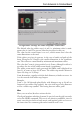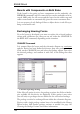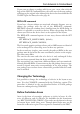User Guide
Routing-PlacingTracksManually
The ROUTE command allows the airwires to be converted into tracks.
A click on the center mouse button while a track is being laid allows a
change of layer. A via is placed automatically. Clicking with the right
mouse button changes the way in which the track is attached to the
mouseandhowitislaid(SETcommand, Wire_Bend parameter).
The signal's name will be displayed in the status bar, as far as the User
guidance has been deactivated in the menu Options/User Interface.
When a signal line has been completely laid, EAGLE confirms that there
isacorrectconnectionwithashortbeepasitisplaced.
If there is no longer a wiring route available for some signals, other
tracks are relocated with MOVE and SPLIT, or the properties of tracks
(width,layer)aremodifiedwithCHANGE.
If a through-plated hole is to be placed at a certain point, this can be
done with the VIA command. The via is given the name of a signal using
NAME.
As the routing proceeds it is helpful to run the RATSNEST command
frequently,inordertorecalculatetheairwires.
Use RIPUP if you want to convert the whole or part of a track that has
been laid back to a signal line. By clicking on a track it is decomposed
between the nearest bends. If you click on this location again (on the
airwire), the whole signal branch back to the nearest pads is decom
-
posed. If you want to undo the whole of the signal, click RIPUP and en
-
ter the name of the signal on the command line. More than one may be
enteredatthesametime.
Thecommand
RIPUPGNDVCC+5V
convertsthethreesignalsGND,VCCand+5Vbacktoairwires.
RIPUP!GNDVCC
on the other hand converts all signals apart from GND and VCC to
airwires.
RIPUP;
converts all signals (that are visible in the editor) into airwires. To truly
include every track, all the layers in which tracks have been drawn must
bevisible(DISPLAY).
It is also possible to leave the track laying to the Autorouter which has
itsownchapterinthismanual.
104
EAGLEManual