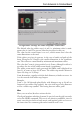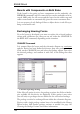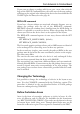User Guide
BoardswithComponentsonBothSides
If the board is also going to have components on the underside, the
MIRROR command is used. It causes devices on the underside to be in
-
verted. SMD pads, the silk screen and the layers for the solder stop and
soldercreammasksareautomaticallygiventhecorrecttreatmenthere.
It is not necessary for the Package Editor to define devices in the library as
beingonthebottomside.
ExchangingHousingForms
If, as the layout is developed, you want to replace the selected package
variant with a different one, then you can use either the CHANGE or
theREPLACEcommand,dependingonthesituation.
CHANGECommand
It is assumed that the layout and the schematic diagram are consistent
and the Device has been defined with more than one package variant.
Click on the CHANGE icon and select the Package option. You select
the desired package, and confirm it with OK, in the dialog that then
appears.
CHANGEpackagedialog
If the Show all option is active, the package versions for all the technolo
-
gies available for this device are displayed. If this option is not active
youwillonlyseepackagesthataredefinedintheselectedtechnology.
Thepackagecanalsobeexchangedfromwithintheschematicdiagram.
Devices with a single package variant have to be modified in the Library
Editor before. Add further package variants as needed. See page 165
ChoosingthePackageVariants forfurtherinformation.
102
EAGLEManual