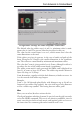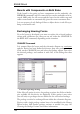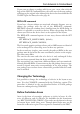User Guide
If,forexample,youtype
MOVER14
onto the command line, the device named R14 will be attached to the
mousecursor,andcanbeplaced.
Precisepositioningresultsfrominputsuchas:
MOVER14(0.252.50)
R14’slocatingpointisnowlocatedatthesecoordinates.
A group of devices can be transposed by combining the GROUP and
MOVE commands. Click on the GROUP icon and then draw a frame
around the desired elements, click MOVE, and then click within the
group with the right mouse button in order to select it. With a click of
theleftmousebuttonyoucanplacethegroupatthedesiredlocation.
ROTATE, or a click with the right mouse button while the MOVE
command is active turns a device through 90 degrees. This also applies
togroups.
Check frequently whether the placement is favorable or not. To do this,
use the RATSNEST command. This calculates the shortest connections
oftheairwires.
The position of particular devices can be displayed by typing the device
name onto the command line or by clicking directly on an element while
theSHOWcommandisactive.
Clicking with INFO onto a device provides detailed information about
it.
If the text for the name or the value is located awkwardly, separate them
from the device with SMASH, and then move them to whatever posi
-
tion you prefer with MOVE. Clicking with DELETE on either of the
texts makes it invisible. DELETE on the text that is still visible causes
both to appear at their original positions. The texts are now no longer
separatefromthedevice.
Please keep in mind that the CAM Processor always uses vector font for
generatingmanufacturingdata.
We recommend to write texts in the layout always in vector font (at least in
the signal layers). If you do so the shown text meets exactly reality. Further
informationcanbefoundonpages 32 and 108.
101
FromSchematictoFinishedBoard