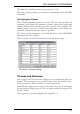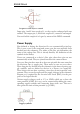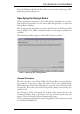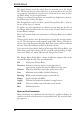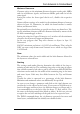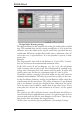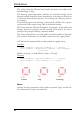User Guide
The Apply button stores the values that are currently set in the layout
file. This means that the values that have so far been chosen are not lost
if you do not immediately start the error check and if you want to leave
theDRCdialogviathe Cancel button.
Changes to various Design Rules are immediately displayed in the Lay
-
outEditorafterclickingon Apply.
The Design Rules can be saved in a special Design Rules file (*.dru)by
theuseofthe Saveas.. button.
To apply a set of Design Rules to a board, you can drag any dru file of
the Design Rules branch of the tree view in the Control Panel into the
LayoutEditorwindow.
The Load.. button allows any particular set of Design Rules to be loaded
fromafile.
Change can be used to alter the descriptive text for the current parame
-
ter set. The description usually appears in the DRC dialog (File tab), as
can be seen in the foregoing diagram. Rich Text format can be used with
thetext.Youwillfindnotesonthisinthehelpsystem.
If you open the Design Rules dialog with the menu Edit/Design Rules.. the
Select button will not be shown. In this case OK ends the dialog, in diffe
-
rencetothe DRC call,where OK startstheDesignRuleCheck.
The Design Rules dialog offers a range of different options that can be
selectedthroughthetabs.Theoptionsinclude:
File ManagetheDesignRules
Clearance Distancesbetweenobjectsinthesignallayers
representingsignalsthatmaybedifferentorthesame
Distance Distancesfromtheboardedgeandbetweenholes
Sizes Minimumtrackwidthsandholediameters
Restring Widthoftheremainingringatpadsandvias
Shapes ShapesofpadsandSMDs
Supply Thermalandinsulationsymbolsinsupplylayers
Mask Valuesforsolderstopandsoldercreammasks
Misc Additionalchecks
NotesontheParameters
Most parameters are explained with the help of a graphical display. As
soon as you click with the mouse on a parameter line, the associated dis
-
playappears.
92
EAGLEManual