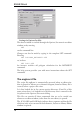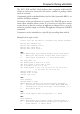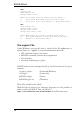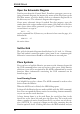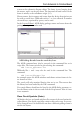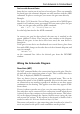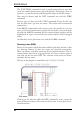User Guide
If you have placed a device with ADD, and then want to return to the
ADD dialog in order to choose a new device, press the Esc key or click
theADDiconagain.
Givethedevicesnamesandvalues(NAME,VALUE).
If the text for the name or the value is located awkwardly, separate them
from the device with SMASH, and then move them to whatever posi
-
tion you prefer with MOVE. Clicking with DELETE on either of the
texts makes it invisible. DELETE on the text that is still visible causes
both to appear at their original positions. The texts are now no longer
separatefromthedevice.
MOVE relocates elements, and DELETE removes them. With INFO or
SHOWinformationaboutanelementisdisplayedonthescreen.
Repeated circuitry can be reproduced in the schematic diagram with the
aid of the GROUP, CUT and PASTE commands. First make sure that
allthelayersaremadevisible(DISPLAYALL).
HiddenSupplyGates
Some devices are defined in the libraries in such a way that the power
supply pins are not visible on the schematic diagram. Visibility is not
necessary, since all the power pins with the same name are automatically
connected,regardlessofwhetherornottheyarevisible.
If you want to connect a net directly to one of the hidden pins, fetch the
gate into the schematic diagram with the aid of the INVOKE command.
Click on the INVOKE icon, and then on the device concerned, assum
-
ing that it is located on the same sheet of the schematic diagram. If the
gate is to be placed on a different schematic diagram sheet, go to that
sheet, activate INVOKE, and type the name of the device on the com
-
mand line. Select the desired gate in the INVOKE window, then place it.
Thenjointhesupplygatetothedesirednet.
INVOKE:GatePistobeplaced
84
EAGLEManual