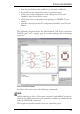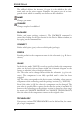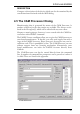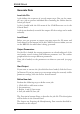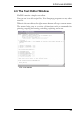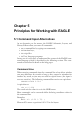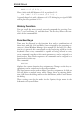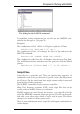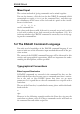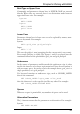User Guide
ThedialogfortheASSIGNcommand
To predefine certain assignments you can also use the ASSIGN com
-
mandinthefile eagle.scr (seepage 78).
Examples:
ThecombinationofCtrl+Shift+Gdisplaysagridof0.127mm:
ASSIGNCS+G'GRIDMM0.127ON;';
The combination of Alt + F6 changes the layer to Top and starts the
ROUTEcommand:
ASSIGNA+F6'CHANGELAYERTOP;ROUTE';
The combination of the keys Alt + R displays only the layers Top, Pads,
Vias and Dimension first and then starts the print out with the default
printer:
ASSIGNA+R'DISPLAYNONE1171820;PRINT;';
ScriptFiles
Script files are a powerful tool. They can contain long sequences of
commands, such as the specification of specific colors and fill-patterns
for all layers. On the other hand they might contain netlists converted
fromthedataofotherprograms.
TheSCRIPTcommandisusedtoexecutescriptfiles.
Many User Language programs (ULP) create script files that can be
readinordertomodifyalayoutoraschematic.
EAGLE outputs an entire library, for instance, as a script file with the
aid of the EXPORT command (Netscript option). This file can be modi
-
fied with a text editor, after which it can be read in again. This allows
changestobemadetoalibraryquiteeasily.
There is more information about script files and export commands later
inthischapter.
63
PrinciplesforWorkingwithEAGLE