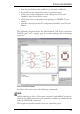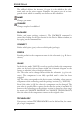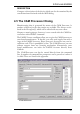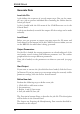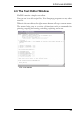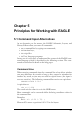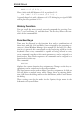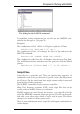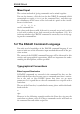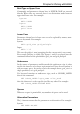User Guide
Chapter 5
Principles for Working with EAGLE
5.1 Command InputAlternatives
As an alternative to the mouse, the EAGLE Schematic, Layout, and
LibraryEditorsallowyouenterallcommands:
•
onacommandlinebytypingtextcommands,
•
viafunctionkeys,
•
viascriptfiles.
• viaUserLanguageprograms.
In any case it is necessary to understand the syntax of the EAGLE com
-
mand language which is described in the following section. The com
-
mandsaredescribedindetailonthehelppages.
CommandLine
When entering commands into the command line of an editor window
you may abbreviate key words as long as they cannot be mistaken for
another key word, or you may use small or capital letters (the input is
notcasesensitive).Thefollowingcommandlineentriesareequivalent:
CHANGEWIDTH0.024
isequivalentto
chawi0.024
TheactualunitforvaluesissetintheGRIDmenu.
Most commands can be executed whilst declaring coordinate values in
thecommandline.
Examples:
MOVEIC1(2.501.75);
ElementIC1movestoposition2.501.75inthelayout.
61