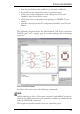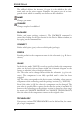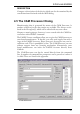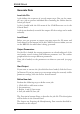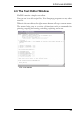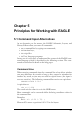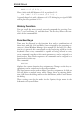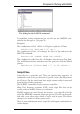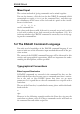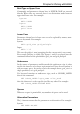User Guide
GenerateData
Load JobFile
A job defines the sequence of several output steps. You can, for exam
-
ple, use a job to generate individual files containing the Gerber data for
severalpcblayers.
A job is loaded with the File menu of the CAM Processor or via the
ControlPanel.
A job is not absolutely essential for output. All the settings can be made
manually.
LoadBoard
Before you can generate an output you must open the File menu and
load a board. At the bottom left in the CAM Processor window you can
seetheBRDfileforwhichdataisbeinggenerated.
OutputParameters
If a job file is loaded, the output parameters are already adjusted. A job
can contain several sections with different parameter sets. The various
peripheraldevicesacceptdifferentparameters.
If no job is loaded, set the parameters to whatever you need (see page
186).
StartOutput
If you want to execute the job which has been loaded, click the Process
Job button. If you just want to get an output using the currently visible
parametersettings,clickthe ProcessSection button.
DefineNewJob
Performthefollowingstepstodefineanewjob:
1.Click Add,toaddanewsection.
2.Setparameters.
3.Repeat1.and2.ifnecessary.
4.Savejobwith File/Savejob.
The Description button allows to describe the job file. This description
willbeshownintheControlPanel.
The chapter on Preparing the Manufacturing Data contains detailed in
-
formationonthissubject.
58
EAGLEManual