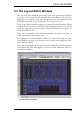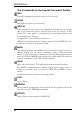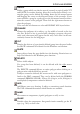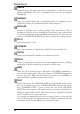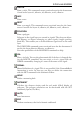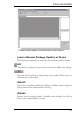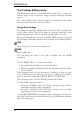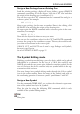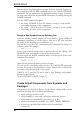User Guide
DesignaNew PackagefromanExistingOne
Load the existing package, display all layers, define a group (GROUP
command) containing all of the objects, click the CUT icon and then
theoriginofthedrawingarea(coordinates00).
You can also type the CUT command on the command line and give a
referencepoint,forexample:
CUT(00);
Open a new package (in the same or another library) for editing, click
thePASTEiconandthentheoriginofthedrawingarea.
Or enter again the PASTE command with a reference point in the com
-
mandline,forexample:
PASTE(00);
Nowedittheobjectsinwhateverwayyouwant.
You can use the coordinate values for the CUT and PASTE commands
to move the group in the coordinate system. This may be useful for ob
-
jectsthatarenotdrawninthecorrectgrid.
GROUP, CUT, and PASTE can be used to copy Packages and Symbols,
butnottocopyDevices.
SeealsoEXPORTSCRIPTonpage 71.
TheSymbolEditingmode
Defining a symbol means defining a part of a device which can be placed
individually in a schematic. In the case of a 74L00 this could be one
NAND gate and the two power pins, defined as another symbol. In the
case of a resistor, the device contains only one symbol which is the rep
-
resentationoftheresistor.
You now change into symbol editing mode through the Edit a symbol
icon in the action toolbar. Enter the name of the symbol, and reply to
theconfirmingquestion Createnewsymbol‘symbolname’? with Ye s.
DesignaNewSymbol
Use the commands WIRE, ARC, etc. to draw the schematic representa
-
tionofthesymbolintolayer94, Symbols.
Place the pins by using the following PIN command, which is only
availableinthesymboleditingmode:
PIN
Placepins.
53
AFirstLookatEAGLE