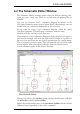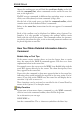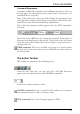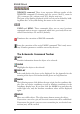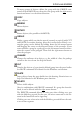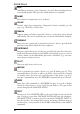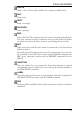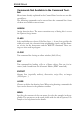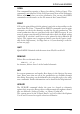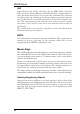User Guide
USE
Select libraries that will be referred to by the ADD dialog. Click the
USE icon in the Layout Editor's or Schematic Editor's action toolbar or
select the menu item Library/Use to start this command. This selection
can also be done by clicking on the library markers (green for selected,
gray for deselected) in the Libraries branch of the Control Panel's tree
view. The context menu of the Libraries entry in the tree view contains
two items: Use all and Use none for an easy selection of all or none of
thelibraries.
The command has to be used in script files to select the library from
whichonewantstouseelements.
WRITE
Text command for saving the currently loaded file. Please note that, in
contrast to Save as, the name of the currently edited file is never
changedwhenthe WRITEcommandisused.
MouseKeys
The middle and right mouse button have a special meaning for a number
of commands.You can use the middle mouse button only if the operat
-
ing system knows your mouse is a 3-button mouse, that is your mouse
mustbeinstalledthisway.
If you are working with a wheel mouse you can use the wheel to move
the drawing area in an editor window. Selecting another value than 0 for
the option Mouse wheel zoom in the Options/User Interface menu sets a
zoomfactorforzoominginandoutwiththemousewheel.
The help section on keyboard and mouse contains a table showing the
commands in which the middle and right button have a special meaning.
Selecting Neighboring Objects
If one of two objects which are very close together is to be selected, the
individual objects are highlighted one after the other. The user can select
the highlighted object with the left mouse button, or proceed to the
next one with the right mouse button. See also help function (SET
SELECT_FACTOR).
44
EAGLEManual