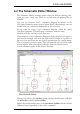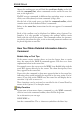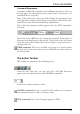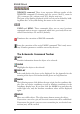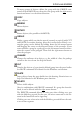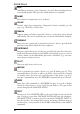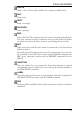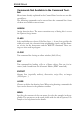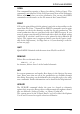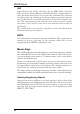User Guide
To move groups of objects: define the group with the GROUP com
-
mand, click the MOVE icon, then select the group with the right
mouse
buttonandmoveittothedesiredlocation.
COPY
Copyobjects.
MIRROR
Mirrorobjects.
ROTATE
Rotateobjects(alsopossiblewithMOVE).
GROUP
Define a group which can then be moved, rotated, or copied (with CUT
and PASTE) to another drawing. After the icon has been clicked, a rec
-
tangular group can be defined by holding down the left mouse button
and dragging the cursor to the diagonal corner of the rectangle. If you
want to define a group by a polygon, use the left mouse button to deter
-
mine the corners of the polygon. Then click the right mouse button to
closethepolygon.
CHANGE
Change the attributes of an object, e.g. the width of a line, the package
variantorthesizeoftext.Seehelpfordetails.
CUT
Transfer the objects of a previously defined group into the paste buffer.
SeePASTEcommand.NotidenticaltotheWindowscutfunction.
PASTE
Insert objects from the paste buffer into the drawing. Restrictions: see
help.NotidenticaltotheWindowspastefunction.
DELETE
Deletevisibleobjects.
Also in combination with GROUP command. If a group has been de
-
fined,itcanbedeletedwiththe right
mousebutton.
The DELETE command deletes an entire part when clicking on a gate
with the Shift key pressed. In that case, the wires connected to the ele
-
mentintheboardwillnotberippedup.
Clicking on a net or bus wire with the Shift key pressed deletes the enti
-
renetorbussegment.
39
AFirstLookatEAGLE