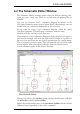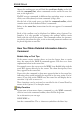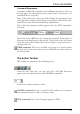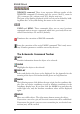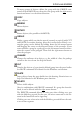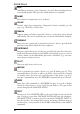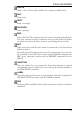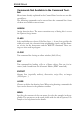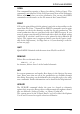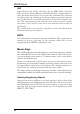User Guide
WINDOW command: These icons represent different modes of the
WINDOW command: Fit drawing into the screen (Alt-F2), zoom in
(F3),zoomout(F4),redrawscreen(F2),displaynewarea.
That part of the drawing displayed on the screen can be shifted by hold
-
ingdownthe Ctrl keyandmovingthemouseatthesametime.
UNDO and REDO: These commands allow you to cancel previous
commands and to execute commands which have previously been can
-
celled. Functionkeys:F9andF10(default).
TerminatestheexecutionofEAGLEcommands.
Starts the execution of the active EAGLE command. This is only neces
-
saryiffurtherparameterscouldbeenteredbytheuser.
TheSchematicCommandToolbar
INFO
Providesinformationabouttheobjecttobeselected.
SHOW
Highlightstheobjecttobeselected.
DISPLAY
Select and deselect the layers to be displayed. See the Appendix for the
meaningofthelayers.Forfurtherdetailspleaseseehelpfunction.
MARK
The following mouse click defines the new origin for the coordinate dis
-
play. You see relative coordinates as well as absolute coordinates in the
coordinate display box. If you first click the MARK icon and then the
traffic-light icon, only the absolute coordinate values will be displayed
again.
MOVE
Moveanyvisibleobject.Therightmousebuttonrotatestheobject.
If you move a net over a pin, no electrical connection will be established.
If you move the pin of a gate over a net or another pin, an electrical con
-
nection(net)willbecreated.
38
EAGLEManual