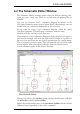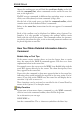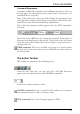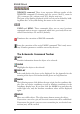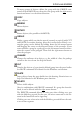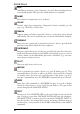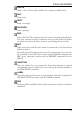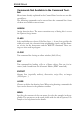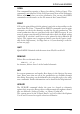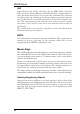User Guide
CommandParameters
A number of EAGLE commands need additional parameters. Refer to
the help pages for a description of the textual entry of parameters (via
commandlineorscriptfile).
Most of the parameters can be entered by clicking the appropriate icons
in the parameter toolbar, which changes according to the selected com
-
mand.Theseiconsalsoshowbubblehelpexplanations.
This is how the parameter toolbar appears when the NET command is
activated.
On the left is the GRID icon for setting the grid pitch. To the right are
buttons for the bend angle of the net line. Next to this is the Style menu
where the type of line is defined. On the far right is a value menu for as
-
signinga Netclass.
GRID command: This icon is available at any time. It is used to adjust
the grid and to select the current unit. In EAGLE, any value relates to
thecurrentunit.
The ActionToolbar
Thistoolbariscomposedofthefollowingicons:
From the left: Open file, save file, print file, call CAM Processor,
open/createcorrespondingboardfile(BOARDcommand).
Load/createanotherschematicsheet.
SCRIPT command: Execute a script file. This enables you to execute
anycommandsequencewithafewmouseclicks.
RUNcommand: StartaUserLanguageprogram(ULP).
37
AFirstLookatEAGLE