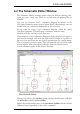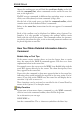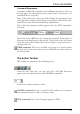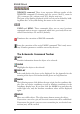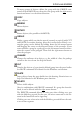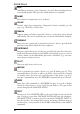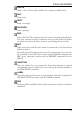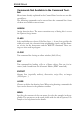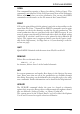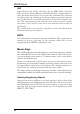User Guide
Above the working area you will find the coordinate display on the left,
with the command line, where commands can be entered in text for
-
mat,totherightofit.
EAGLE accepts commands in different but equivalent ways: as mouse
clicks,textviakeyboard,orfromcommand(script)files.
On the left of the work space you find the command toolbar, which
containsmostoftheSchematicEditor’scommands.
Below, in the status line, instructions for the user appear if a command
isactive.
Each of the toolbars can be displayed or hidden using Options/User
Interface. It is also possible to rearrange the toolbars within certain
limits with the aid of the mouse. The command toolbar, for instance,
can also be placed on the right, or the action and parameter toolbars can
beplacedtogetherononeline.
HowYouObtainDetailedInformationAbouta
Command
BubbleHelpor ToolTips
If the mouse cursor remains above an icon for longer than a certain
time, the name of the EAGLE command appears. You also see a short
explanationbelowinthestatusline.
For example, move the cursor over the WIRE icon. Bubble help with the
word Wire appears directly by the cursor. The short description, Draw
lines,appearsinthestatusline.
If you select the command, a short note appears below in the status line,
indicating what would normally be expected as the next action. For in
-
stance, if you click on the WIRE icon, the status line will display the in
-
struction: Left-clicktostartwire .
These functions can be activated or cancelled in the Control Panel by
meansofthe Options/UserInterface menu.
HelpFunction
If you want to learn more about a command, e.g. the WIRE command,
clickitsiconinthecommandtoolbar,thenclickthehelpicon.
Asanalternativeyoucantype
HELPWIRE ←
intothecommandline.The ← charactersymbolizesthe Enter key.
36
EAGLEManual