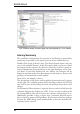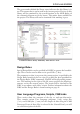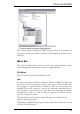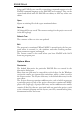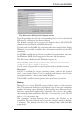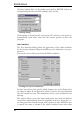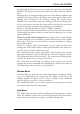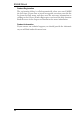User Guide
The paths can be set by means of the Options/Directories menu. This is
discussedinmoredetaillaterinthischapter.
Projects
The various projects are managed from the Control Panel. A click on
the Projects entry displays various folders. These are located under the
path set under Options/Directories/Projects. It is allowed to define more
thanonepaththere.
A project usually consists of a folder (directory) which represents the
project by its name and the project's configuration file eagle.epf. The fol
-
der usually contains all files that belong to your project, for example,
schematicandboardfile,speciallibraryfiles,scriptfilesandsoon.
Project directories that contain the project file eagle.epf will be marked
with a red folder icon. 'Normal' folders will be marked with a yellow
icon.
The project to be edited is selected in the Projects branch. On the right
of the project's name you will find a marker which is either gray or
green. With the help of this marker one can open or close projects.
Clicking onto a gray marker, loads the project. The marker appears
green now. Clicking on the green marker again or clicking onto another
gray marker closes the current project respectively opens another pro
-
ject after closing the current one. This way one can switch easily from
oneprojecttoanother.
While closing a project the current settings will be stored in the corre
-
sponding project file eagle.epf, provided that the option Automatically
saveprojectfile issetinthe Options/Backup menu.
New projects are created by clicking the right mouse button on a folder
entry in this branch. A context menu opens which permits new files and
directoriestobecreatedandtheindividualprojectstobemanaged.
Selecting the option New Project invokes a new folder which has to be
given the project's title. The project file eagle.epf will be created
automatically.
You can also use the File/Open/Project or the File/New/Project menu to
openorcreateanewproject.
28
EAGLEManual