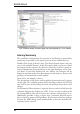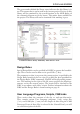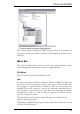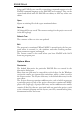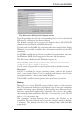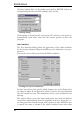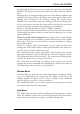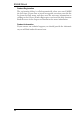User Guide
Chapter 4
A First Look at EAGLE
4.1 The ControlPanel
The Control Panel normally appears after starting EAGLE, and this is
the program’s control center. All the files specific to EAGLE are man
-
aged here, and some basic settings can be made. It is similar to the famil
-
iar file managers used by a wide variety of applications and operating
systems. Each EAGLE file is displayed in the tree view by means of a
smallsymbol.
A context menu is opened by clicking with the mouse on an entry in the
tree view. This allows you, depending on the object, to carry out a vari
-
etyofactions(rename,copy,print,open,createnewetc.).
The Control Panel supports Drag&Drop. This can also be done be
-
tween different programs. You can, for instance, copy files, move them,
or create links on the desktop. User Language programs or script files
that are pulled with the aid of the mouse out of the Control Panel and
into an editor window are started automatically. If, for instance, you pull
aboardfilewiththemouseintotheLayoutEditor,thefileisopened.
The tree structure provides a quick overview of the libraries, Design Ru
-
les, User Language programs, script files, CAM jobs and projects. Spe
-
cial libraries, text, manufacturing and documentation files can belong to
aprojectaswellasschematicdiagramsandlayouts.
The first time it is called, the Control Panel will appear very much as
shown in the following diagram. If an object is selected in the tree view,
further relevant information is displayed in the right hand part of the
window.
Simply click on various folders and files in order to experiment with the
ControlPanel’sfacilities.
25