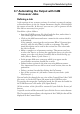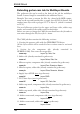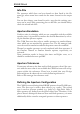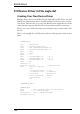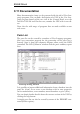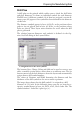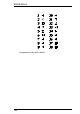User Guide
9.7 Automatingthe OutputwithCAM
ProcessorJobs
Defininga Job
A job consists of one or more sections. A section is a group of settings,
as described above in the Set Output Parameters chapter, which defines
the output of one file. In this way you can use a job to generate all the
filesthatarenecessaryforaproject.
Youdefineajobasfollows:
•
StarttheCAMProcessor.Nojobisloadedatfirst,unlessthereis
afilecalled eagle.cam inthe cam directory.
•
Clickonthe Add buttonandenteranameforthe section whichis
tobedefined.
If,forexample,youassignthesectionname Wheel:GenerateAper
-
tureFile,onlythetitle Wheel isvisibleasatabname.Theaddi
-
tionaldescriptioncanbereadinthesectionline.Thecolonends
thetitleinthetab.
•
Makeacompletesetofparametersettings.Thatmeansyouhave
toselectthe Device,toactivatetheappropriatelayers,toselectthe
output,tosetthescalefactorifneeded,andtocheckthe flagop
-
tions(Mirror,Rotate,UpsideDown...).
•
Inthe prompt fieldenteramessagewhichistoappearonthe
screenbeforeexecution,shouldyousowish.
•
Definefurthersectionsinthesamewayusingdifferentnames.
Veryimportant:Firstuse Add tocreateanewsection,thensetthe
parameters.
•
Deleteasectionifneededbyclickingthe Del button.
•
Saveallthesectionsofajobunderanameofyourchoice(with
File/Savejob.. ).
You can load a job through the tree view of the Control Panel (the CAM
jobs entry)orviathe File/Open/Job menuintheCAMProcessor.
To generate the output for a particular board, the file must be loaded via
theCAMProcessor’sfilemenu(File/Open/Board).
All the sections of the job will be executed if you click the Process job
button.
A specific section will be executed if you click the Process section button.
The Description button allows a description of the CAM job that will be
displayedintheControlPanel.
189
PreparingtheManufacturingData