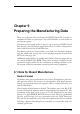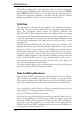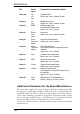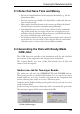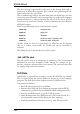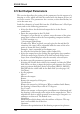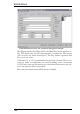User Guide
The first message is generated by the entry in the Prompt field, and re
-
minds you to delete the temporary files created when generating the ap
-
erturetablewhenthejobisdone.
The second message advises you that more than one signal layer is active
at the same time. Normally only one signal layer is active while output is
generated. However, when generating the wheel, all the layers need to
be active at the same time in order to form a common aperture table for
allGerberoutput.
Dataforthefollowinglayersissubsequentlyoutput:
name.cmp
componentside
name.sol
solderside
name.plc
Silkscreen
name.stc
Solderstopmask,componentside
name.sts
Solderstopmask,solderside
If other layers are also to be generated, e.g. silkscreen for the bottom
side, or a solder cream mask, the Gerber job can be extended as
required.
Extendingthejobisdiscussedlaterinthissection.
Jobrs274x.cam
This job can be used as an alternative to gerber.cam if the circuit board
manufacturer uses the Extended Gerber format. In contrast to ger
-
ber.cam, a separate aperture table is not created. The various Gerber files
aresimplyoutputoneafteranother.
DrillData
A drill table is required first in order to create the drill data for a board.
This is created from the Layout Editor by means of a User Language
program.ThedrilldataisthenoutputwiththeCAMProcessor.
Youproceedasfollows:
•
LoadtheboardintotheLayoutEditor.
•
Executethe drillcfg.ulp UserLanguageprogramwiththeRUN
command.Itgeneratesthe boardname.drl drillconfigurationfile.
•
StarttheCAMProcessor(e.g. File/CAMProcessor).
•
LoadtheboardintotheCAMProcessor(File/Open/Board)ifit
wasnotloadedautomaticallyduringthestartsequence.
•
Loadthepredefinedjob excellon.cam,e.g.with File/Open/Job.
184
EAGLEManual