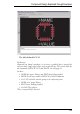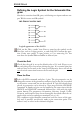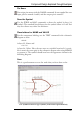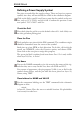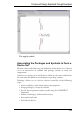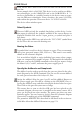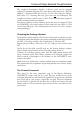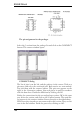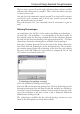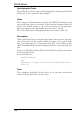User Guide
DefiningaPowerSupplySymbol
Two pins are needed for the supply voltage. These are kept in a separate
symbol,sincetheywillnotinitiallybevisibleintheschematicdiagram.
Click on the Edit a symbol icon. Enter a name for the symbol on the new
line, such as VCC-GND, and click OK. Confirm the question Create
newsymbol‘VCC-GND’?with Ye s.
ChecktheGrid
First check that the grid is set to the default value of 0.1 inch. Only ever
usethisgridwhenplacingpins!
PlacethePins
Fetch and place two pins with the PIN command. The coordinate origin
shouldbesomewherenearthecenterofthesymbol.
Both pins are given PWR as their direction. To do this, click with the
mouse on CHANGE, select the Direction option, and choose PWR.
Nowclickonthetwopinstoassignthisproperty.
The green pin label is updated, and now shows Pwr 0. It is only visible
whenlayer93, Pins,isactive!
PinName
You use the NAME command to give the two pins the names of the sig
-
nalsthattheyaretocarry.Inthiscase,theseareGNDandVCC.
For reasons of appearance, the pin property Visible is set to Pad in the
symbol shown below, and the pin label has been placed on layer 95,
Names,usingTEXT.
PlaceholdersforNAMEandVALUE
For the component labeling, use the TEXT command in the schematic
diagramtowrite
>NAME
in layer 95, Names. Place the text at a suitable location. No placeholder
isnecessaryforvaluehere.
162
EAGLEManual