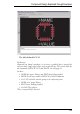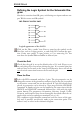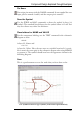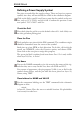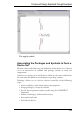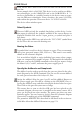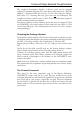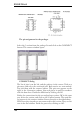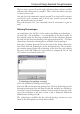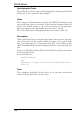User Guide
DefiningtheLogicSymbolfortheSchematicDia
-
gram
Our device contains four OR gates, each having two inputs and one out
-
put.WefirstcreateanORsymbol.
Logicalappearanceofthe541032.
Click on the Edit a symbol icon. Enter a name for the symbol on the
New line, such as 2-input_positive_or, and click OK. Confirm the ques
-
tion Create new symbol ‘2-input_positive_or’? by answering Ye s.You
nowhavetheSymbolEditorwindowinfrontofyou.
ChecktheGrid
Check that the grid is set to the default value of 0.1 inch. Please try to
use only this grid, at least when placing the pins. It is essential that pins
and net lines are located on the same grid. Otherwise there will not be
any electricalconnectionbetweenthenetandthepin!
PlacethePins
Select the PIN command, and place 3 pins. The pin properties can be
changed by means of the parameter toolbar as long as the pin is attached
to the mouse cursor and has not been placed. If a pin has already been
placed, its properties can be altered at a later stage with the CHANGE
command. A number of pins can be handled at the same time with the
GROUP and CHANGE commands followed by a click with the right
mouse button. The parameters Orientation, Function, Length, Visible,
Direction and Swaplevel have been thoroughly described when the ex
-
ampleoftheresistorsymbolwasexamined(seep. 141).
The coordinate origin should be somewhere near the center of the sym
-
bol, and, if possible, not directly under a pin connection point. This
makesiteasytoselectintheschematicdiagram.
160
EAGLEManual