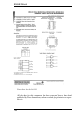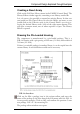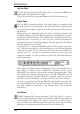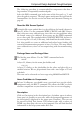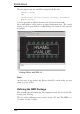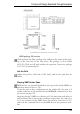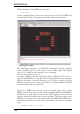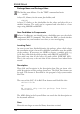User Guide
The following procedure is recommended for components that have a
largenumberofsequentiallynumberedpads:
Select the PAD command, type in the name of the first pad, e.g. '1', and
place the pads in sequence. The single quote marks must be typed on the
command line. See also the section on Names and Automatic Naming on
page 69.
DrawtheSilkScreenSymbol
A simple silk screen symbol that is to be visible on the board is drawn in
layer 21, tPlace. Use the commands WIRE, CIRCLE, and ARC. Ensure
that it does not cover soldered areas, since this can cause problems when
the boards come to be soldered. If necessary, use the GRID command
to set a finer grid. The standard width (CHANGE WIDTH) for lines in
thescreenprintis10mil(0.254mm),andshouldnotbemadethinner.
It is also possible to create an additional and rather better-looking silk
screen for documentation purposes in layer 51, tDocu. This may indeed
cover soldered areas, since it is not output along with the manufacturing
data.
PackageNameandPackageValue
Thelabelingnowfollows.UsetheTEXTcommandandwrite
>NAME
inlayer25, tNames,forthenameplaceholder,and
>VALUE
in layer 27, tValues, as the placeholder for the value, and place this at a
suitable location. We use proportional font with a text height of 70 mil
asdefault.
ThetextscanberelocatedatalaterstageusingSMASHandMOVE.
AreasForbiddentoComponents
In layer 39, tKeepout, you should create a restricted area over the whole
component using the RECT command. This allows the DRC to check
whethercomponentsonyourboardaretoocloseorevenoverlapping.
Description
Click on Description in the description box. A window opens in whose
lower part it is possible to enter text, while the formatted appearance of
the description is displayed in the upper part (Headline). The text can
be entered in Rich Text format. This format works with a subset of
HTML tags that allow the text to be formatted. You will find detailed
informationinthehelpsystemunder RichText.
153
ComponentDesignExplainedthroughExamples