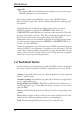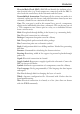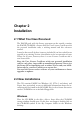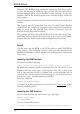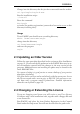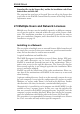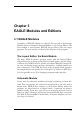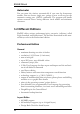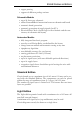User Guide
When the CD-ROM startup window has opened, the first thing to do is
to select the language in which you want to work. The help texts and ad
-
ditional documentation will be installed in that language. In the next
window, click on the Install program item, and then simply follow the
setuproutine.
You will be asked for the license disk as the installation proceeds. Keep it
tohand.
The program must be licensed the first time it is called. Enter the path
to the license file (usually A:\license.key) and your personal installation
code, as noted on the EAGLE User License Certificate, into the
EAGLEProductRegistration window.
The program will then start, and will show the license data in the Con
-
trol Panel. You can display the license data at any time in the EAGLE
ControlPanelbymeansofthe Help/ProductInformation menu.
Linux
You can either use the RPM or the TGZ archive to install EAGLE on
your system. The following assumes that you have mounted the
EAGLE CD-ROM as /cdrom, and that you are logged in to your system
asrootuser.
InstallingtheRPMArchive:
Use rpm toinstallthepackage:
rpm -i /cdrom/english/linux/install/eagle-4.xxe-1.i386.rpm
By default this package installs to /opt/eagle, but you can relocate it to a
different directory using rpm’s -prefix option. Note that a shell script
will be executed that installs a symbolic link to the executable file in
/usr/local/bin, and also copies the manual page to /usr/local/man/man1.
Youcanuserpm’s -noscripts optiontoavoidthis.
Enterthecommand
/opt/eagle/bin/eagle
to invoke the product registration (you need to have write access
to that
directoryfordoingthis!).
InstallingtheTGZArchive:
Createanewdirectoryonyoursystem(e.g. /opt/eagle):
mkdir/opt/eagle
cd/opt/eagle
Use tar toextractthearchive:
tarxvzf/cdrom/english/linux/install/eagle4.xxe.tgz
16
EAGLEManual