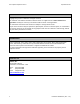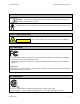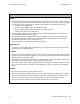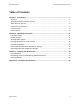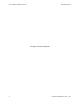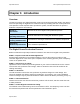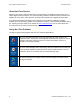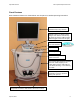User's Manual
Table Of Contents
- _
- Cadent, OrthoCAD, iTero, EID-1, EID-1 Optical Impression Device, EID2, EID-2 Optical Impression Device, OrthoCAD iQ, OrthoCAD Set-Up, OrthoCAD Bracket Placement and OrthoCAD Bracket Placement Video System are trademarks or registered trademarks of Cadent.
- Cadent, OrthoCAD, iTero, EID-1, EID-1 Optical Impression Device, EID2, EID-2 Optical Impression Device, OrthoCAD iQ, OrthoCAD Set-Up, OrthoCAD Bracket Placement and OrthoCAD Bracket Placement Video System are trademarks or registered trademarks of Cadent.
- Cadent, Inc.
- 640 Gotham Parkway
- Carlstadt NJ, 07072-2405 USA
- Phone: (201) 842-0800
- Fax: (201) 842-0850
- Email: info@cadent.biz
- Cadent, Inc.
- This device may not cause harmful interference.
- This device must accept any interference received, including interference that may cause undesired operation.
- Chapter 1: Introduction
- Chapter 2: Operating Instructions
- Chapter 3: Cleaning and Maintenance
- Appendix A: Hardware Specifications
Operation Manual EID-2 Optical Impression Device
April 18, 2007 9
Front Features
Basic hardware features are shown below. See Chapter 2 for detailed operating instructions.
Flat LCD monitor can be
swiveled freely in any direction.
Optical scanner for capturing teeth
images. Note that the scanner may
be placed in scanner cradle in either
direction (right-to-left or left-to-right).
POWER switch for
boot and shutdown.
Wireless foot pedal unit for
responding to screen questions
during scan process.
Built-in keyboard
Hook for holding scanner
cable off the floor.
The scanner cable should be handled
with care. Avoid stepping on the
cable, rolling over the cable with the
cart wheels, knotting, or over-twisting
the cable.
Optical mouse
Step down on levers to lock wheels. Lift levers to unlock.