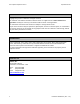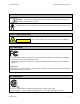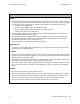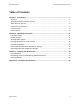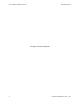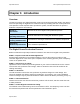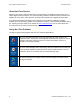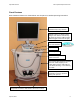User's Manual
Table Of Contents
- _
- Cadent, OrthoCAD, iTero, EID-1, EID-1 Optical Impression Device, EID2, EID-2 Optical Impression Device, OrthoCAD iQ, OrthoCAD Set-Up, OrthoCAD Bracket Placement and OrthoCAD Bracket Placement Video System are trademarks or registered trademarks of Cadent.
- Cadent, OrthoCAD, iTero, EID-1, EID-1 Optical Impression Device, EID2, EID-2 Optical Impression Device, OrthoCAD iQ, OrthoCAD Set-Up, OrthoCAD Bracket Placement and OrthoCAD Bracket Placement Video System are trademarks or registered trademarks of Cadent.
- Cadent, Inc.
- 640 Gotham Parkway
- Carlstadt NJ, 07072-2405 USA
- Phone: (201) 842-0800
- Fax: (201) 842-0850
- Email: info@cadent.biz
- Cadent, Inc.
- This device may not cause harmful interference.
- This device must accept any interference received, including interference that may cause undesired operation.
- Chapter 1: Introduction
- Chapter 2: Operating Instructions
- Chapter 3: Cleaning and Maintenance
- Appendix A: Hardware Specifications
EID-2 Optical Impression Device Operation Manual
8 Publication SD08300-A (Rev. 1.10)
About the iTero Service
Cadent’s iTero service has introduced to the dental industry a breakthrough technology in the
field of digital crown production. The iTero technology makes it possible to perform an intra-oral
digital scan in the office and to produce a precise crown based on the digitally acquired data.
iTero provides important advantages over existing crown-production methods, including
powder-free color scanning, greater crown-production accuracy, and immediate feedback during
the scanning process. Refer to our website at www.cadentitero.com to learn more about how
the iTero Service can save time and money for your practice.
Using the iTero Software
The EID-2 system works together with the iTero software applications.
The iTero OFFICE application is used for performing 3D color scans of the
preparation teeth. The mouse and foot pedals can be used to respond to screen
questions during the scanning process. For more information, press F1 to
activate the iTero OFFICE help.
The iTero Case Manager works interactively with iTero OFFICE and handles file
communications between the doctor’s office and the Cadent Center. For more
information, press F1 to activate the iTero Case Manager help.
The Cadent support icon enables Cadent technical support to provide remote
training and support.