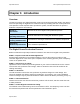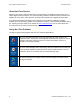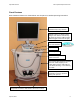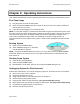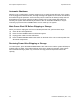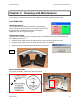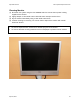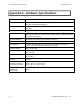User's Manual
Table Of Contents
- _
- Cadent, OrthoCAD, iTero, EID-1, EID-1 Optical Impression Device, EID2, EID-2 Optical Impression Device, OrthoCAD iQ, OrthoCAD Set-Up, OrthoCAD Bracket Placement and OrthoCAD Bracket Placement Video System are trademarks or registered trademarks of Cadent.
- Cadent, OrthoCAD, iTero, EID-1, EID-1 Optical Impression Device, EID2, EID-2 Optical Impression Device, OrthoCAD iQ, OrthoCAD Set-Up, OrthoCAD Bracket Placement and OrthoCAD Bracket Placement Video System are trademarks or registered trademarks of Cadent.
- Cadent, Inc.
- 640 Gotham Parkway
- Carlstadt NJ, 07072-2405 USA
- Phone: (201) 842-0800
- Fax: (201) 842-0850
- Email: info@cadent.biz
- Cadent, Inc.
- This device may not cause harmful interference.
- This device must accept any interference received, including interference that may cause undesired operation.
- Chapter 1: Introduction
- Chapter 2: Operating Instructions
- Chapter 3: Cleaning and Maintenance
- Appendix A: Hardware Specifications
Operation Manual EID-2 Optical Impression Device
April 18, 2007 13
Chapter 3: Cleaning and Maintenance
This chapter describes how to clean and maintain the various hardware components.
Foot Pedal Unit
USING THE PEDALS
The foot pedal unit contains two pedals for responding to
screen questions during scanning. The colors of the two foot
pedals match the Pedals dialog in the iTero OFFICE
application (red on left, green on right).
CHECKING BATTERY
Pressing either foot pedal turns on the green LED. The battery needs to be replaced if any of
the following events occur:
Pressing a foot pedal causes the LED to blink (or the LED doesn’t light up at all).
Pressing a foot pedal causes no response within the iTero software.
A warning appears requesting that the battery be replaced.
REPLACING BATTERY
To change the battery, follow the instructions below.
LED