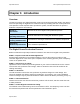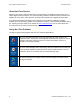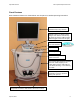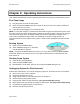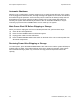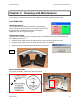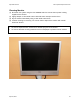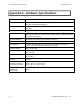User's Manual
Table Of Contents
- _
- Cadent, OrthoCAD, iTero, EID-1, EID-1 Optical Impression Device, EID2, EID-2 Optical Impression Device, OrthoCAD iQ, OrthoCAD Set-Up, OrthoCAD Bracket Placement and OrthoCAD Bracket Placement Video System are trademarks or registered trademarks of Cadent.
- Cadent, OrthoCAD, iTero, EID-1, EID-1 Optical Impression Device, EID2, EID-2 Optical Impression Device, OrthoCAD iQ, OrthoCAD Set-Up, OrthoCAD Bracket Placement and OrthoCAD Bracket Placement Video System are trademarks or registered trademarks of Cadent.
- Cadent, Inc.
- 640 Gotham Parkway
- Carlstadt NJ, 07072-2405 USA
- Phone: (201) 842-0800
- Fax: (201) 842-0850
- Email: info@cadent.biz
- Cadent, Inc.
- This device may not cause harmful interference.
- This device must accept any interference received, including interference that may cause undesired operation.
- Chapter 1: Introduction
- Chapter 2: Operating Instructions
- Chapter 3: Cleaning and Maintenance
- Appendix A: Hardware Specifications
Operation Manual EID-2 Optical Impression Device
April 18, 2007 11
Chapter 2: Operating Instructions
This chapter describes the essential operating instructions for booting or shutting down system.
First Time Usage
(1) Plug the power cord into the wall socket.
(2) Press the “MAIN POWER SHUT OFF” button on the rear of the cart. System will beep to
indicate presence of power.
(3) Leave the system plugged in for at least 24 hours.
NOTE: For first-time usage it is essential to boot the EID-2 system at least 24 hours prior to the
first case scanning to ensure that the battery backup unit is fully charged. This 24-hour charge is
also required in cases when the battery backup unit has been emptied (for example, if the
system was unattended during a power out). Following the 24-hour charge period, it is
recommended to leave the system running 24x7 in order to allow background file transfer with
Cadent.
Booting System
(1) Press the front POWER switch.
(2) Green POWER LED goes on, PC boots,
and MS Windows™ appears.
NOTE: If the green POWER LED does not go on, you may need to press the MAIN POWER
SHUT OFF button on the back of the cart. The system will beep once to indicate power has
been turned on.
Shutting Down System
(1) Close all files and applications
(2) Press the front POWER switch.
(3) MS Windows™ shuts down, PC turns off, and green POWER LED goes off.
Unplugging System for Short Intervals
Follow these instructions if you need to unplug the system for 10 minutes or less for relocation:
(1) Save current case in iTero software.
(2) Attach foot pedal to front of cart.
(3) Hang scanner cable on cart hook (see picture in Chapter 1).
(4) Unlock wheels by lifting wheel levers.
(5) Unplug power cable from the wall socket. The system will begin to beep.
(6) Move system to its new location and plug into wall socket. The system will stop beeping.
(7) Lock wheels by stepping down on wheel levers.
(8) Resume work where you left off.